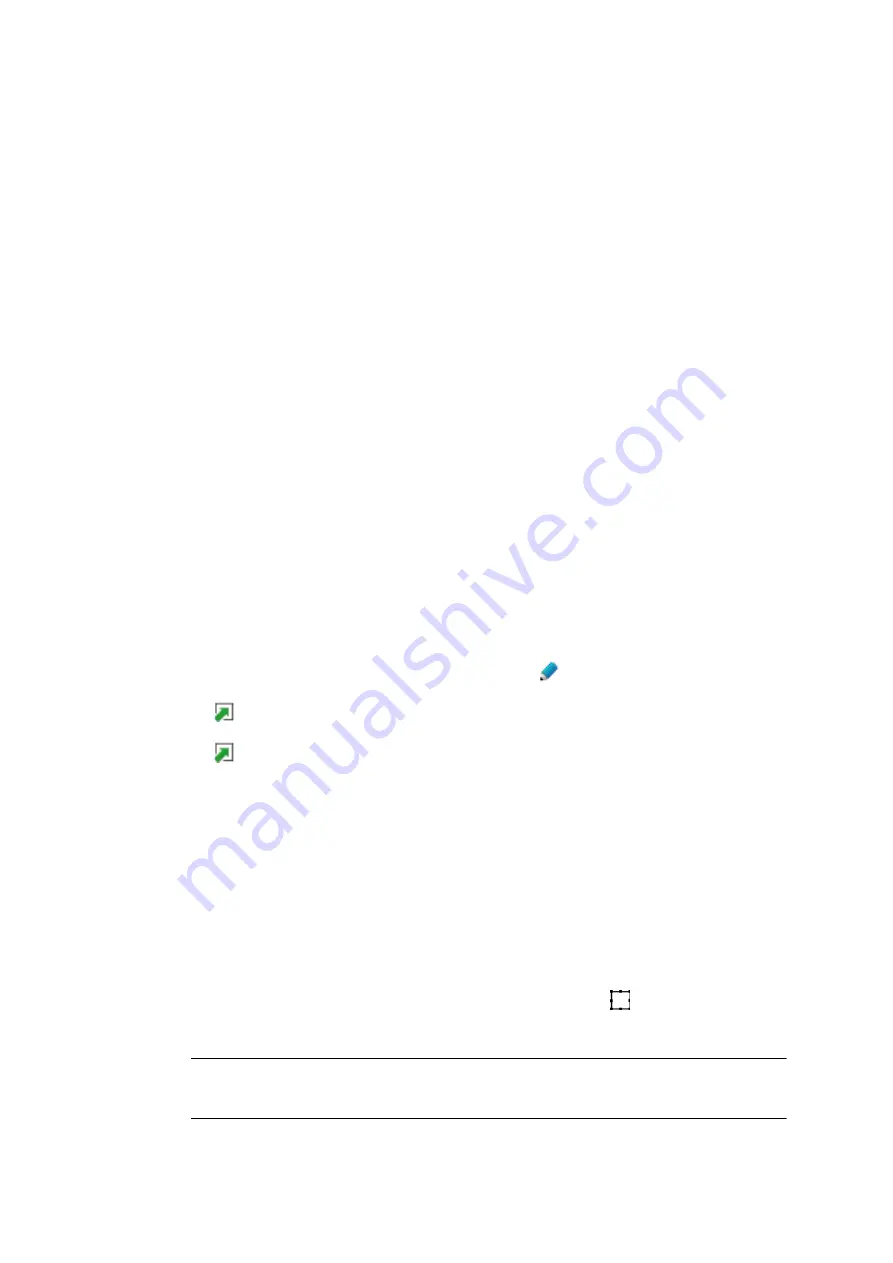
COMpact 5000/R - Firmware V6.6A - Installation, Operation and Configuration V05 03/2016
173
Address Books and Lists
Address Books
Importing an Image for a Contact Person
Proceed as follows:
•
Using the configuration manager
Requirements:
•
For users: write access to at least one contact group
•
An image file (*.bmp, *.gif, *.jpg or *.png) saved on a data medium (PC)
1. Open the following page:
•
As administrator:
User data > Address books > Contacts & assignment
.
•
As a user:
Contacts & assignment
.
All contacts
view appears.
2. Limit your search:
•
By contact group: click a contact group.
•
Using the filter: enter at least one character or one digit in the
Filter
line in one or
more of the entry fields.
•
Using the tabs: click
All
,
Contacts without contact groups
, or an initial letter.
3. In the line that contains the required contact, click
.
4. Click
Edit image
.
5. Click
Import
.
6. Click
Browse
. (This text varies according to which browser you are using).
7. Select the required image file (*.bmp, *.gif, *.jpg or *.png) and click
Open
. (This text
varies according to which operating system you are using).
The file is displayed in the entry field.
8. Click
Import data
.
The image appears in the image window.
9. If necessary, click the right-hand mouse button on the frame
of the image window
and hold down the button to move the image section.
Note:
The selected section of the image is scaled down to 96 x 96 pixels
when it is saved in the PBX and stored as an image file (*.jpg).






























