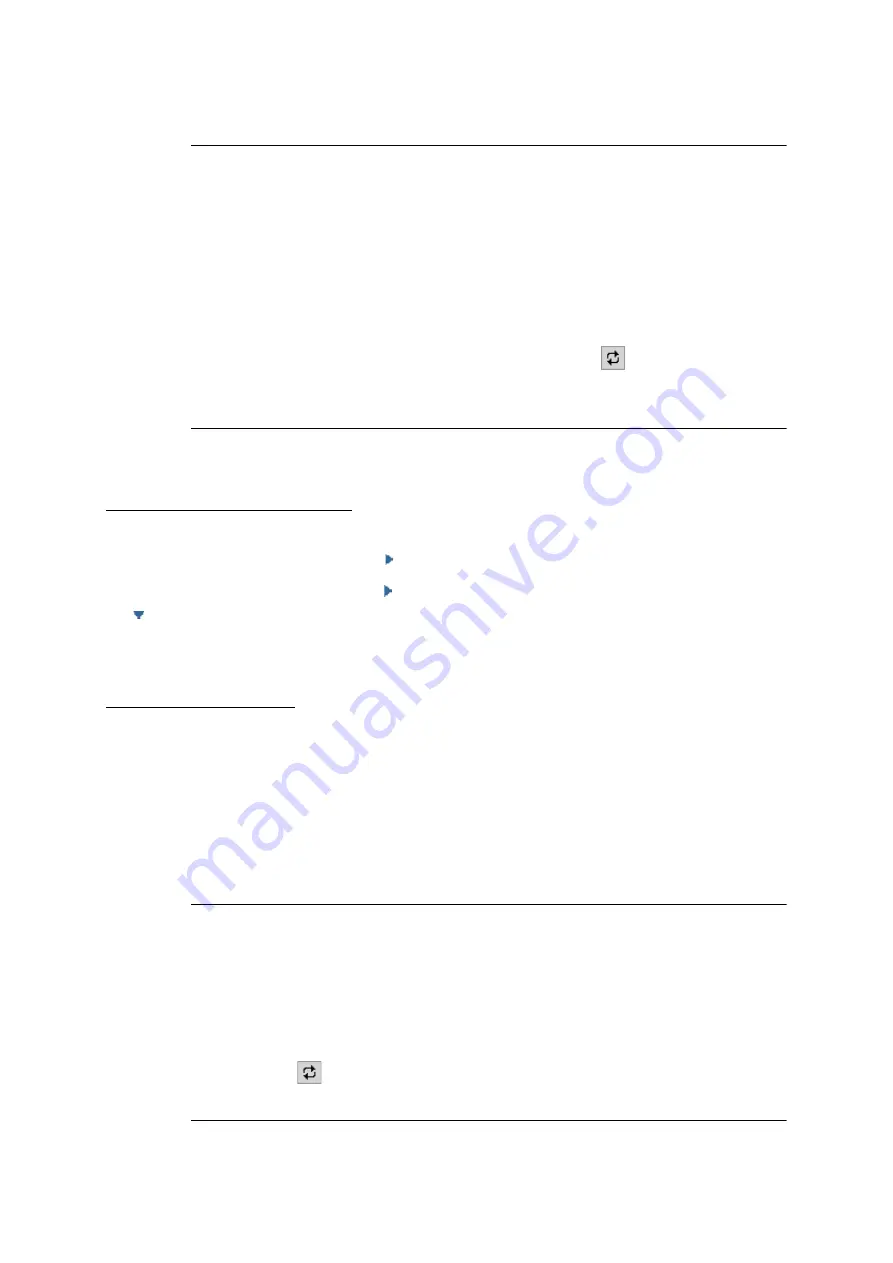
COMpact 5000/R - Firmware V6.6A - Installation, Operation and Configuration V05 03/2016
133
Introduction to the Configuration Manager
Help
Navigating in the Help Window
Note:
The table of contents area and the selected page are separated by a vertical
line or a scroll bar. To enlarge the area (this automatically makes the other
areas smaller), click and hold the cursor above the separator line and slide
the line to the location you want. This setting only applies to the help window
currently open.
The currently opened topic is highlighted in the table of contents
(for example, with a grey background). Scrolling through the table of contents
may cause this highlighting to disappear. By clicking the
icon in the help
window, you can display the currently open help page in the table of contents
again.
Navigating via Expanding Texts
Some help texts contain expanding texts that flip down. Expanding text is indicated by a blue
font and is underlined. In addition, the .icon is shown behind the expanding text.
You can expand the text by clicking the icon or the line. You can close the text again by clicking
the icon or the line.
Navigating via the Index
Click the
Index
tab (this text is dependent on the operating system used) to go to the index (the
tab is highlighted in yellow)
The index will be displayed on the left-hand side of the help window.
By clicking a letter of the alphabet, you can go directly to the keywords under this letter.
By clicking the desired keyword, you can open the belonging help page on the right-hand side
of the help window.
Note:
The index area and the selected page are separated by a vertical line or a
scroll bar. To enlarge the area (this automatically makes the other areas
smaller), click and hold the cursor above the separator line and slide the line
to the location you want. This setting only applies to the help window currently
open.
By clicking the
icon in the help window, you can display the currently open
help page in the table of contents.






























