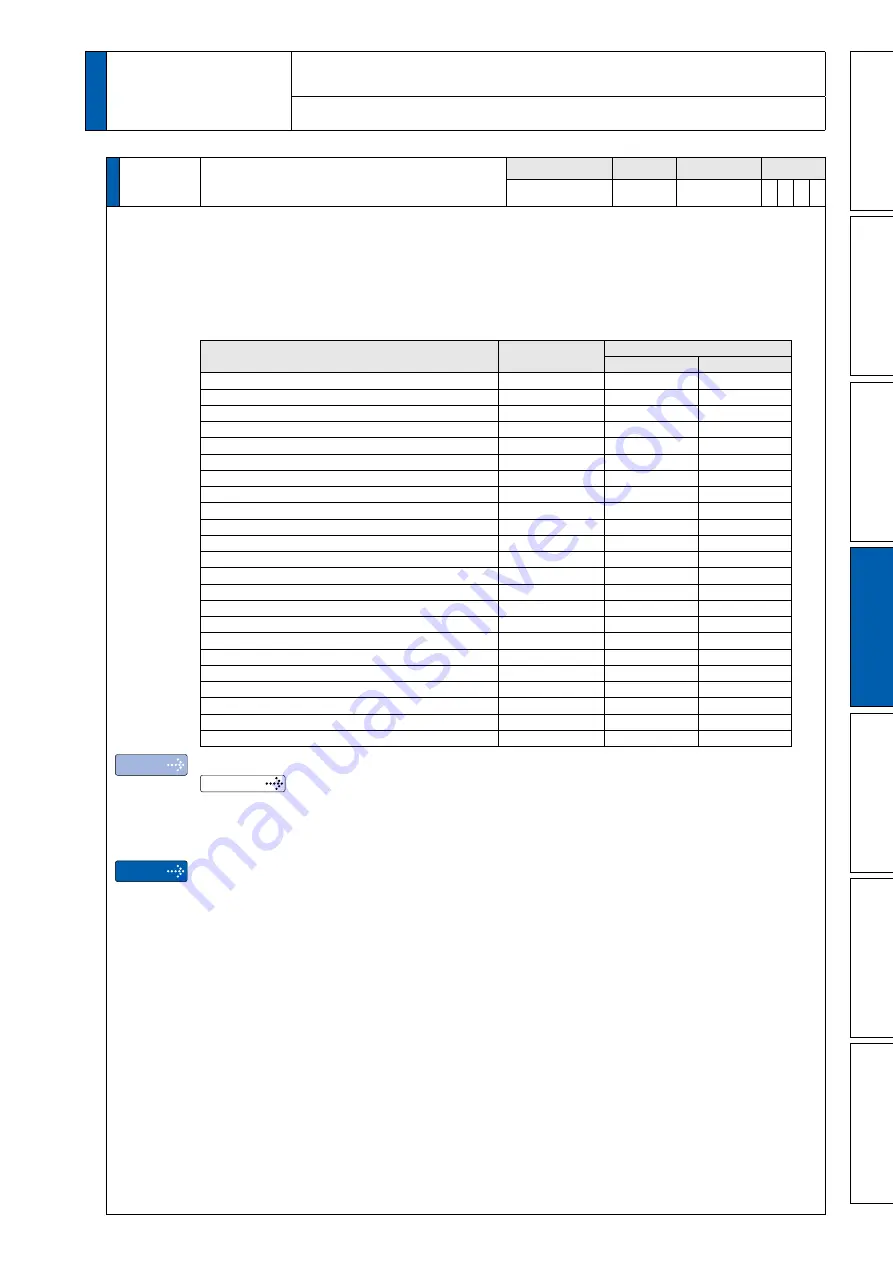
4-39
1
Before Using the Products
2
Preparation
3
Connection
4
Setup
5
Adjustment
6
When in T
rouble
7
Supplement
Pr4.00
*
SI1 input selection
Range
Unit
Default
Related
control mode
0 to 00FFFFFFh
—
00828282h
(8553090)
P S T F
Assign functions to SI1 inputs.These parameters are presented in hexadecimals.
*
5
Hexadecimal presentation is followed by a specific control mode designation.
0 0 – – – –
* *
h : position/full-closed control
0 0 – –
* *
– – h : velocity control
0 0
* *
– – – – h : torque control
Replace
* *
with the function number.
For the function number see the table below. Logical setup is also a function number.
Title
Symbol
Setup value
a-contact
b-contact
Invalid
−
00h
Do not setup.
Positive direction over-travel inhibition input
POT
01h
81h
Negative direction over-travel inhibition input
NOT
02h
82h
Servo-ON input
*
1
SRV-ON
03h
83h
Alarm clear input
A-CLR
04h
Do not setup.
Control mode switching input
*
2
C-MODE
05h
85h
Gain switching input
GAIN
06h
86h
Deviation counter clear input
*
3
CL
07h
Do not setup.
Command pulse inhibition input
*
4
INH
08h
88h
Torque limit switching input
TL-SEL
09h
89h
Damping control switching input 1
VS-SEL1
0Ah
8Ah
Damping control switching input 2
VS-SEL2
0Bh
8Bh
Electronic gear switching input 1
DIV1
0Ch
8Ch
Electronic gear switching input 2
DIV2
0Dh
8Dh
Selection 1 input of internal command speed
INTSPD1
0Eh
8Eh
Selection 2 input of internal command speed
INTSPD2
0Fh
8Fh
Selection 3 input of internal command speed
INTSPD3
10h
90h
Speed zero clamp input
ZEROSPD
11h
91h
Speed command sign input
VC-SIGN
12h
92h
Torque command sign input
TC-SIGN
13h
93h
Forced alarm input
E-STOP
14h
94h
Inertia ratio switching input
J-SEL
15h
95h
Dynamic brake switching input
*
5
DB-SEL
16h
Do not setup.
Note
Caution
For input pin assignment with default setting, refer to P.3-39 Control input.
Related page
P.3-52
<Example of change>
To change the default setting “Negative direction over-travel inhabitation input” (in all modes) for
b-contact to for a-contact, set the input to 00020202h.
*
For easier setting, use the setup support software PANATERM.
• Do not setup to a value other than that specified in the table.
• Do not assign specific function to 2 or more signals. Duplicated assignment will cause Err33.0 I/F
input multiple assignment error 1 or Err33.1 I/F input multiple assignment error 2.
• When measuring frequency characteristics of PANATERM, as it will automatically switchover to
position velocity control inside the driver, please set the same set value for input signal of velocity
control to be made abled during the measurement, to the set value for position control.
•
Note that the setup values are displayed in decimal on the front panel.
*
1 Servo-on input signal (SRV-ON) must be used to enable servo-on.
*
2 When using the control mode switch input (C-MODE), all control modes need to be set. If configuration
is made only for 1 or 2 modes, Err33.2“I/F input function number error 1 ”or Err33.3“I/F input function
number error 2”occurs.
• The control input pin set to invalid state does not affect any operation.
• Function (servo-on input, alarm clear, etc.) to be used in multiple control modes must be assigned to
the same pin with correct logical arrangement. Incorrect setting will cause Err33.0 I/F input multiple
assignment error 1 or Err33.1 I/F input multiple assignment error 2.
*
3 Deviation counter clear input (CL) can be assigned only to SI7 input. Wrong assignment will cause
Err33.6 Counter clear assignment error.
*
4 Command pulse inhibition input (INH) can only be assigned to SI10 inputs. If the input is assigned to
other than that,Err33.7 “Command pulse input inhibition input ”occurs.
*
5 When using the Dynamic brake switch input, all control modes need to set after set Pr 6.36(Dynamic
brake operation input) =1.If configurationis mode only for 1 or 2 mode, Err33.2”I/F input function number
error 1” or Err33.3”I/F input function number error 2” occurs.For more information.
4
1. Details of parameter
Setup
[Class 4] I/F monitor setting
Default: [ ]
Buy: www.ValinOnline.com | Phone 844-385-3099 | Email: [email protected]
















































