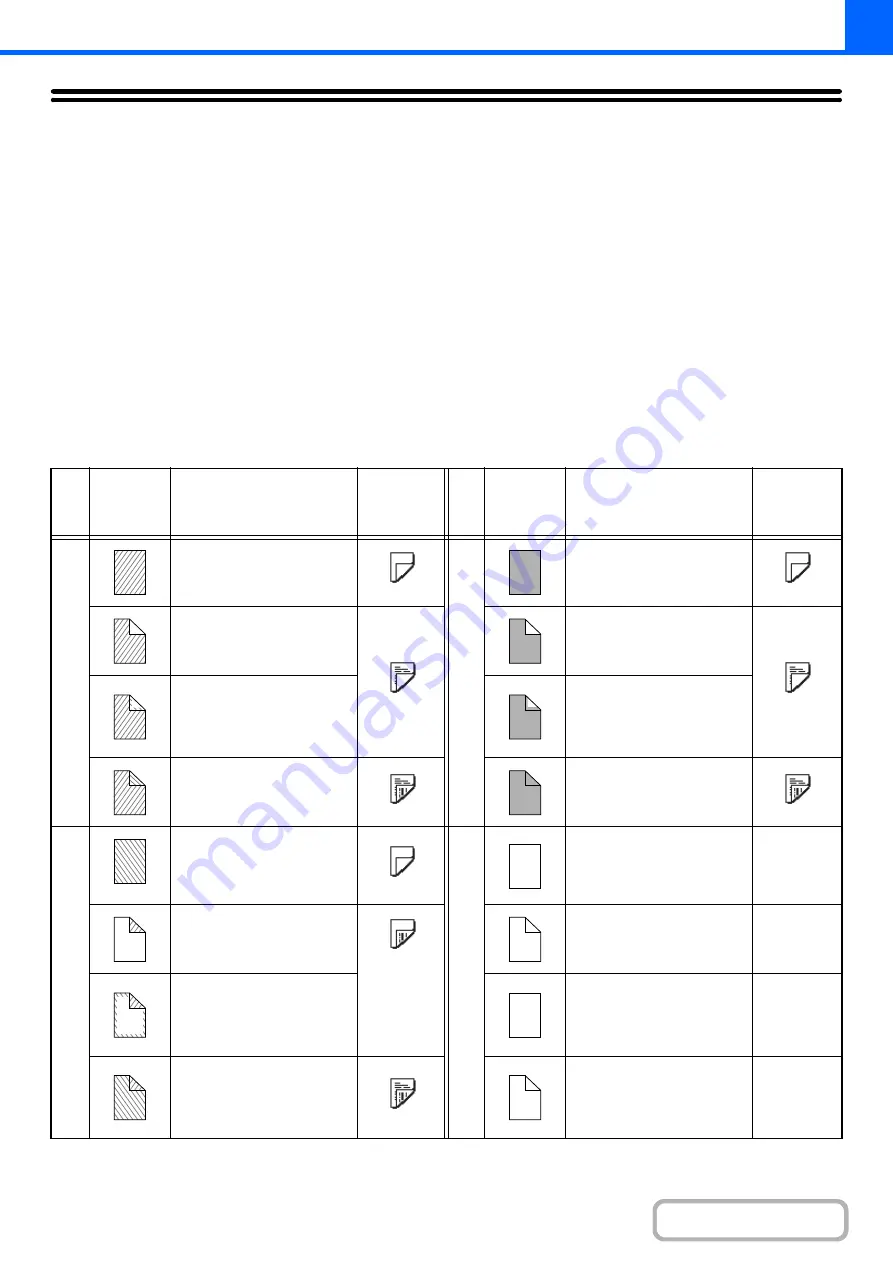
2-134
APPENDIX
Examples of covers and inserts
The relations between the originals and finished copies when covers or inserts are inserted are shown on the following
pages.
Covers
• 1-sided copying of 1-sided originals
• 1-sided copying of 2-sided originals
• 2-sided copying of 1-sided originals
• 2-sided copying of 2-sided originals
Inserts
• 1-sided copying of 1-sided originals
• 1-sided copying of 2-sided originals
• 2-sided copying of 1-sided originals
• 2-sided copying of 2-sided originals
Symbols used for covers and inserts
The following symbols are used to make the explanations easier to understand.
The numbers that appear indicate what original a copy corresponds to, and will vary depending on the settings.
Ty
p
e
Symbol
Meanin
g
Icon
appearin
g
in display
Ty
p
e
Symbol
Meanin
g
Icon
appearin
g
in display
F
ront
c
o
ve
r
Front cover when not
copied on.
Inse
rts
Insert when not copied on.
Front cover when one side
is copied on.
Insert when one side is
copied on.
Front cover when a 2-sided
original is copied on one
side of the cover. (One
page is not copied.)
Insert when a 2-sided
original is copied on one
side of the insert. (One
page is not copied.)
Front cover when both
sides are copied on.
Insert when both sides are
copied on.
Ba
ck
c
o
ve
r
Back cover when not
copied on.
Ot
he
r s
y
mbo
ls
1-sided original or output
page of regular 1-sided
copying.
Back cover when a 1-sided
original is copied on one
side of the back cover.
2-sided original or output
page of regular 2-sided
copying.
Back cover when a 2-sided
original is copied on one
side of the back cover.
(One page is not copied.)
1-sided original or output
page of regular 1-sided
copying.
Back cover when both
sides are copied on.
Output page of 2-sided
copying when only 1 side is
copied on due to lack of
originals.
1
3
1
3
1
2
3
4
1
6
1
2
6
6
6
5
5
Summary of Contents for MX-M266N
Page 8: ...Assemble output into a pamphlet Create a stapled pamphlet Staple output Create a blank margin ...
Page 11: ...Conserve Print on both sides of the paper Print multiple pages on one side of the paper ...
Page 35: ...Organize my files Delete a file Delete all files Periodically delete files Change the folder ...
Page 259: ...3 19 PRINTER Contents 4 Click the Print button Printing begins ...
















































