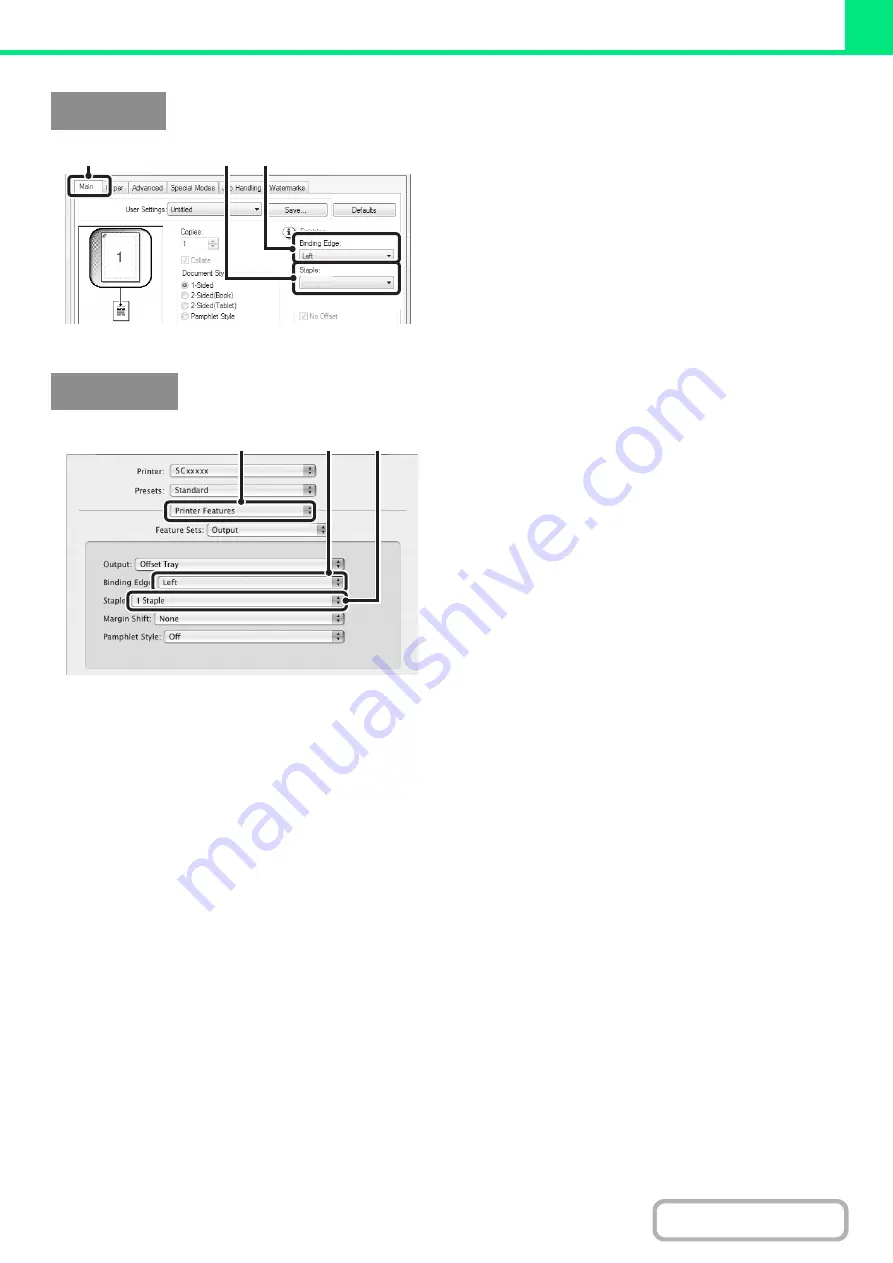
3-32
(1) Confi
g
ure the settin
g
s on the [Main] tab.
(2) Select the "Bindin
g
Ed
g
e".
• For Pamphlet Style setting only.
(3) Select the staple function.
• For the staple function, select the number of staples in
the "Staple" menu.
(1) Select [Printer Features].
(2) Select the "Bindin
g
Ed
g
e".
(3) Select the staple function.
• For the staple function, select the number of staples in
the "Staple" menu.
Windows
(3)
(2)
(1)
1 Staple
Macintosh
(1)
(2)
(3)
Summary of Contents for MX-M266N
Page 8: ...Assemble output into a pamphlet Create a stapled pamphlet Staple output Create a blank margin ...
Page 11: ...Conserve Print on both sides of the paper Print multiple pages on one side of the paper ...
Page 35: ...Organize my files Delete a file Delete all files Periodically delete files Change the folder ...
Page 259: ...3 19 PRINTER Contents 4 Click the Print button Printing begins ...






























