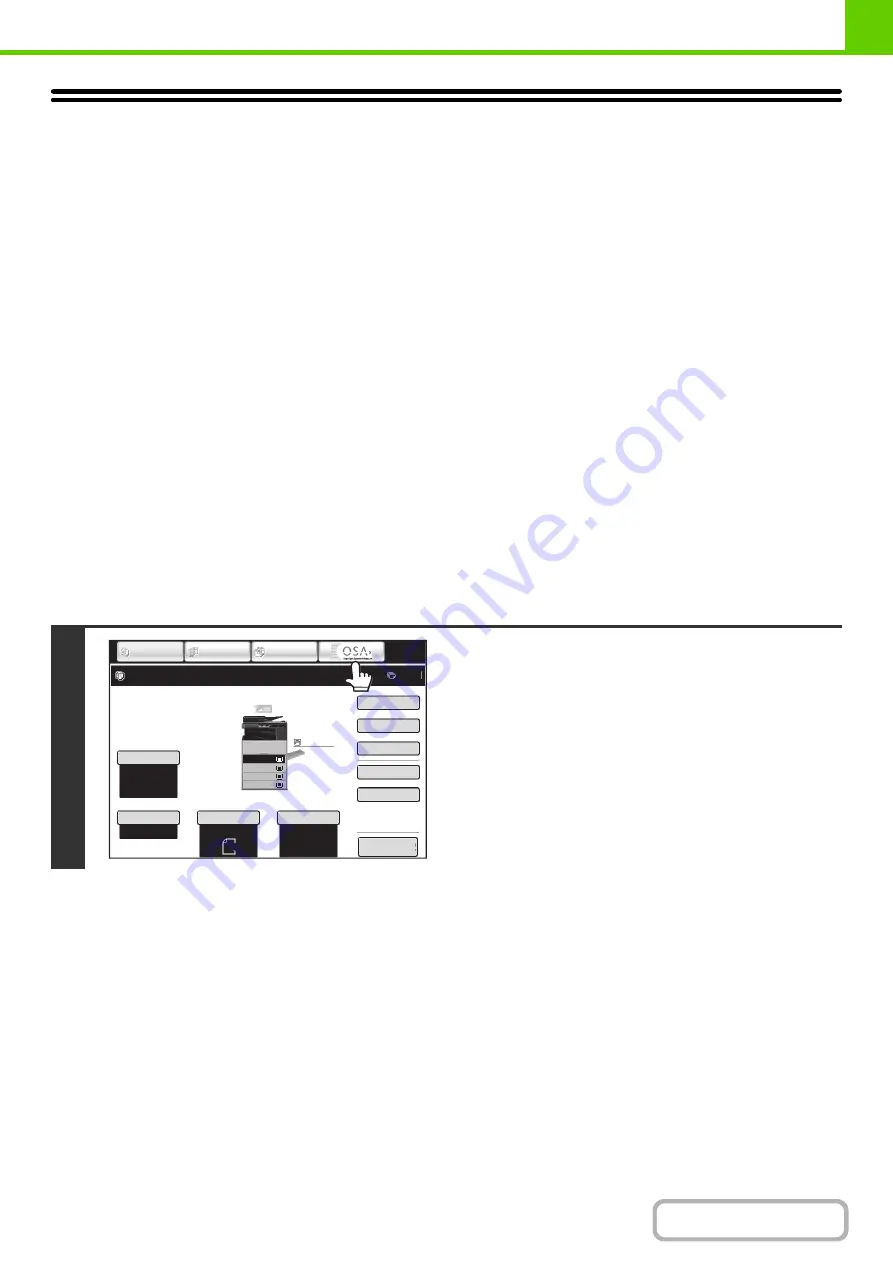
1-49
SHARP OSA
This function requires the hard disk drive.
Sharp OSA (Open Systems Architecture) is an architecture that enables external applications to be directly connected to
a digital multifunction machine over a network.
When a digital multifunction machine that supports Sharp OSA is used, the operation panel controls and functions of the
machine such as scan send can be linked to an external application.
There are two types of external applications: "standard application" and "external account application". An "external
account application" is used for centralized account management of a multifunction machine on a network. A "standard
application" refers to all other applications.
APPLICATION COMMUNICATION MODULE (MX-AMX2)
The application communication module is required to use a "standard application" on the machine.
When a previously registered standard application is selected in the Web pages of the machine, the machine retrieves
the operation screen from the registered URL. Control of the operation screen is performed by the standard application,
and Scan to FTP, Scan to Network Folder, and HTTPS transmission can be executed.
Standard application setup
To enable a general application in the Web pages of the machine, click [Application Settings] in the administrator menu
frame, and then [External Applications Settings] and [Standard Applications]. Configure settings for the standard
application in the screen that appears.
Selectin
g
a standard application
The procedure for selecting a general application that has been enabled in the Web pages of the machine is explained
below.
1
Touch the [Sharp OSA] key in the mode
select keys.
If no standard applications have been stored in the Web pages,
the key cannot be touched.
Preview
Ready to scan for copy.
0
Auto
8½x11
Plain
Auto
8½x11
Color Mode
Special Modes
2-Sided Copy
Output
File
Quick File
Original
Paper Select
Full Color
Exposure
Auto
Copy Ratio
IMAGE SEND
DOCUMENT
FILING
COPY
100%
Plain
3.
1.
2.
4.
8½x11
11x17
8½x11R
8½x14
8½x11
3.
2.
4.
11x17
8½x11R
8½x14
1.
8½x11
Plain
8½x11
Summary of Contents for MX-M266N
Page 8: ...Assemble output into a pamphlet Create a stapled pamphlet Staple output Create a blank margin ...
Page 11: ...Conserve Print on both sides of the paper Print multiple pages on one side of the paper ...
Page 35: ...Organize my files Delete a file Delete all files Periodically delete files Change the folder ...
Page 259: ...3 19 PRINTER Contents 4 Click the Print button Printing begins ...






























