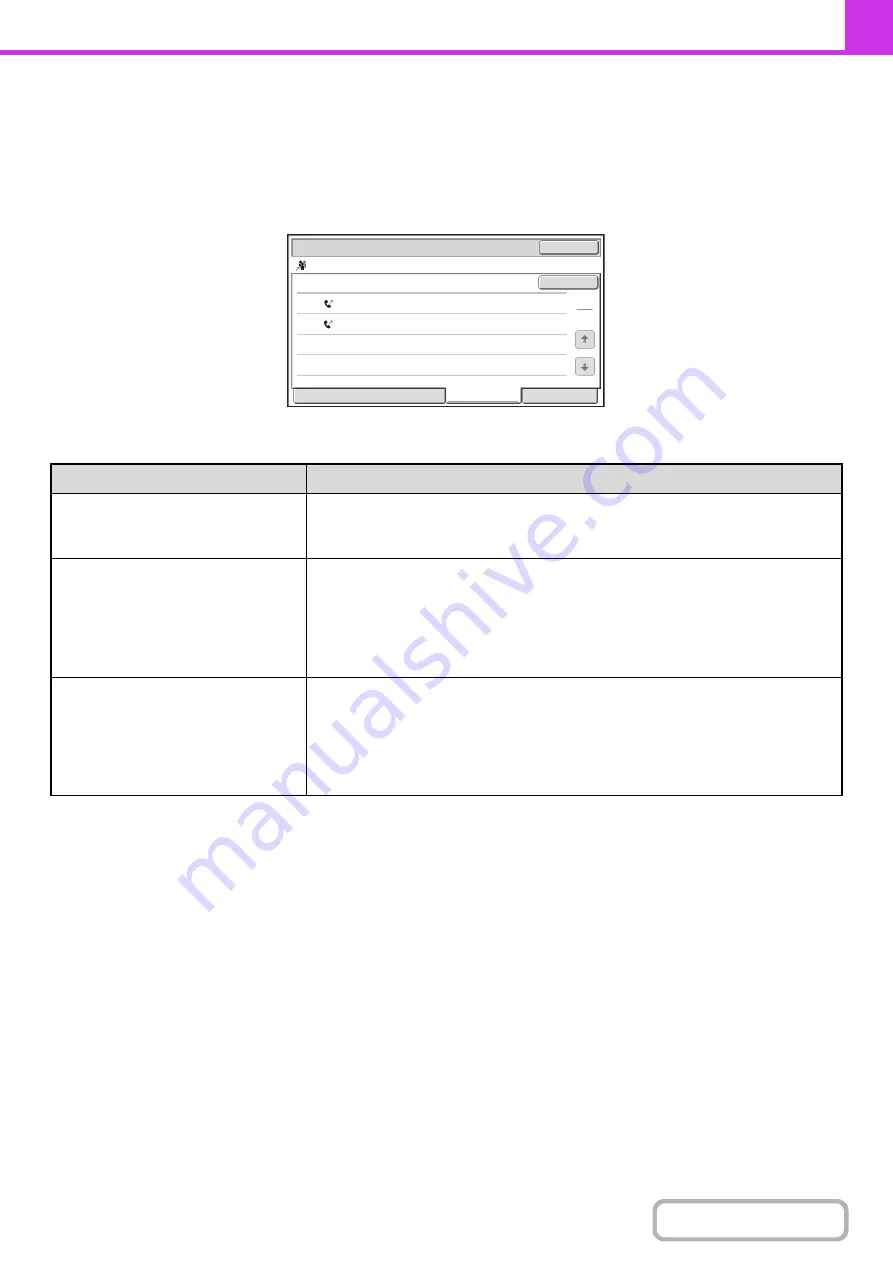
4-133
CHECKING COMPLETED JOBS
You can check a list of the destinations, the destinations for which transmission failed, and other detailed information on
completed broadcast transmission jobs, received fax forwarding jobs, serial polling jobs, and jobs that used document
filing. Touch the key of the desired job in the completed jobs screen and touch the [Detail] key. The job detail screen
(see below) will appear.
The job name appears at the top of the job detail screen.
To view details on the job, touch one of the tabs. The following information appears on each tab.
* Recalling is not possible for a broadcast transmission that includes a Scan to FTP address, Scan to Network Folder
address, or Scan to Desktop address.
Tab name
Information displayed
File
Information on a transmission/reception that used document filing.
To retrieve the file and use it, touch the [Call] key.
The File tab does not appear when the hard disk drive is not installed.
Failed
This shows information on destinations for which communication failed. A broadcast
control number (3-digits) appears in front of each destination.
Address: The name or fax number of each destination.
Start time: Time at which communication began.
Status: Description of failure (error)
The [Retry] key can be touched to re-attempt transmission to that destination.*
All Destinations
Shows all addresses specified in the job. A broadcast control number (3-digits)
appears in front of each destination.
Address: The name or fax number of each destination.
Start time: Time at which communication began.
Status: Communication result
The [Retry] key can be touched to transmit to all destinations again.*
EEE
EEE
DDD
DDD
002
010
Address
Start
Time
10
:
01
04/01
10
:
10
04/01
Status
NG000000
NG000000
1
1
Detail
OK
Retry
Broadcast0001
File
Failed
All
Destinations
Summary of Contents for MX-M266N
Page 8: ...Assemble output into a pamphlet Create a stapled pamphlet Staple output Create a blank margin ...
Page 11: ...Conserve Print on both sides of the paper Print multiple pages on one side of the paper ...
Page 35: ...Organize my files Delete a file Delete all files Periodically delete files Change the folder ...
Page 259: ...3 19 PRINTER Contents 4 Click the Print button Printing begins ...
















































