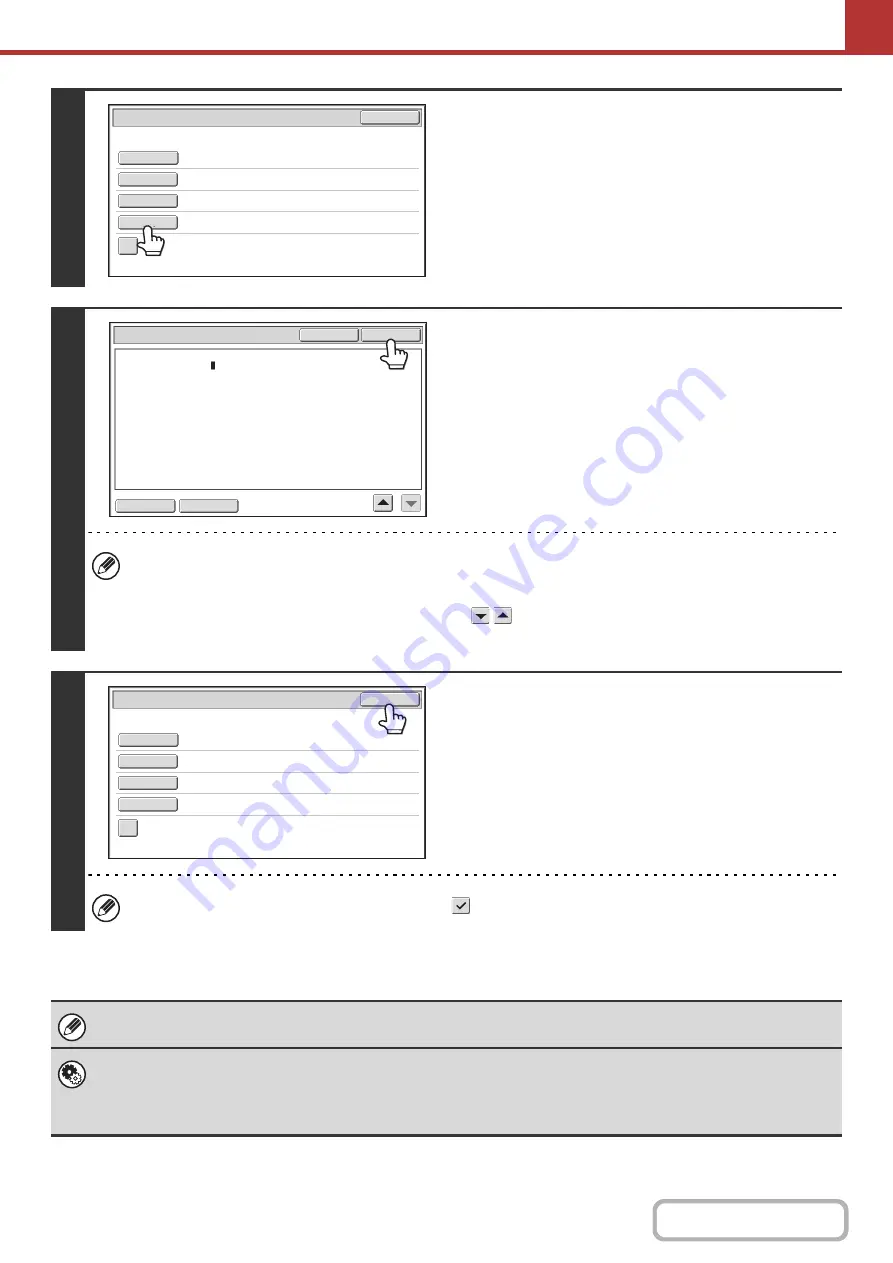
5-34
7
To chan
g
e the body text, touch the
[Body Text] key.
• This function requires the hard disk drive.
• Please go to Step 9.
8
Enter the body text and touch the [OK]
key.
• To select a pre-set text previously stored in the Web page,
touch the [Pre-Set Select] key.
• To directly enter the body text, touch the [Edit] key.
• 1800 characters can be entered. (A line break counts as one character.)
• To clear all entered text, touch the [Clear All] key. When this key is touched, the entire body of the message is
erased immediately; not just the selected line.
• Each line of the entered text can be selected with the
keys. To edit the selected line, touch the [Edit] key.
The text entry screen will appear with the selected text entered.
9
Touch the [OK] key.
The [Add 'Reply to' to Cc] checkbox can be selected
to send a Cc copy to the sender.
When storing pre-set text for the subject and file name in the Web pages, up to 80 characters can be entered.
•
System Settin
g
s (Administrator): The Number of File Name/Subject/Body Keys Displayed Settin
g
The setting for the number of subject keys and file name keys displayed in one screen can be changed to 6, 12, or 18.
•
System Settin
g
s (Administrator): Default Sender Set
This is used to store the sender name and e-mail address that is used when a sender is not selected.
Sub
:
Schedule
coordination
meeting
Material
for
planning
meeting
AAA
AAA
Send
Settings
OK
Sub
j
ect
File
Name
Reply
-
To
Body
Text
Add
'
Reply
to
'
to
Cc
Body
Entry
Thank
you
for
your
continuous
support.
We
have
attached
scanned
data
,
which
you
have
re
q
uested.
Clear
All
OK
Edit
Pre
-
Set
Select
Sub
:
Schedule
coordination
meeting
Material
for
planning
meeting
AAA
AAA
Thank
you
for
your
continuous
support.
We
have
attached
sca
Send
Settings
OK
Sub
j
ect
File
Name
Reply
-
To
Body
Text
Add
'
Reply
to
'
to
Cc
Summary of Contents for MX-M266N
Page 8: ...Assemble output into a pamphlet Create a stapled pamphlet Staple output Create a blank margin ...
Page 11: ...Conserve Print on both sides of the paper Print multiple pages on one side of the paper ...
Page 35: ...Organize my files Delete a file Delete all files Periodically delete files Change the folder ...
Page 259: ...3 19 PRINTER Contents 4 Click the Print button Printing begins ...
















































