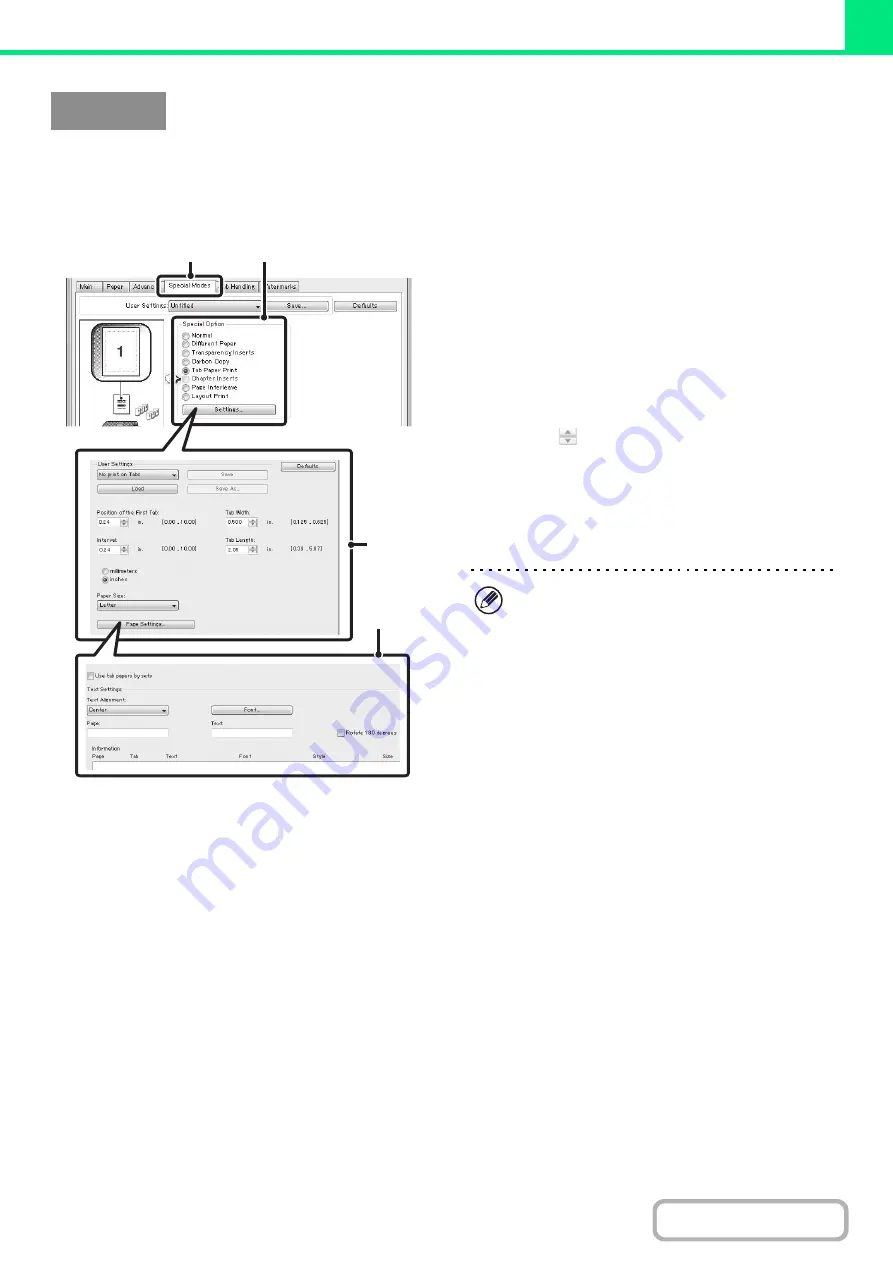
3-51
Tab Paper Print (PCL6 only)
Open the data that you wish to print on the tab paper and then select the settings.
(This function can be used when the PCL6 printer driver is used.)
(1) Click the [Special Modes] tab.
(2) Select [Tab Paper Print] and click the
[Settin
g
s] button.
(3) Select the tab position settin
g
s.
For commercially available tab paper, you can use the
existing settings in "User Settings" such as [A4-5tab-D].
For other types of tab paper, the position of the first tab,
the distance between tabs, and the horizontal and vertical
dimensions of the tab can be directly entered or changed
using the
button. In addition, the size of the tab paper
can be selected in "Paper Size".
(4) Select the pa
g
e settin
g
s.
Specify the pages where you wish to insert tab paper and
enter the text that you wish to print on the tabs. You can
also select the font and adjust the layout.
Windows
(1)
(2)
(3)
(4)
• Set [Tab Paper] for the "Paper Type" of the bypass
tray.
• The tab paper settings can be stored and a stored
file opened in "User Settings".
Summary of Contents for MX-M266N
Page 8: ...Assemble output into a pamphlet Create a stapled pamphlet Staple output Create a blank margin ...
Page 11: ...Conserve Print on both sides of the paper Print multiple pages on one side of the paper ...
Page 35: ...Organize my files Delete a file Delete all files Periodically delete files Change the folder ...
Page 259: ...3 19 PRINTER Contents 4 Click the Print button Printing begins ...






























