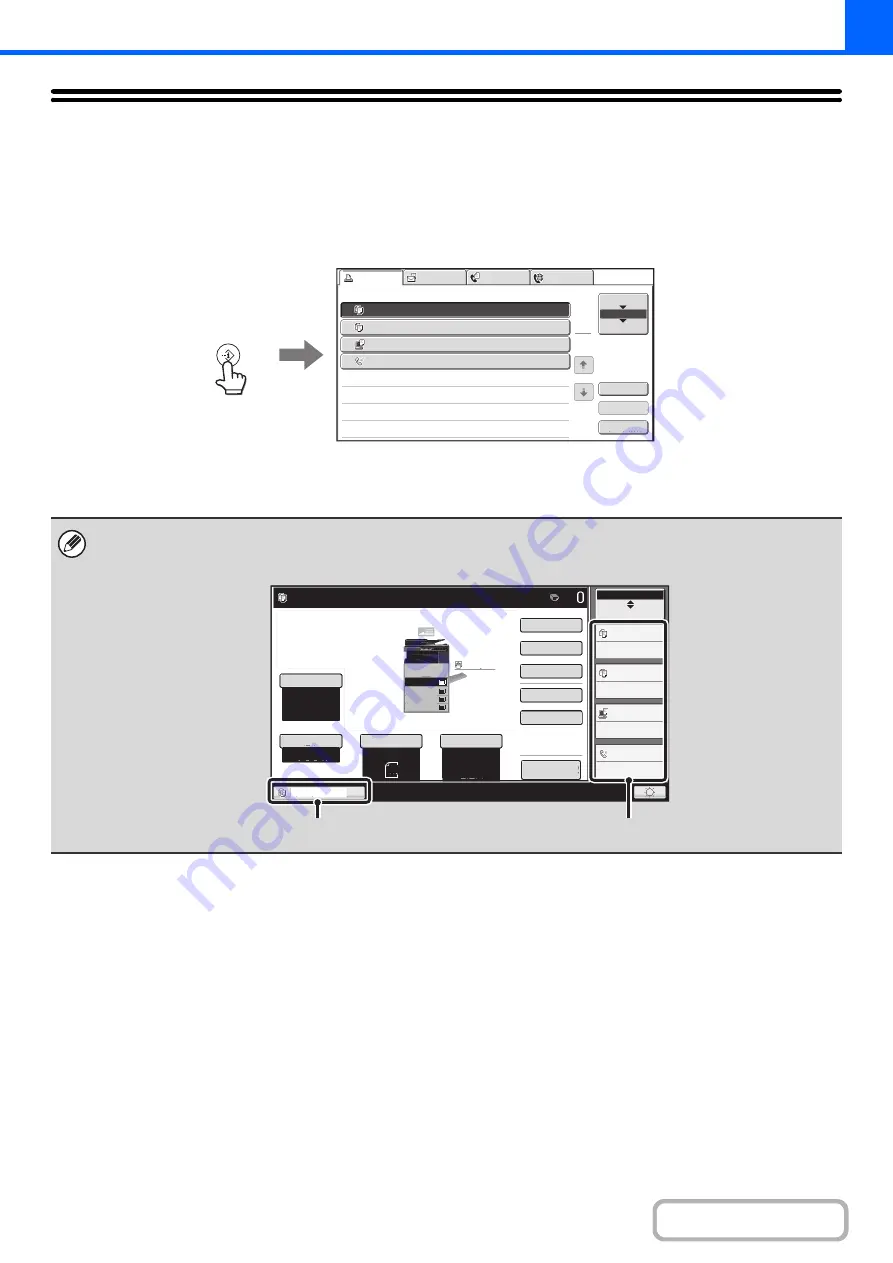
2-125
JOB STATUS SCREEN
The job status screen is displayed when the [JOB STATUS] key on the operation panel is pressed. The job status
screen shows the status of jobs by mode. When the [JOB STATUS] key is pressed, the job status screen of the mode
that was being used before the key was pressed appears.
Example: Pressin
g
the key in copy mode
The job status display (A) is in the lower left corner of the touch panel. The job status display can be touched to display the
job status screen. The first four jobs in the print queue (the job in progress and reserved jobs) can be checked in the job
status display (B).
Detail
Spool
Complete
Stop/Delete
Copy
2
3
4
002
/
000
Waiting
Computer01
002
/
000
Waiting
0312345678
001
/
000
Waiting
Job
Job
Queue
Sets
/
Progress
Status
Scan
to
Fax
Job
Internet
Fax
Priority
1
1
Job
Queue
Copy
1
020
/
001
Copying
When the hard disk drive is not installed, [Spool]
is not displayed.
Auto
8½x11
Plain
8½x11
Color Mode
Special Modes
2-Sided Copy
Output
File
Quick File
Copy Ratio
100%
Original
Paper Select
Auto
Full Color
Exposure
Auto
Tray1
Ready to scan for copy.
Job Status
MFP Status
001/000
Waiting
002/000
Waiting
002/000
Waiting
020/001
Copying
Preview
Plain
3.
1.
2.
4.
8½x11
11x17
8½x11R
8½x14
8½x11
3.
2.
4.
11x17
8½x11R
8½x14
1.
8½x11
Plain
8½x11
(A)
(B)
Summary of Contents for MX-M266N
Page 8: ...Assemble output into a pamphlet Create a stapled pamphlet Staple output Create a blank margin ...
Page 11: ...Conserve Print on both sides of the paper Print multiple pages on one side of the paper ...
Page 35: ...Organize my files Delete a file Delete all files Periodically delete files Change the folder ...
Page 259: ...3 19 PRINTER Contents 4 Click the Print button Printing begins ...
















































