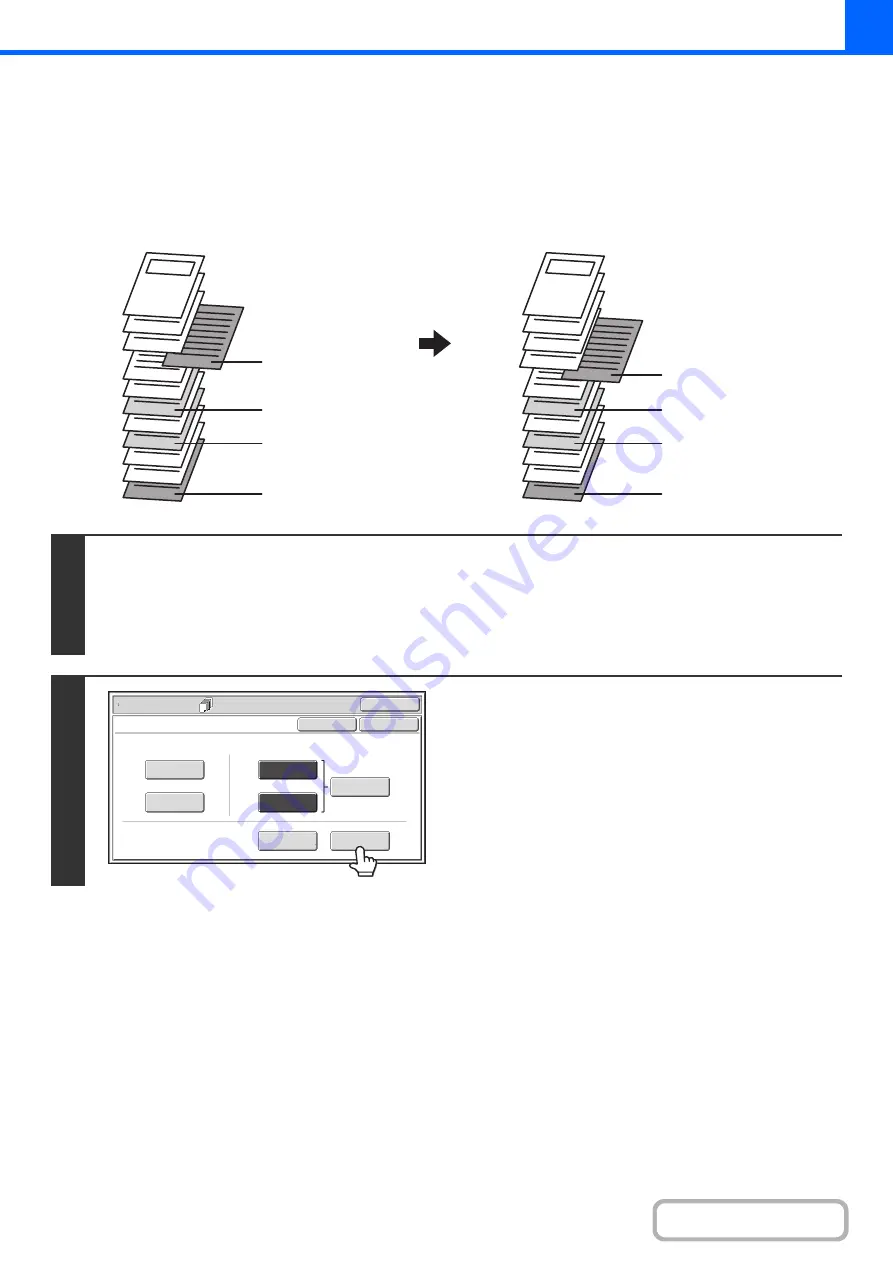
2-63
CHANGING COVER/INSERT SETTINGS (Pa
g
e Layout)
This function requires the automatic document feeder.
Cover settings and insert settings can be combined.
This section explains how to check completed cover and insert insertion page settings, and change or delete insertion
pages.
Chan
g
in
g
insert A from pa
g
e 4 to pa
g
e 5
1
Select the special modes.
(1) Touch the [Special Modes] key.
(2) Touch the [Covers/Inserts] key.
+
Special modes menu (1st screen)
2
Touch the [Pa
g
e Layout] key.
12
11
10
9
8
7
6
5
4
3
2
1
12
11
10
9
8
7
6
5
4
3
2
1
4th page, insert A
7th page, insert B
9th page, insert B
12th page, insert A
5th page, insert A
7th page, insert B
9th page, insert B
12th page, insert A
Special Modes
OK
Cancel
OK
Front
Cover
Back
Cover
Insertion
Type B
Insertion
Type A
Insertion
Settings
Tray Settings
Inserts Setting
Cover Setting
Covers/Inserts
Page Layout
Summary of Contents for MX-M266N
Page 8: ...Assemble output into a pamphlet Create a stapled pamphlet Staple output Create a blank margin ...
Page 11: ...Conserve Print on both sides of the paper Print multiple pages on one side of the paper ...
Page 35: ...Organize my files Delete a file Delete all files Periodically delete files Change the folder ...
Page 259: ...3 19 PRINTER Contents 4 Click the Print button Printing begins ...






























