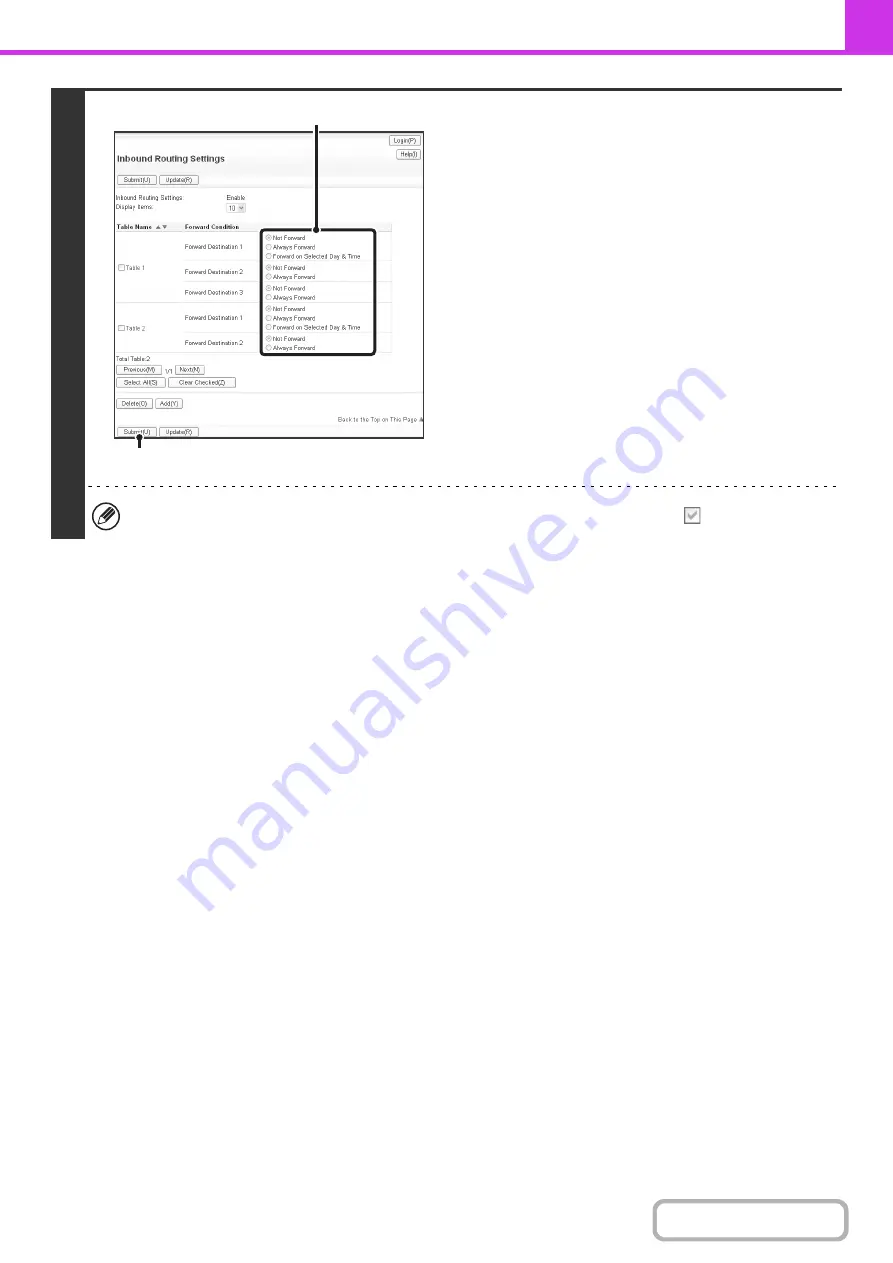
4-70
4
Specifyin
g
forwardin
g
tables to be used.
To use the inbound routing function, enable the forwarding
tables that you wish to use from among the stored tables.
(1) Click [Inbound Routin
g
Settin
g
s] in the Web
pa
g
e menu.
(2) Select [Always Forward] or [Forward on
Selected Day & Time] from the forwardin
g
table.
The forwarding permission settings that appear here are
linked to the forwarding conditions set in step 3. If you
wish to use different forwarding conditions than those set
in step 3, set the forwarding permission settings
(3) Click [Submit].
To delete a forwarding table, click the checkbox next to the table name so that it is selected
and click [Delete].
(2)
(3)
Summary of Contents for MX-M266N
Page 8: ...Assemble output into a pamphlet Create a stapled pamphlet Staple output Create a blank margin ...
Page 11: ...Conserve Print on both sides of the paper Print multiple pages on one side of the paper ...
Page 35: ...Organize my files Delete a file Delete all files Periodically delete files Change the folder ...
Page 259: ...3 19 PRINTER Contents 4 Click the Print button Printing begins ...
















































