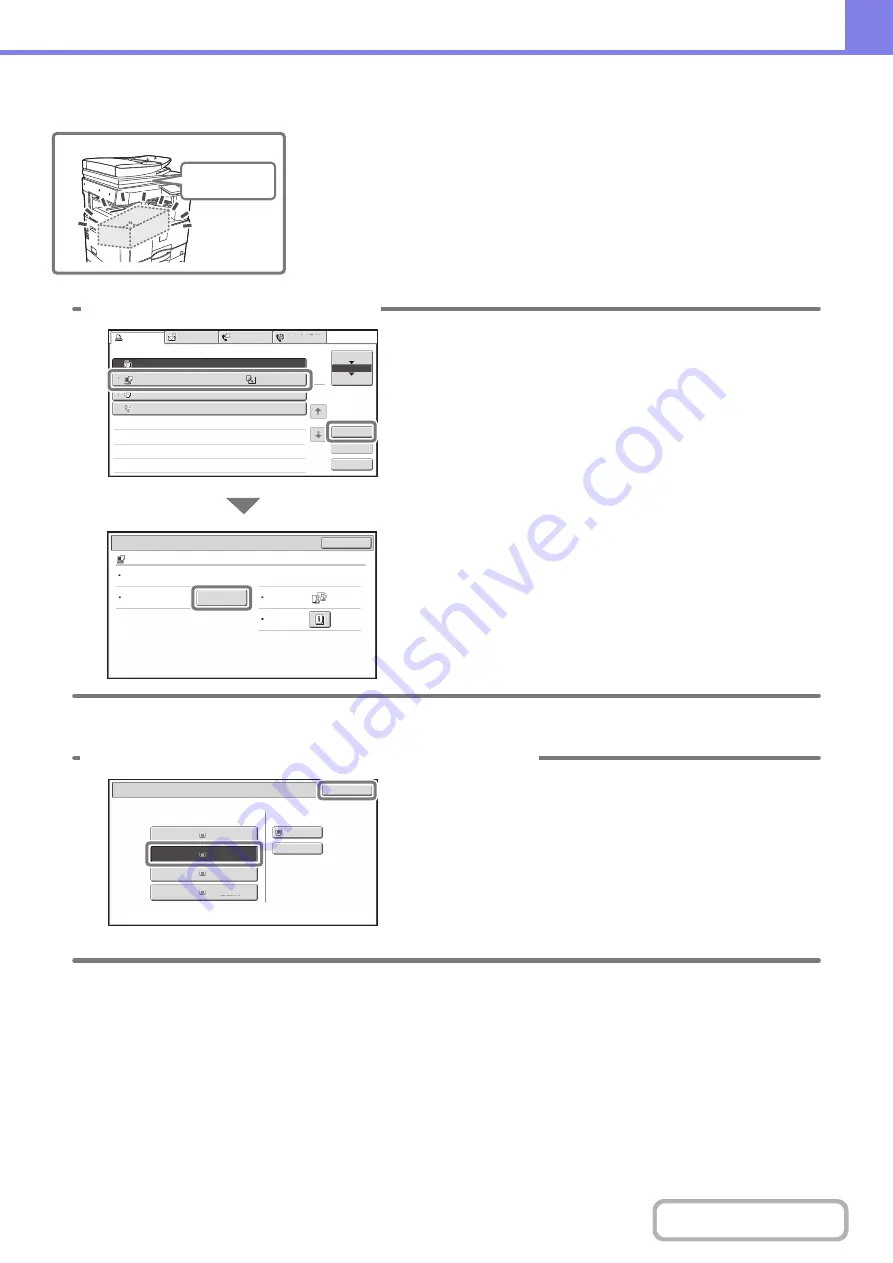
8-6
Chan
g
in
g
the paper size used for a print job
When the size of paper specified for a print job is not loaded in any of the
machine's paper trays, follow the steps below to change the paper size.
Paper Empty
Paper Empty
Computer01
020 / 000
Paper Empty
Copy
002 / 000
Waiting
1234567890
001 / 000
Waiting
Detail
Spool
Complete
Stop/Delete
Print Job
Job Queue
Sets / Progress
Status
Scan to
Fax Job
Priority
Job Queue
Copy
Internet Fax
1
1
020 / 001
Copying
2
3
4
1
OK
Detail
Computer01
020 / 000
Paper Empty
Color / B/W: B/W
Output:
Paper:
5½x8½
Plain
Special
Modes:
Paper Select
1 Check details on the job.
Press the [JOB STATUS] key on the operation panel to
display the job status screen.
Select the job whose status is [Paper Empty] and touch
the [Detail] key.
To delete the job, you can press the [Stop/Delete] key.
Check the paper size specified for the job in the detail
screen, and touch the [Paper Select] key.
Paper
Select
Paper
Tray
Bypass
Tray
OK
Plain
Plain
Plain
2. 8
½
x11R
3. 8
½
x14
4. 11x17
1.
Plain
8
½
x11
Plain
2 Chan
g
e the paper size used for the job.
Select the paper size on which you wish to print the job
from the set paper sizes.
To avoid cutting off part of the image, select a paper size
that is larger than the paper size specified for the job.
Summary of Contents for MX-M266N
Page 8: ...Assemble output into a pamphlet Create a stapled pamphlet Staple output Create a blank margin ...
Page 11: ...Conserve Print on both sides of the paper Print multiple pages on one side of the paper ...
Page 35: ...Organize my files Delete a file Delete all files Periodically delete files Change the folder ...
Page 259: ...3 19 PRINTER Contents 4 Click the Print button Printing begins ...
















































