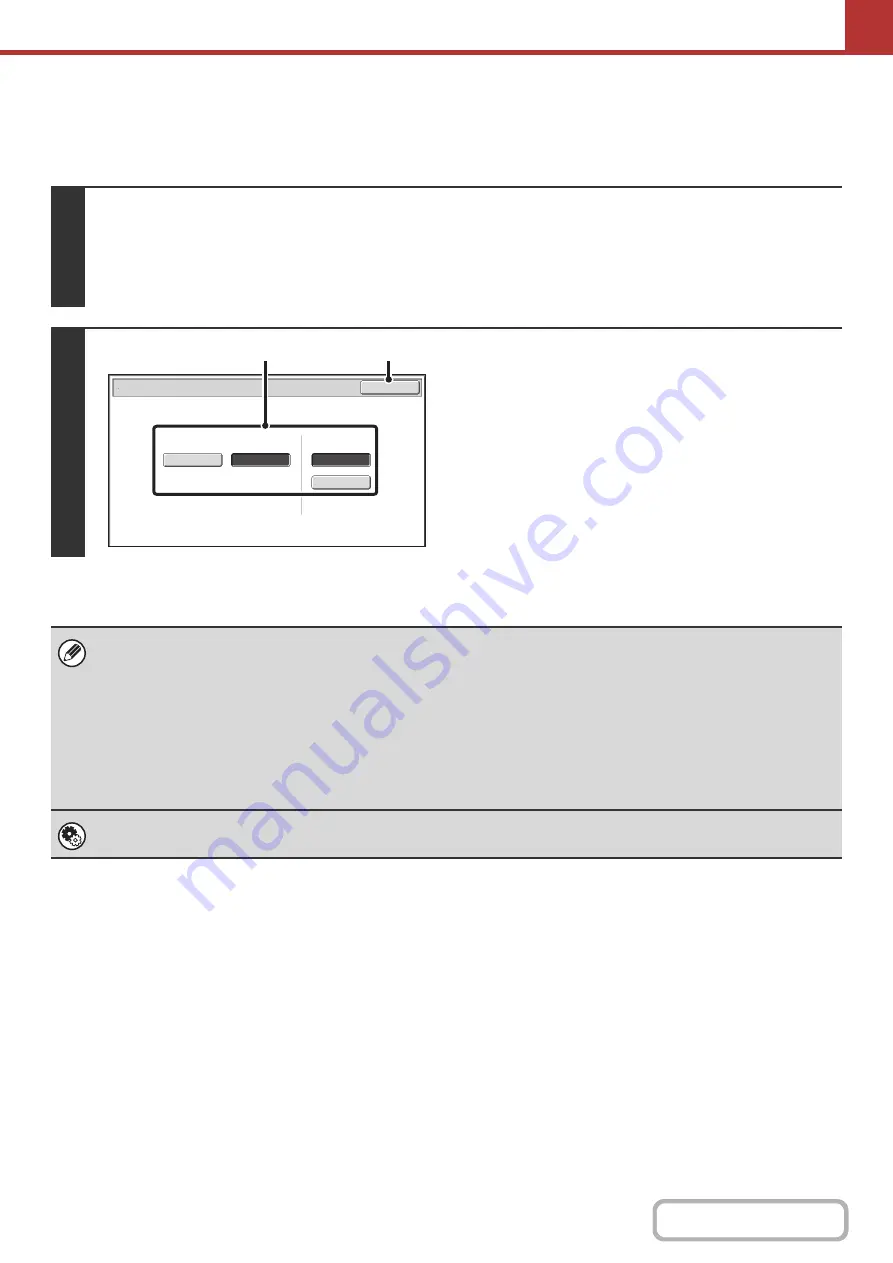
5-67
Chan
g
in
g
the format (Internet fax mode)
The file format for sending an Internet fax is normally set to [TIFF-F]. If the destination Internet fax machine does not
support full mode (it only supports simple mode), follow the steps below to select [TIFF-S].
1
Switch to Internet fax mode and display the file format settin
g
s screen.
(1) Touch the [Internet Fax] tab.
(2) Touch the [File Format] key.
+
2
Select the file format.
(1) Touch the key of the desired format.
If you selected [TIFF-F], select the compression mode.
(2) Touch the [OK] key.
When [TIFF-S] is selected, the transmission settings are restricted as follows:
• Resolution:
The selections are [200X100dpi] and [200X200dpi]. If [TIFF-S] is selected after [200X400dpi],
[400X400dpi] or [600X600dpi] is selected, the resolution automatically changes to [200X200dpi].
• Send size:
Always 8-1/2" x 11"R (A4R). If [TIFF-S] is selected after the send size is changed, the send size is
automatically changed to 8-1/2" x 11"R (A4R). If a size larger than 8-1/2" x 11" (A4) is scanned, the size
will automatically be reduced to 8-1/2" x 11"R (A4R). When this format is included in a broadcast
transmission, the image will be transmitted to all destinations at 8-1/2" x 11"R (A4R).
• Special modes: When a ratio setting is selected and the original size is entered, Dual Page Scan, Card Shot, 2in1, and
Mixed Size Original cannot be used.
System Settin
g
s (Administrator): Compression Settin
g
This is used to set the default compression mode for Internet fax transmission.
Internet Fax/File Format
OK
MMR (G4)
MH (G3)
Compression Mode
TIFF-F
TIFF-S
File Type
(2)
(1)
Summary of Contents for MX-M266N
Page 8: ...Assemble output into a pamphlet Create a stapled pamphlet Staple output Create a blank margin ...
Page 11: ...Conserve Print on both sides of the paper Print multiple pages on one side of the paper ...
Page 35: ...Organize my files Delete a file Delete all files Periodically delete files Change the folder ...
Page 259: ...3 19 PRINTER Contents 4 Click the Print button Printing begins ...
















































