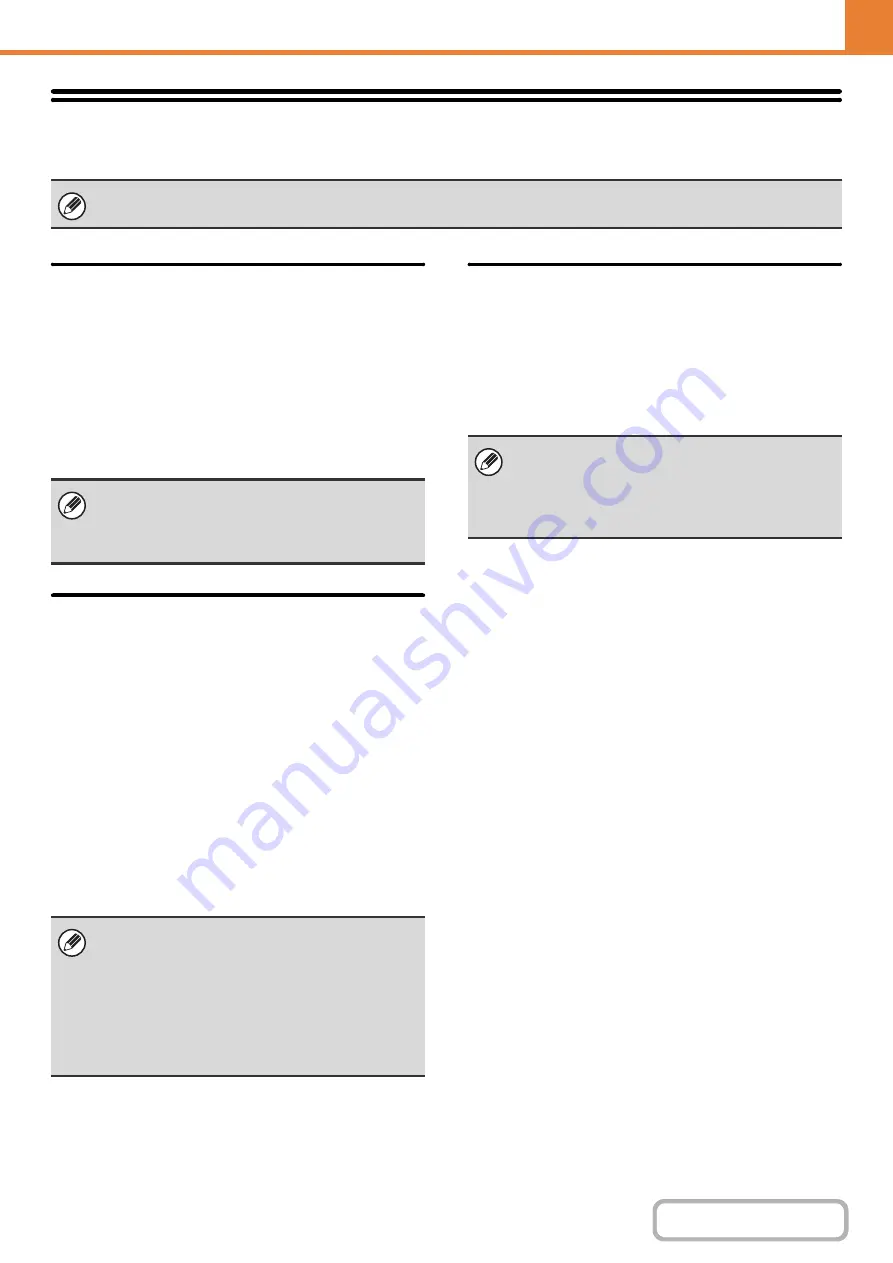
7-101
Sharp OSA Settin
g
s
External Account Settin
g
External Account Control
When this setting is enabled, the machine enters
external totaling mode and the totaling function can be
used via an external account application.
Enable Authentication by External Server
When this setting is enabled, the machine enters
external authentication mode. Access to the machine is
controlled by an external application.
USB Driver Settin
g
s
When installing the external account module or
application communication module, set the driver of the
USB device to be connected.
External Keyboard
Select whether the internal or external driver for the
external keyboard is used.
USB Memory
Select whether the internal or external USB memory
driver is used.
Level of Encryption
Select the level of encryption for communication using
the external driver.
Select from none, AES-128 or AES-256.
Job Priority Preference
Set the playing speed of the animation in the Sharp OSA
application.
The following settings can be configured.
• Printing
• Balanced
• LCD Animation Playback
These settings can be used when the hard disk drive and external account module or application communication module is
available.
When settings are changed, the changes will take
effect after the machine is restarted. To restart the
machine see "
(page 1-14) in "1. BEFORE USING THE MACHINE ".
• When the external driver is selected, the connected
USB device is treated as not connected and cannot
be used.
• When settings are changed, the changes will take
effect after the machine is restarted. To restart the
machine see "
" (page 1-14) in "1. BEFORE USING THE
MACHINE ".
When "LCD Animation Playback" or "Balanced" is
selected, the machine's job processing speed (for
print and other jobs) may become slower. If you wish
to give priority to job processing speed, select
"Printing".
Summary of Contents for MX-M266N
Page 8: ...Assemble output into a pamphlet Create a stapled pamphlet Staple output Create a blank margin ...
Page 11: ...Conserve Print on both sides of the paper Print multiple pages on one side of the paper ...
Page 35: ...Organize my files Delete a file Delete all files Periodically delete files Change the folder ...
Page 259: ...3 19 PRINTER Contents 4 Click the Print button Printing begins ...
















































