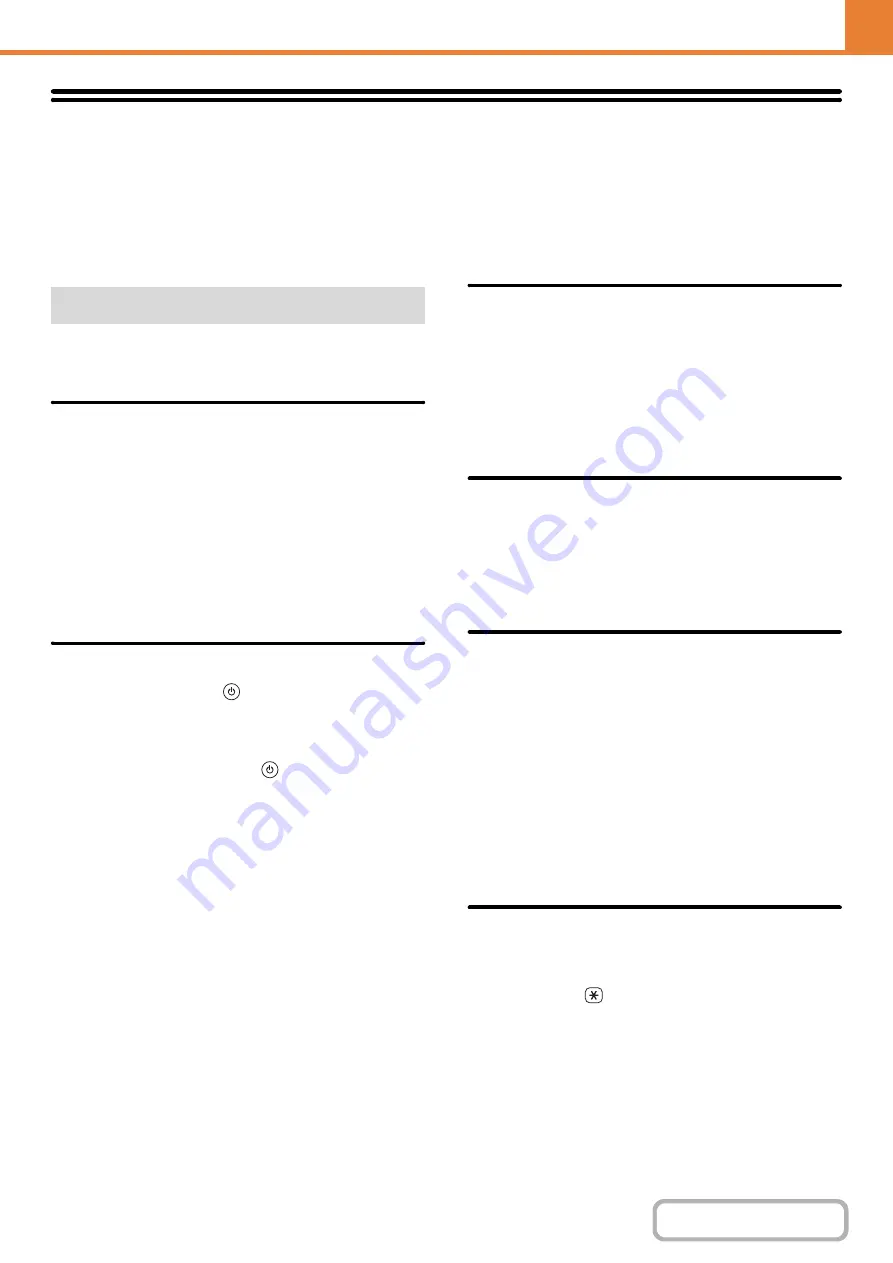
7-110
Ima
g
e Send Settin
g
s
Settings related to the image send function (scan, Internet fax, etc.) can be configured. Touch the [Image Send Settings]
key to configure the settings.
Fax Settin
g
s
The fax settings can be enabled or disabled to suit the
needs of your workplace.
Dial Mode Settin
g
Select the appropriate setting for your telephone line
type.
Dial Mode Settin
g
Select the line type from the list.
Auto Select
Select this after the line has been connected to have the
machine automatically detect whether your line is a
pulse dial line or a tone dial line.
Auto Wake Up Print
When the [POWER] key (
) is "off" (but the main
power switch is "on") and a fax is received, this function
automatically activates the machine and prints the fax.
When this function is disabled, received faxes are not
printed until the [POWER] key (
) is switched "on".
Pause Time Settin
g
Use this to change the length of pauses inserted in fax
numbers.
If a hyphen "-" is entered when dialing or storing a fax
number, a pause of 2 seconds is inserted.
The pause can be changed to any number of seconds
from 1 to 15.
Fax Dest. Confirmation Mode
This setting specifies whether or not a destination
verification message is displayed when sending a fax in
order to prevent accidental transmission to the wrong
destination.
Speaker Settin
g
s
Use these settings to set the sound heard from the
speaker for the Speaker, Ringer Volume, Line Monitor,
Fax Receive Complete Signal, Fax Send Complete
Signal, and Fax Communication Error Signal. For the
Fax Receive Complete Signal, the Fax Send Complete
Signal, and the Fax Communication Error Signal, the
Tone Pattern and Transmission Complete Sound Time
Setting can be selected in addition to the volume.
Check on Setup Sounds
Use this to check the selected tone pattern and volume.
Remote Reception Number Settin
g
Fax reception can be activated from an extension phone
connected to the machine by entering a 1-digit number
and pressing the
key twice on the phone's keypad.
This number is called the remote reception number, and
you can set it to any number from "0" to "9".
Fax Default Settin
g
s
Summary of Contents for MX-M266N
Page 8: ...Assemble output into a pamphlet Create a stapled pamphlet Staple output Create a blank margin ...
Page 11: ...Conserve Print on both sides of the paper Print multiple pages on one side of the paper ...
Page 35: ...Organize my files Delete a file Delete all files Periodically delete files Change the folder ...
Page 259: ...3 19 PRINTER Contents 4 Click the Print button Printing begins ...
















































