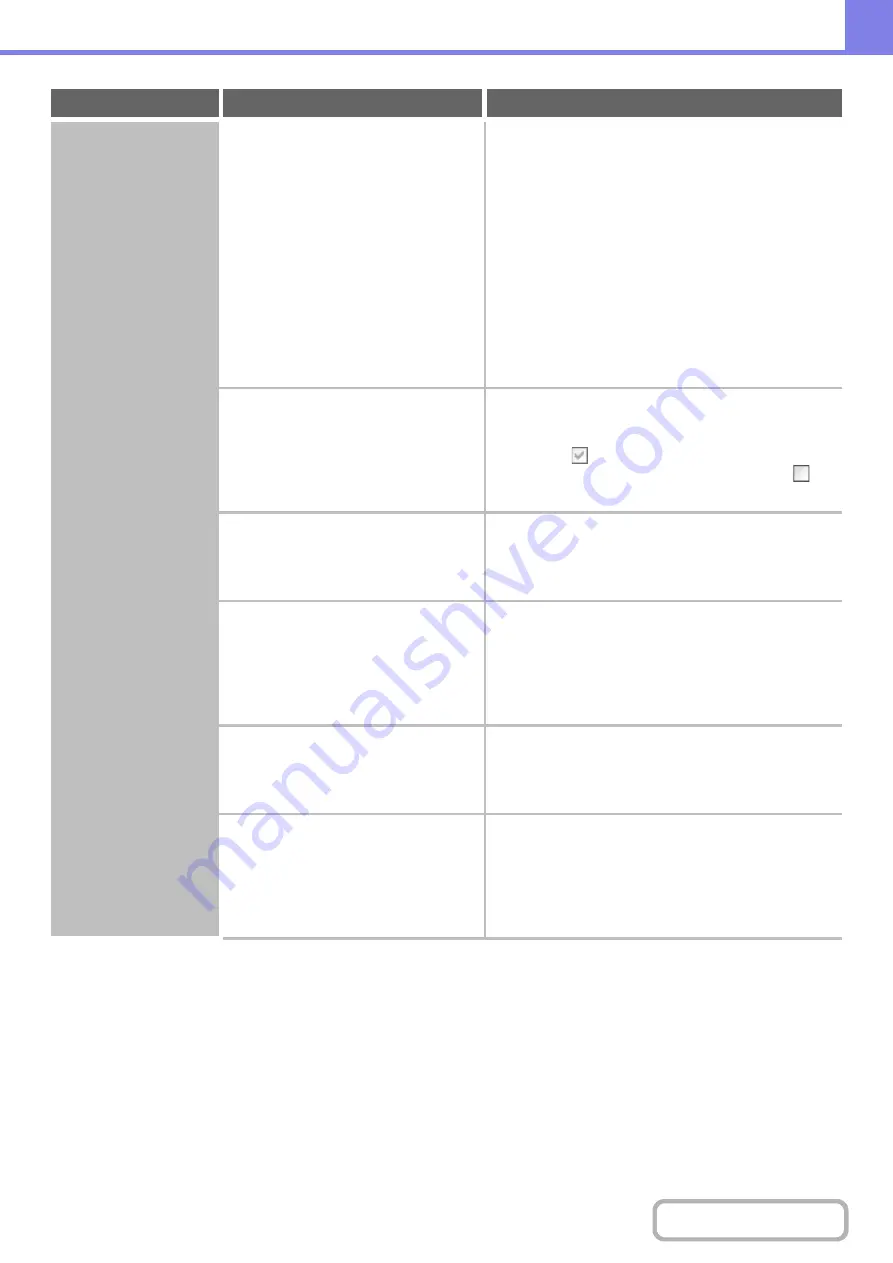
8-15
Printin
g
does not take
place.
Is the IP address selected correctly?
(Windows)
Check the IP address settin
g
.
If the machine does not have a permanent IP address
(the machine receives an IP address from a DHCP
server), printing will not be possible if the IP address
changes. Print the "All Custom Setting List" in the
system settings and check the IP address of the
machine. If the IP address has changed, change the
port setting in the printer driver.
Þ
System Settings > "List Print (User)" > "All Custom
Setting List"
+
Software Setup Guide
If the IP address changes frequently, it is recommended
that a permanent IP address be assigned to the machine.
Þ
System Settings (Administrator) > "Network Settings"
Are you using a printer port created
using Standard TCP/IP Port?
(Windows Server 2003/Vista/
Server 2008/7/Server 2012)
Check the settin
g
s of your computer.
When a port created with Standard TCP/IP Port in
Windows is used and the [SNMP Status Enabled]
checkbox is
, it may not be possible to print correctly.
Change the [SNMP Status Enabled] checkbox to
.
+
Software Setup Guide
Is your computer in an unstable state?
Restart your computer.
Printing is sometimes not possible when you run
multiple applications at once or there is insufficient
memory or hard drive space.
Is the machine specified correctly in the
software application that you are using
for printing?
Make sure that the printer driver of the machine is
selected in the Print window of the application.
If the printer driver does not appear in the list of
available printer drivers, it may not be installed correctly.
Remove the printer driver and then install it once again.
+
Software Setup Guide
Are the network connection devices
operating normally?
Make sure that the routers and other network
connection devices are operatin
g
correctly.
If a device is not powered on or is in an error state, see
the manual of the device to correct the problem.
Is the I/O timeout setting too short?
Check with your administrator.
If the I/O timeout setting is too short, errors may occur
while writing to the printer. Ask the administrator of the
machine to configure an appropriate time in "I/O Timeout".
Þ
System Settings (Administrator) > "Printer Settings" >
"Interface Settings" > "I/O Timeout"
Problem
Point to check
Solution
Summary of Contents for MX-M266N
Page 8: ...Assemble output into a pamphlet Create a stapled pamphlet Staple output Create a blank margin ...
Page 11: ...Conserve Print on both sides of the paper Print multiple pages on one side of the paper ...
Page 35: ...Organize my files Delete a file Delete all files Periodically delete files Change the folder ...
Page 259: ...3 19 PRINTER Contents 4 Click the Print button Printing begins ...






























