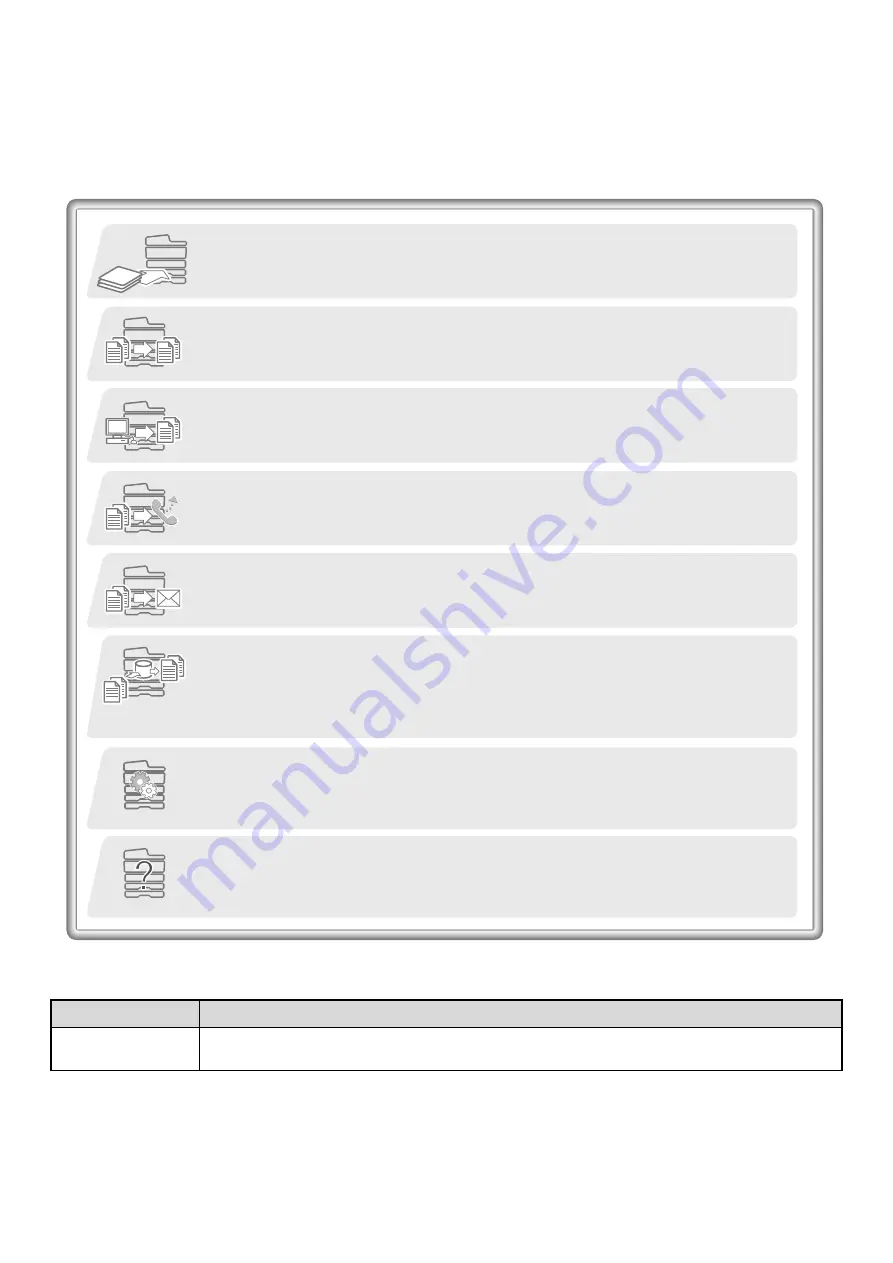
iii
MANUALS PROVIDED WITH THE MACHINE
Operation manuals in PDF format (this manual)
The manuals in PDF format provide detailed explanations of the procedures for using the machine in each mode. The
manuals in PDF format are on the CD-ROM that accompanies the machine.
Printed manual
Manual name
Contents
Start Guide
This manual contains instructions for using the machine safely, describes preparations that must be
made before using the machine, and lists the specifications of the machine and its peripheral devices.
1. BEFORE USING THE MACHINE
This chapter provides information, such as basic operation procedures, how to load paper, and
machine maintenance.
2. COPIER
This chapter provides detailed explanations of the procedures for using the copy function.
3. PRINTER
This chapter provides detailed explanations of the procedures for using the print function.
4. FACSIMILE
This chapter provides detailed explanations of the procedures for using the fax function.
5. SCANNER / INTERNET FAX
This chapter provides detailed explanations of the procedures for using the scanner function and
the Internet fax function.
6. DOCUMENT FILING
This chapter provides detailed explanations of the procedures for using the document filing
function. The document filing function allows you to save the document data of a copy or fax job,
or the data of a print job, as a file on the machine's hard drive. The file can be called up as
needed.
7. SYSTEM SETTINGS
This chapter explains the "System Settings", which are used to configure a variety of parameters
to suit the aims and the needs of your workplace. Current settings can be displayed or printed out
from the "System Settings".
8. TROUBLESHOOTING
This chapter explains how to remove paper misfeeds and provides answers to frequently asked
questions regarding the operation of the machine in each mode. Refer to this manual when you
have difficulty using the machine.
Summary of Contents for MX-M266N
Page 8: ...Assemble output into a pamphlet Create a stapled pamphlet Staple output Create a blank margin ...
Page 11: ...Conserve Print on both sides of the paper Print multiple pages on one side of the paper ...
Page 35: ...Organize my files Delete a file Delete all files Periodically delete files Change the folder ...
Page 259: ...3 19 PRINTER Contents 4 Click the Print button Printing begins ...
















































