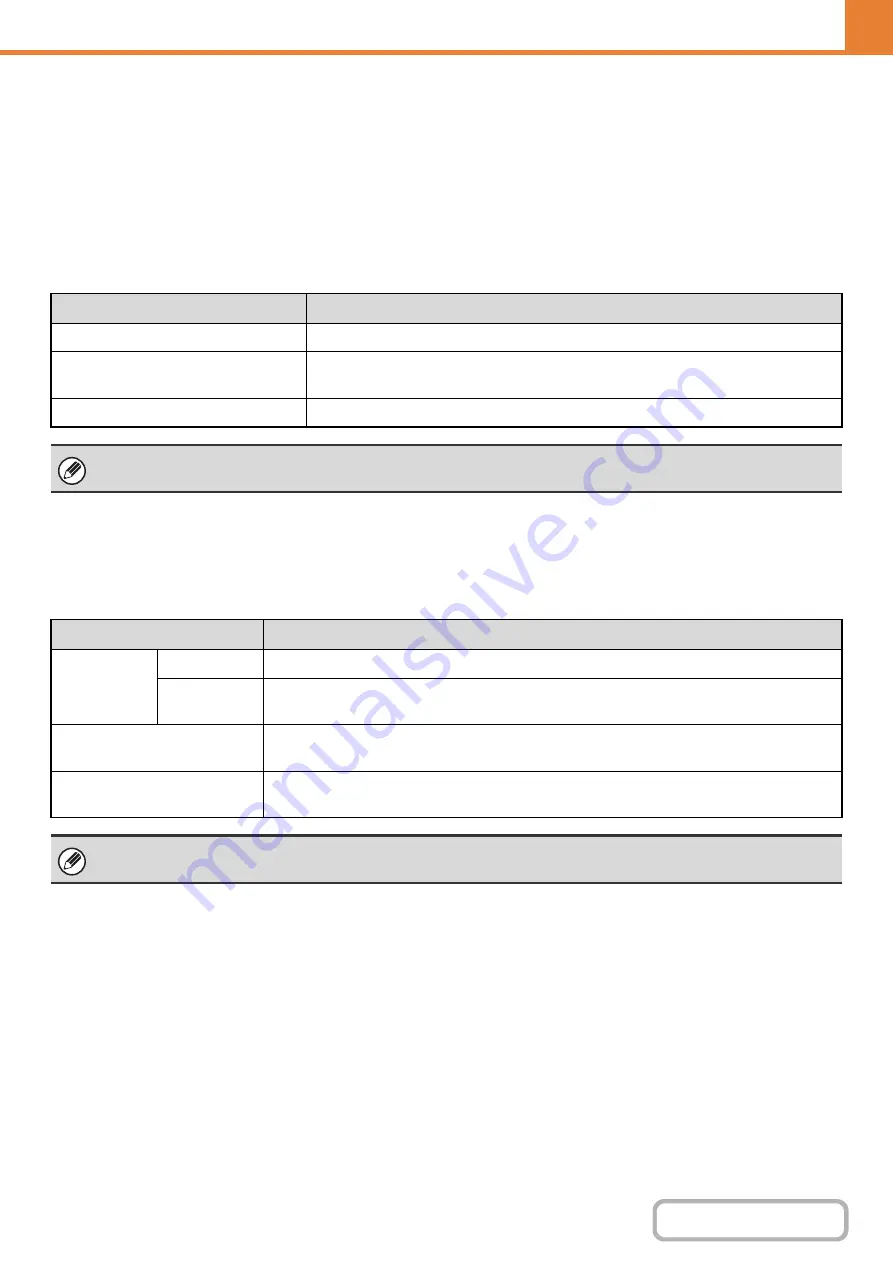
7-66
MFP Display Pattern Settin
g
One of six color patterns can be selected for the color pattern in the touch panel.
A sample of the selected pattern can be viewed.
Customize Key Settin
g
Short-cuts to functions that are frequently used can be displayed in the base screen of each mode.
For information on customize keys, see the chapters for each function.
The settings are shown below.
Home Screen Settin
g
s
Use this to configure the home screen that appears when the [HOME] key is pressed.
The settings are shown below.
Item
Description
Customized Keys 1 - 3
Enter a name for the customized key (maximum of 14 characters).
Item
Select the function that you want to assign to the key. The functions that can be
selected vary by mode.
Return to the Defaults
This returns all customized keys to their factory default state.
This setting can only be configured in the Web pages. It cannot be configured in the touch panel of the machine.
Item
Description
Mode Keys
Key Name
When [Custom] is selected, any key name (maximum of 16 characters) can be entered.
Image
When [Use Custom Image] is selected, the Mode Key image can be changed using a gif file
of up to 10 KB in size.
Application Keys
A shortcut to the Sharp OSA application and keys that appear in "My Menu" can be stored (a
total of eight keys can be stored).
Background Image
When [Use Custom Image] is selected, the background of the home screen can be changed
using a 392 x 800 dot gif, png, jpg, or bmp file of up to 310 KB in size.
This setting can only be configured in the Web pages. It cannot be configured in the touch panel of the machine.
Summary of Contents for MX-M266N
Page 8: ...Assemble output into a pamphlet Create a stapled pamphlet Staple output Create a blank margin ...
Page 11: ...Conserve Print on both sides of the paper Print multiple pages on one side of the paper ...
Page 35: ...Organize my files Delete a file Delete all files Periodically delete files Change the folder ...
Page 259: ...3 19 PRINTER Contents 4 Click the Print button Printing begins ...
















































