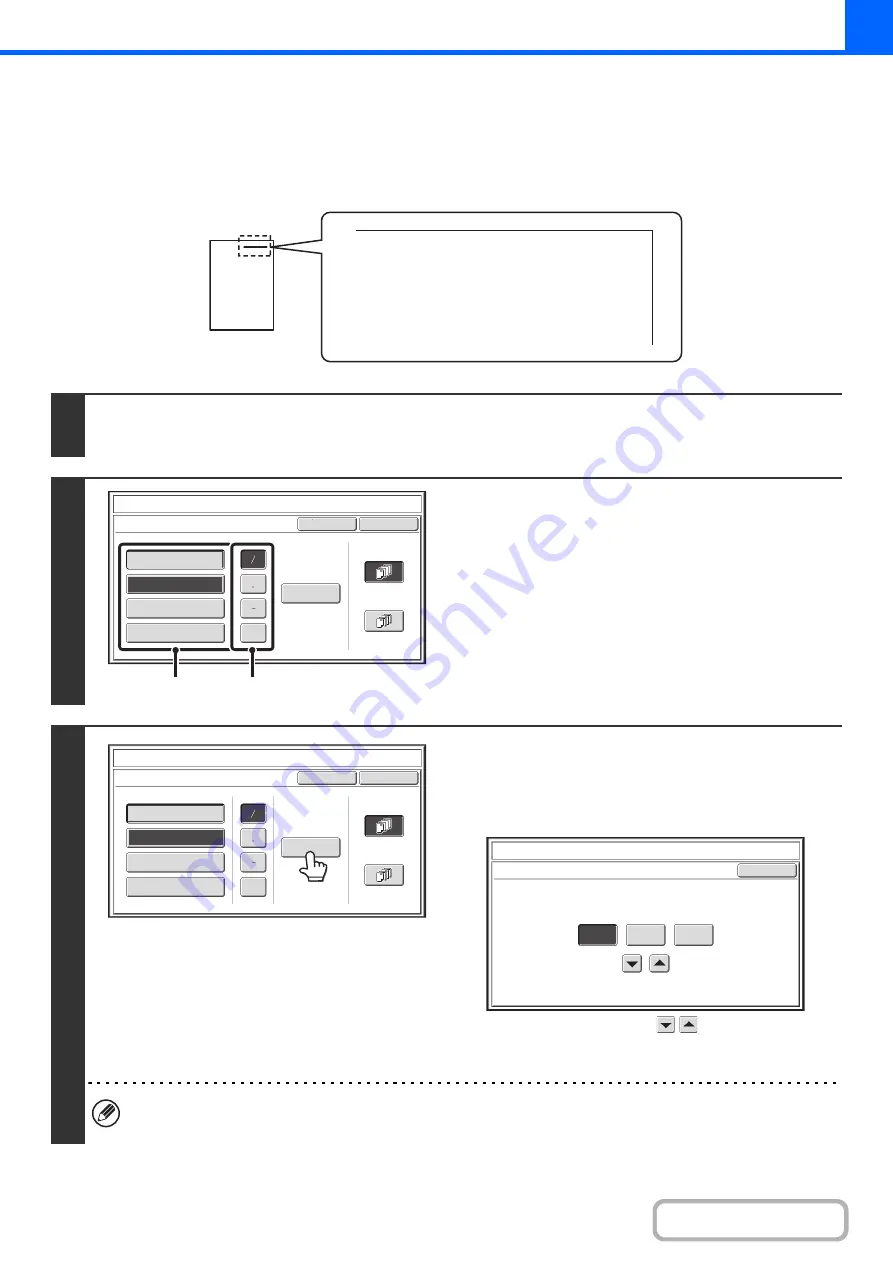
2-84
ADDING THE DATE TO COPIES (Date)
The date can be printed on copies. The position of the date, color, format, and page (first page only or all pages) can be
selected.
Example: Printin
g
APRIL 4, 2020 in the top ri
g
ht corner of the paper.
1
Touch the [Date] key in the stamp selection screen.
See steps 1 to 4 of "
GENERAL PROCEDURE FOR USING STAMP
2
Set the date format.
(1) Touch the key that shows the desired date
format.
(2) If you selected [YYYY/MM/DD],
[MM/DD/YYYY], or [DD/MM/YYYY], touch the
[/], [.], [-], or [ ] key to select the separator.
3
Check the displayed date. If you need to
chan
g
e the date, touch the [Date
Chan
g
e] key.
Set the date that you wish to use and touch the [OK] key.
As an alternative to touching the
keys, you can also
directly touch the numeric value display key and change the
value with the numeric keys.
• If you select a date that does not exist (such as Feb. 30), the [OK] key will be grayed out to prevent entry.
• Changing the date here will not change the date that is set in the machine using "Clock" in the system settings.
04/APR/2020
Cancel
OK
Date Change
MM DD, YYYY
DD/MM/YYYY
MM/DD/YYYY
YYYY/MM/DD
APR/04/2020
All Pages
First Page
Stamp
Date
(1)
(2)
Cancel
OK
Date Change
MM DD, YYYY
DD/MM/YYYY
APR/04/2020
All Pages
First Page
Stamp
Date
MM/DD/YYYY
YYYY/MM/DD
Stamp
Date Change
OK
04
04
2020
Year
Month
Day
Summary of Contents for MX-M266N
Page 8: ...Assemble output into a pamphlet Create a stapled pamphlet Staple output Create a blank margin ...
Page 11: ...Conserve Print on both sides of the paper Print multiple pages on one side of the paper ...
Page 35: ...Organize my files Delete a file Delete all files Periodically delete files Change the folder ...
Page 259: ...3 19 PRINTER Contents 4 Click the Print button Printing begins ...






























