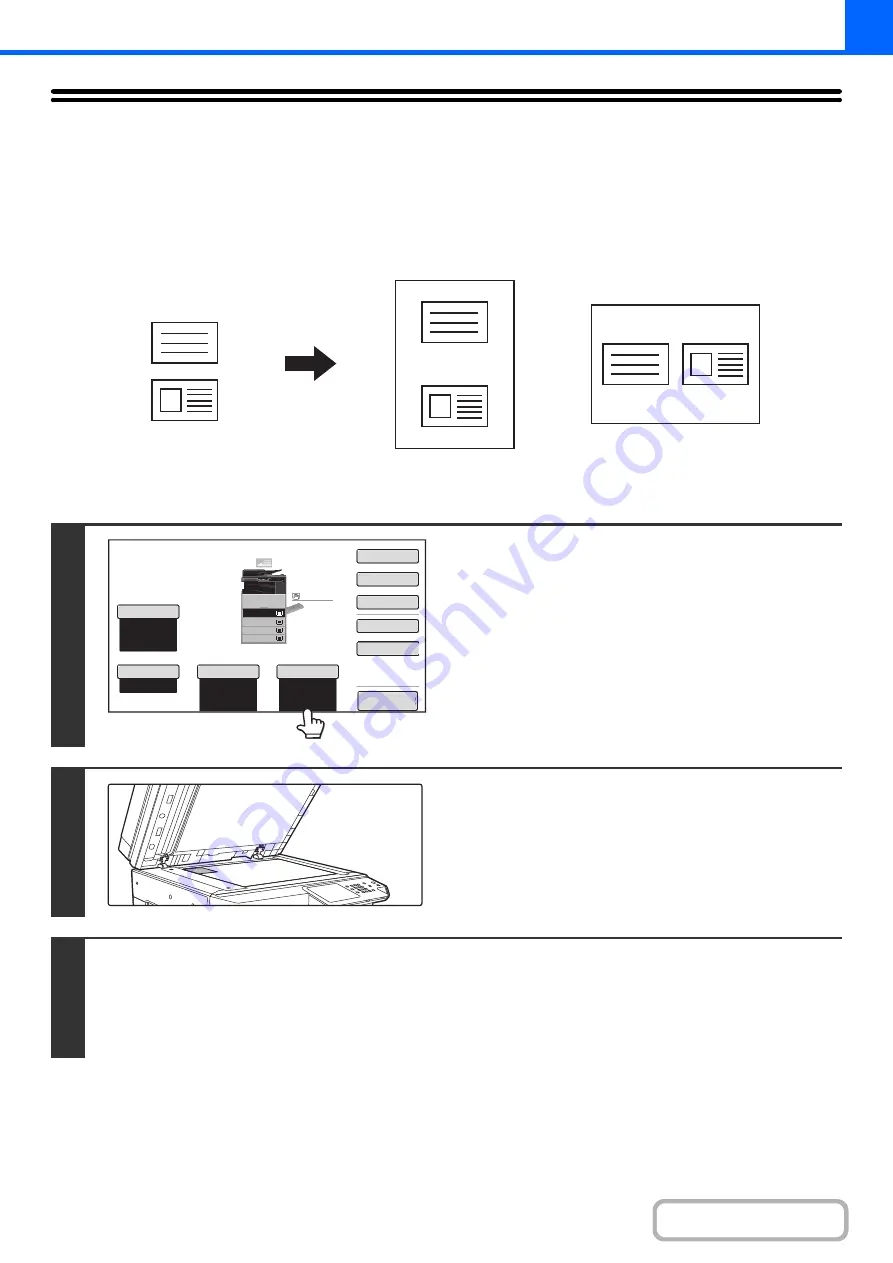
2-77
COPYING BOTH SIDES OF A CARD ON ONE
SHEET OF PAPER (Card Shot)
When copying a card, this function allows you to copy the front and reverse sides together onto a single sheet of paper.
This function is convenient for making copies for identification purposes and helps save paper.
1
Select the paper to be used for card
shot.
Select the paper as explained in "
" (page 2-11).
2
Place the ori
g
inal face down on the
document
g
lass.
3
Select the special modes.
(1) Touch the [Special Modes] key.
(2) Touch the [Card Shot] key.
+
Special modes menu (1st screen)
Front
Back
Originals
Copies
Example of an 8-1/2" x 11"
(A4) size portrait copy
Example of an 8-1/2" x 11"
(A4) size landscape copy
Auto
8½x11
Plain
Color Mode
Special Modes
2-Sided Copy
Output
File
Quick File
Copy Ratio
100%
Original
Paper Select
Auto
Full Color
Exposure
Auto
Preview
Plain
3.
1.
2.
4.
8½x11
11x17
8½x11R
8½x14
8½x11
3.
2.
4.
11x17
8½x11R
8½x14
1.
8½x11
Plain
8½x11
Summary of Contents for MX-M266N
Page 8: ...Assemble output into a pamphlet Create a stapled pamphlet Staple output Create a blank margin ...
Page 11: ...Conserve Print on both sides of the paper Print multiple pages on one side of the paper ...
Page 35: ...Organize my files Delete a file Delete all files Periodically delete files Change the folder ...
Page 259: ...3 19 PRINTER Contents 4 Click the Print button Printing begins ...






























