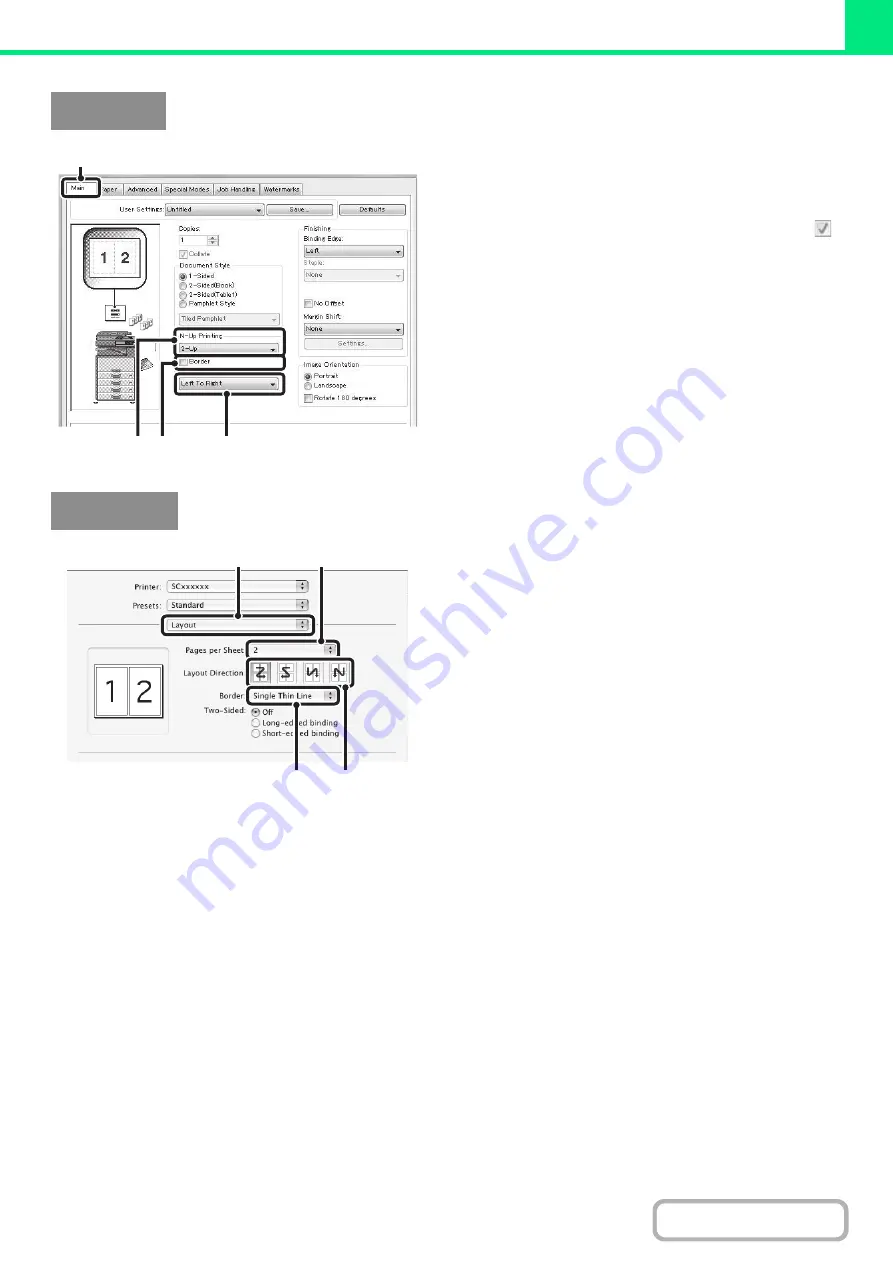
3-30
(1) Confi
g
ure the settin
g
s on the [Main] tab.
(2) Select the number of pa
g
es per sheet.
(3) If you wish to print borderlines, click the
[Border] checkbox so that a checkmark
appears.
(4) Select the order of the pa
g
es.
(1) Select [Layout].
(2) Select the number of pa
g
es per sheet.
(3) Select the order of the pa
g
es.
(4) If you wish to print borderlines, select the
desired type of borderline.
Windows
(2) (3)
(4)
(1)
Macintosh
(1)
(2)
(3)
(4)
Summary of Contents for MX-M266N
Page 8: ...Assemble output into a pamphlet Create a stapled pamphlet Staple output Create a blank margin ...
Page 11: ...Conserve Print on both sides of the paper Print multiple pages on one side of the paper ...
Page 35: ...Organize my files Delete a file Delete all files Periodically delete files Change the folder ...
Page 259: ...3 19 PRINTER Contents 4 Click the Print button Printing begins ...






























