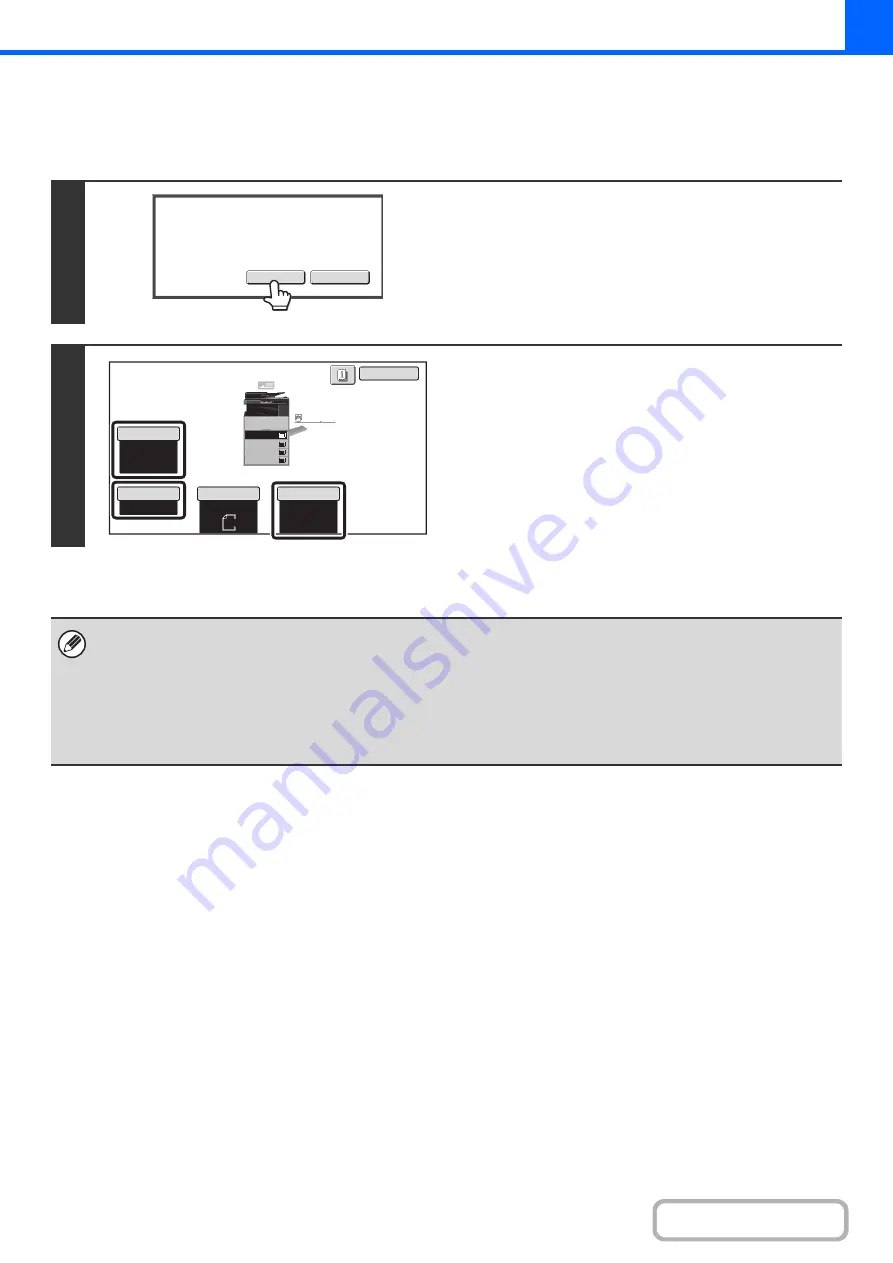
2-51
Chan
g
in
g
the copy settin
g
s for each set of ori
g
inals
The copy settings (Exposure, Paper Select, and Copy Ratio only) can be changed for each set of originals.
Perform the step below before pressing the [Start] key to scan the originals in step 4 above.
1
Touch the [Chan
g
e] key.
2
Chan
g
e the desired copy settin
g
s in the
screen that appears and press the [Start]
key.
Scanning of the originals will begin using the changed copy
settings.
To cancel the copy setting changes and begin copying without
scanning the new originals, touch the [Read-End] key.
• The original size cannot be changed manually with the [Original] key. If the automatic original detection function is
operating, the original size will be detected for each set of originals placed.
• When the bypass tray is selected, it is not possible to change the paper type.
• If "XY Zoom" was set for the ratio when the previous original was scanned, it will not be possible to change the ratio.
• When "Job Build" is used in combination with the functions below, the [Change] key will not appear in the screen of step 1
above.
Pamphlet copy, tandem copy, covers/inserts, transparency inserts, multi-shot, book copy, tab copy, staple sort
Read-End
Change
Place next original and press [Start].
to change copy settings,
press [Change].
Auto
8½x11
Plain
8½x11
Color Mode
Read-End
Copy Ratio
100%
Original
Paper Select
Auto
Full Color
Exposure
Auto
Plain
3.
1.
2.
4.
8½x11
11x17
8½x11R
8½x14
8½x11
3.
2.
4.
11x17
8½x11R
8½x14
1.
8½x11
Plain
8½x11
Summary of Contents for MX-M266N
Page 8: ...Assemble output into a pamphlet Create a stapled pamphlet Staple output Create a blank margin ...
Page 11: ...Conserve Print on both sides of the paper Print multiple pages on one side of the paper ...
Page 35: ...Organize my files Delete a file Delete all files Periodically delete files Change the folder ...
Page 259: ...3 19 PRINTER Contents 4 Click the Print button Printing begins ...






























