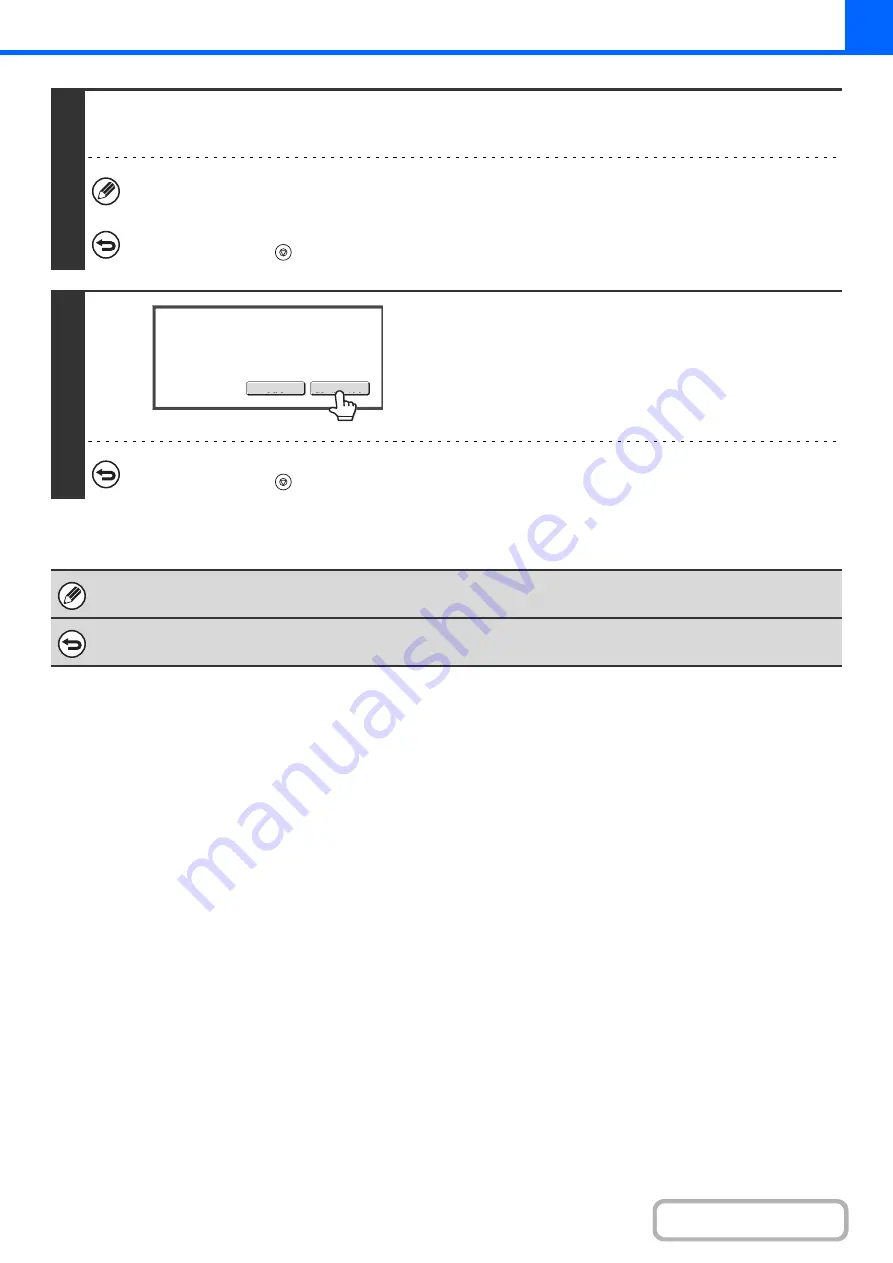
2-50
4
Insert the next set of ori
g
inals and press the [START] key.
Repeat this step until all originals have been scanned.
The copy settings (Exposure, Paper Select, and Copy Ratio only) can be changed for each set of originals. If you need
to change the copy setting, follow the steps in "Changing the copy settings for each set of originals".
To cancel scannin
g
...
Press the [STOP] key (
). All scanned data will be cleared.
5
Touch the [Read-End] key.
To cancel copyin
g
...
Press the [STOP] key (
).
If the Quick File Folder of document filing mode is full, copying in job build mode will be impeded. Delete unneeded files from
the Quick File Folder.
To cancel job build mode....
Touch the [Job Build] key in the screen of step 2 so that it is not highlighted.
Read
-
End
Change
Place
next
original
and
press
[
Start
]
.
to
change
copy
settings
,
press
[
Change
]
.
Summary of Contents for MX-M266N
Page 8: ...Assemble output into a pamphlet Create a stapled pamphlet Staple output Create a blank margin ...
Page 11: ...Conserve Print on both sides of the paper Print multiple pages on one side of the paper ...
Page 35: ...Organize my files Delete a file Delete all files Periodically delete files Change the folder ...
Page 259: ...3 19 PRINTER Contents 4 Click the Print button Printing begins ...






























