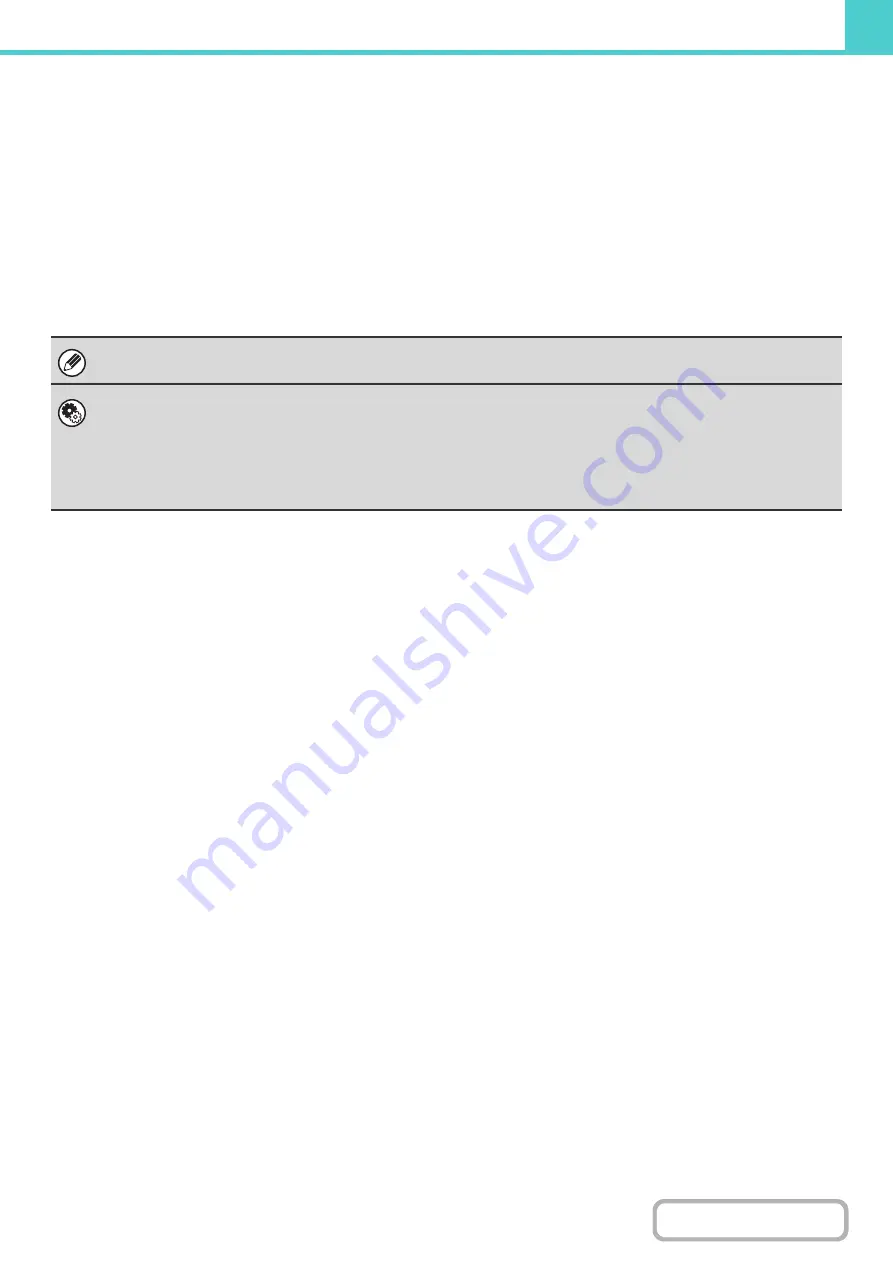
6-6
Automatic deletion of files
You can have document filing data in specified folders automatically deleted at regular intervals by specifying the folders
and the time. Periodic deletion of files stored in the machine helps to prevent the leaking of sensitive information and
frees space on the hard drive.
Every day, every week, or every month can be selected for the deletion cycle, and a time can be set for each selection.
For example, you can set file deletion to take place every week on Friday at 6:00 PM.
Automatic file deletion settings are configured in "Automatic Deletion of File Settings" in the system settings
(administrator).
To check the settings, print the following list in the system settings.
To check information on the deletion cycle: Print the "Administrator Settings List" in the system settings (administrator).
To check information on the folders selected for file deletion: Print the "Document Filing Folder List" in the system settings.
When "Automatic Deletion of File Settings" is enabled in the system settings (administrator), all files in the specified folders
will be deleted when the set time arrives. Take care not to store files that you wish to keep in folders specified for file deletion.
•
System Settin
g
(pa
g
This shows a list of the folder names for document filing.
•
System Settin
g
s (Administrator): Automatic Deletion of File Settin
g
s
Configure settings for automatic deletion at regular intervals of files stored using the document filing function.
•
System Settin
g
s (Administrator): Administrator Settin
g
s List
Use this to print a list of the administrator settings, including document filing settings.
Summary of Contents for MX-M266N
Page 8: ...Assemble output into a pamphlet Create a stapled pamphlet Staple output Create a blank margin ...
Page 11: ...Conserve Print on both sides of the paper Print multiple pages on one side of the paper ...
Page 35: ...Organize my files Delete a file Delete all files Periodically delete files Change the folder ...
Page 259: ...3 19 PRINTER Contents 4 Click the Print button Printing begins ...
















































