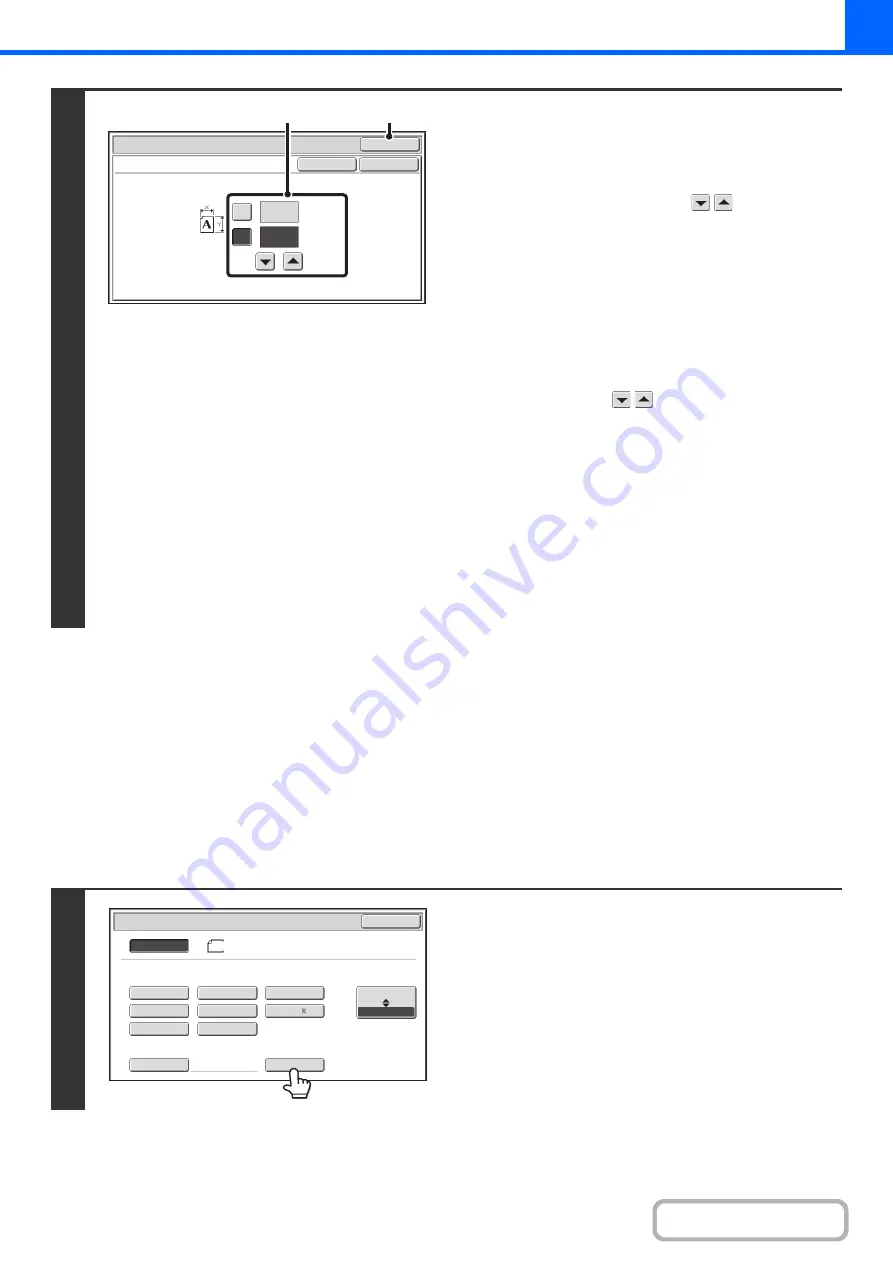
2-28
STORING FREQUENTLY USED ORIGINAL SIZES
You can save special original sizes that you frequently use. This section explains how to store, retrieve, change, and
delete special original sizes.
Storin
g
ori
g
inal sizes (editin
g
/clearin
g
)
Up to 12 special original sizes can be stored.
Touch the [Original] key in the base screen of copy mode and then follow the steps below.
2
Enter the ori
g
inal size.
(1) Enter the X (horizontal) dimension of the
ori
g
inal.
With the [X] key highlighted, enter the X (horizontal)
dimension of the original with the
keys. When the
document glass is used, a number from 1" to 17" (25 mm
to 432 mm) can be entered.
When the automatic document feeder is used, a number
from 5-1/2" to 17" (140 mm to 432 mm) can be entered.
If the horizontal dimension of the original is less than
5-1/2" (140 mm), use the document glass.
(2) Enter the Y (vertical) dimension of the
ori
g
inal.
Touch the [Y] key and enter the Y (vertical) dimension of
the original with the
keys. When the document
glass is used, a number from 1" to 11-5/8" (25 mm to 297
mm) can be entered.
When the automatic document feeder is used, a number
from 5-1/8" to 11-5/8" (131 mm to 297 mm) can be
entered.
If the vertical dimension of the original is less than 5-1/8"
(131 mm), use the document glass.
(3) Touch the [OK] key.
You will return to the base screen.
Make sure that the entered dimensions appear in the
[Original] key.
1
Touch the [Custom Size] key.
OK
OK
Cancel
(1~17)
inch
(1~11 5/8)
inch
17
X
Y
11
Original
Size Input
(3)
(1), (2)
5½x8½
5½x8½R
8½x11
8½x14
8½x13
8½x11R
11x17
Custom Size
Original
OK
Size Input
Inch
AB
8½x14
Auto
Manual
8½x13
Summary of Contents for MX-M266N
Page 8: ...Assemble output into a pamphlet Create a stapled pamphlet Staple output Create a blank margin ...
Page 11: ...Conserve Print on both sides of the paper Print multiple pages on one side of the paper ...
Page 35: ...Organize my files Delete a file Delete all files Periodically delete files Change the folder ...
Page 259: ...3 19 PRINTER Contents 4 Click the Print button Printing begins ...
















































