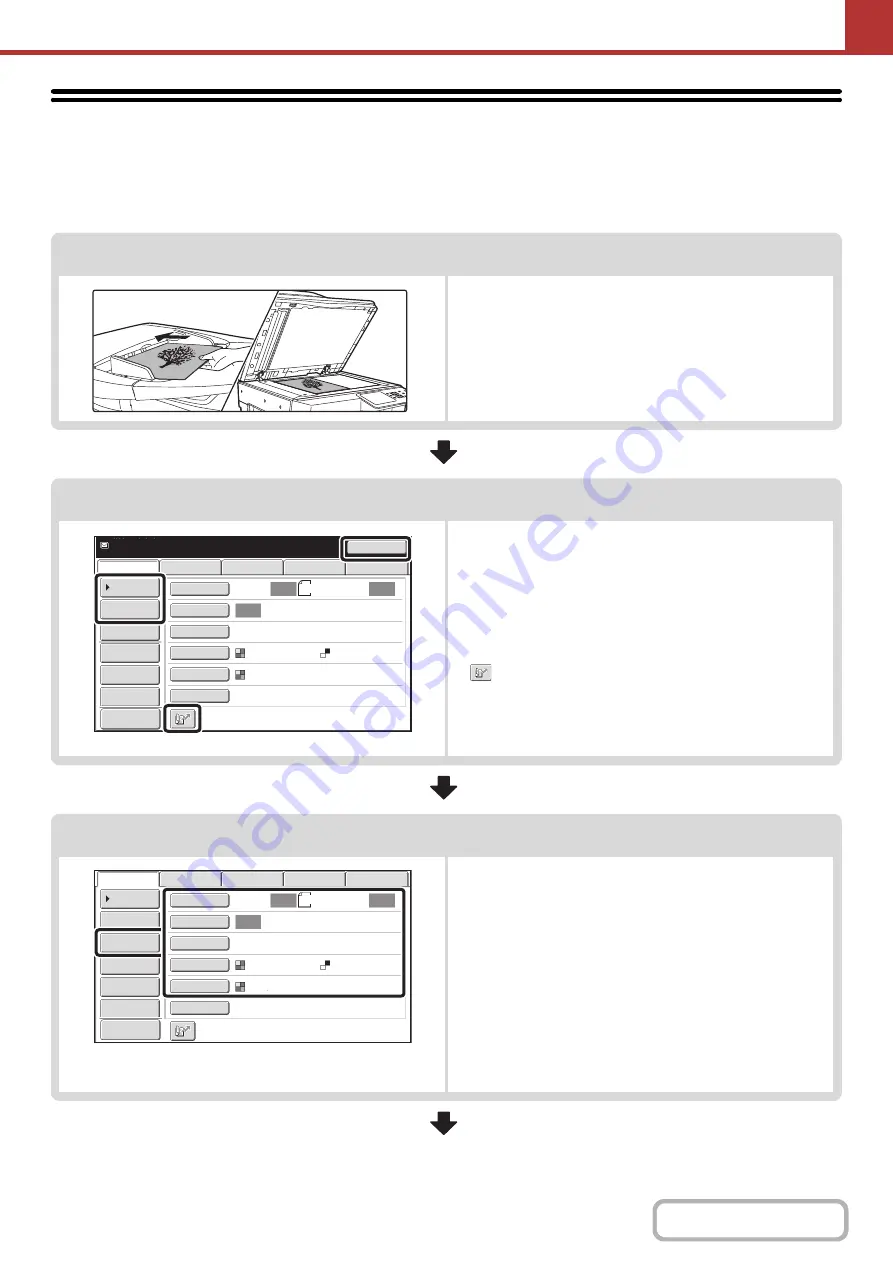
5-15
SCAN SEND SEQUENCE
This section explains the basic procedure for scanning and transmission. Select settings in the order shown below to
ensure smooth transmission.
For the detailed procedures for selecting the settings, see the explanation of each setting in this chapter.
Place the ori
g
inal.
Place the original in the document feeder tray of the automatic
document feeder, or on the document glass.
+
+
SENDING AN IMAGE IN USB MEMORY MODE
(page
5-35)
+
SENDING A FAX IN INTERNET FAX MODE
(page 5-41)
Enter the destination
Specify the destination of the scan transmission.
• [Address Book] key:
+
RETRIEVING A DESTINATION FROM THE ADDRESS
BOOK
(page 5-18)
+
RETRIEVING A DESTINATION FROM A GLOBAL
ADDRESS BOOK
(page 5-25)
• [Address Entry] key:
+
•
key:
+
USING A SEARCH NUMBER TO RETRIEVE A
DESTINATION
(page 5-21)
• [Resend] key:
+
(page 5-27)
Select settin
g
s
Settings can be selected for scanning the original.
• Original (2-sided original, scan size, send size)
• Exposure • Resolution • File Format • Color Mode
+
(page 5-53)
• Send Settings (File Name)
Scan mode, Data entry mode:
+
CHANGING THE SUBJECT, FILE NAME, REPLY-TO,
AND BODY TEXT
(page 5-32)
USB memory mode:
+
Internet fax mode:
+
CHANGING THE SUBJECT, FILE NAME, AND BODY
TEXT
1
Resend
Scan
Ready to send.
8½x11
USB Mem. Scan
Fax
Internet Fax
PC Scan
Quick File
File
Address Review
Send Settings
Address Entry
Address Book
Auto
Auto
Auto
Special Modes
Color Mode
File Format
Resolution
Exposure
Original
Scan:
Send:
Text
200X200dpi
Auto/Grayscale
Mono2
Preview
8½x11
Auto
Auto
Auto
File
Quick File
Address Review
Send Settings
Address Entry
Address Book
USB Mem. Scan
Fax
Internet Fax
PC Scan
Special Modes
Color Mode
File Format
Resolution
Exposure
Original
Scan:
Scan
Send:
Text
200X200dpi
Auto/Grayscale
Mono2
Preview
Summary of Contents for MX-M266N
Page 8: ...Assemble output into a pamphlet Create a stapled pamphlet Staple output Create a blank margin ...
Page 11: ...Conserve Print on both sides of the paper Print multiple pages on one side of the paper ...
Page 35: ...Organize my files Delete a file Delete all files Periodically delete files Change the folder ...
Page 259: ...3 19 PRINTER Contents 4 Click the Print button Printing begins ...
















































