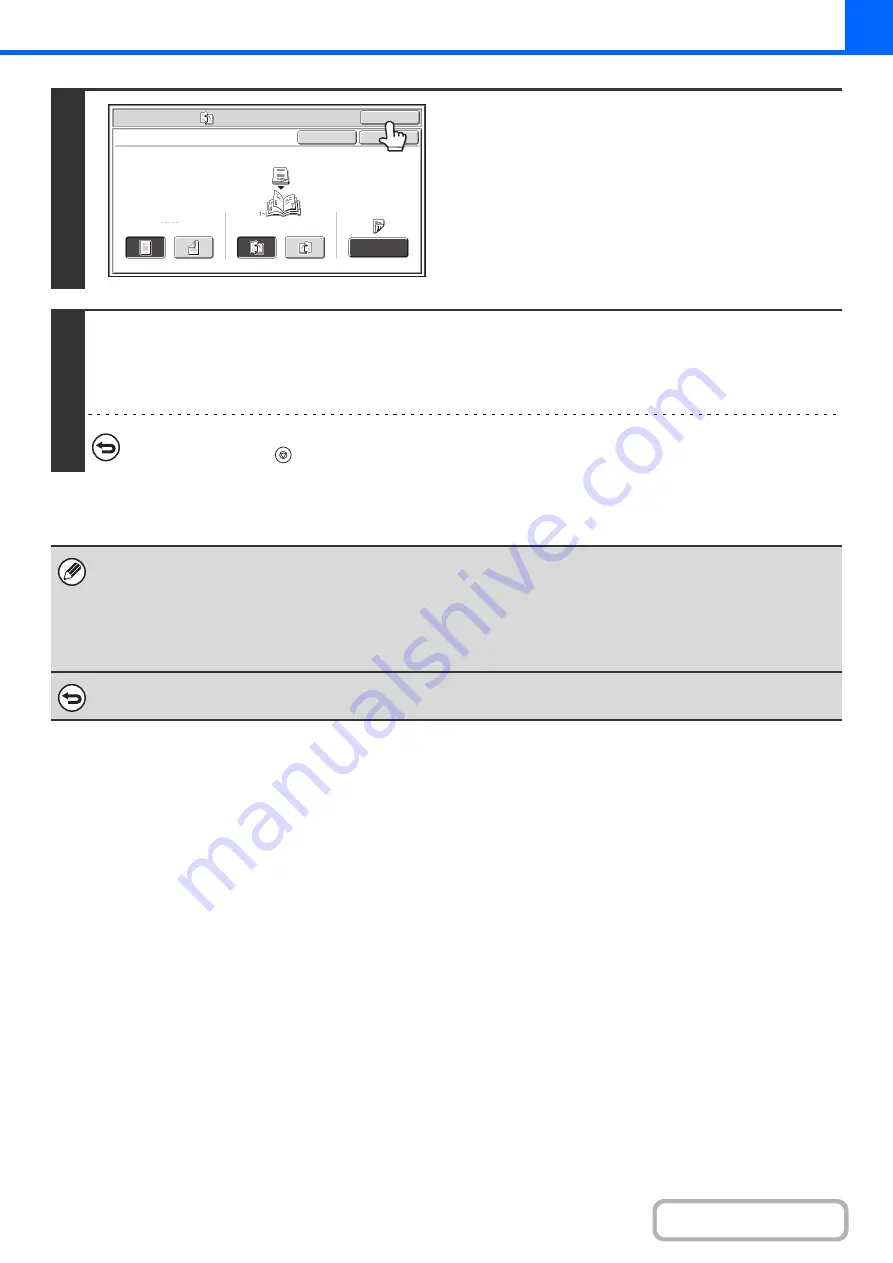
2-48
5
Touch the [OK] key.
You will return to the base screen of copy mode.
6
Press the [START] key.
Copying will begin.
If you are using the document glass, change originals and press the [START] key. Repeat until all pages have been scanned
and then touch the [Read-End] key.
To cancel scannin
g
of the ori
g
inal and copyin
g
...
Press the [STOP] key (
).
• To make pamphlet copies of a book or other bound original, use the book copy function.
• When the pamphlet copy function is selected, 2-sided copying mode is automatically selected. When settings are selected
that prevent 2-sided copying, the pamphlet copy function cannot be used.
• Scan the originals in order from the first page to the last page. The order of copying will be automatically adjusted by the
machine. Four original pages will be copied onto each sheet of paper. Blank pages will be automatically produced at the
end if the number of original pages is not a multiple of four.
To cancel pamphlet copy...
Touch the [Cancel] key in the screen of step 3.
Special
Modes
OK
Pamphlet
Copy
1
-
Sided
2
-
Sided
Left
Binding
Right
Binding
Original
OK
Cover
Setting
Cancel
Summary of Contents for MX-M266N
Page 8: ...Assemble output into a pamphlet Create a stapled pamphlet Staple output Create a blank margin ...
Page 11: ...Conserve Print on both sides of the paper Print multiple pages on one side of the paper ...
Page 35: ...Organize my files Delete a file Delete all files Periodically delete files Change the folder ...
Page 259: ...3 19 PRINTER Contents 4 Click the Print button Printing begins ...






























