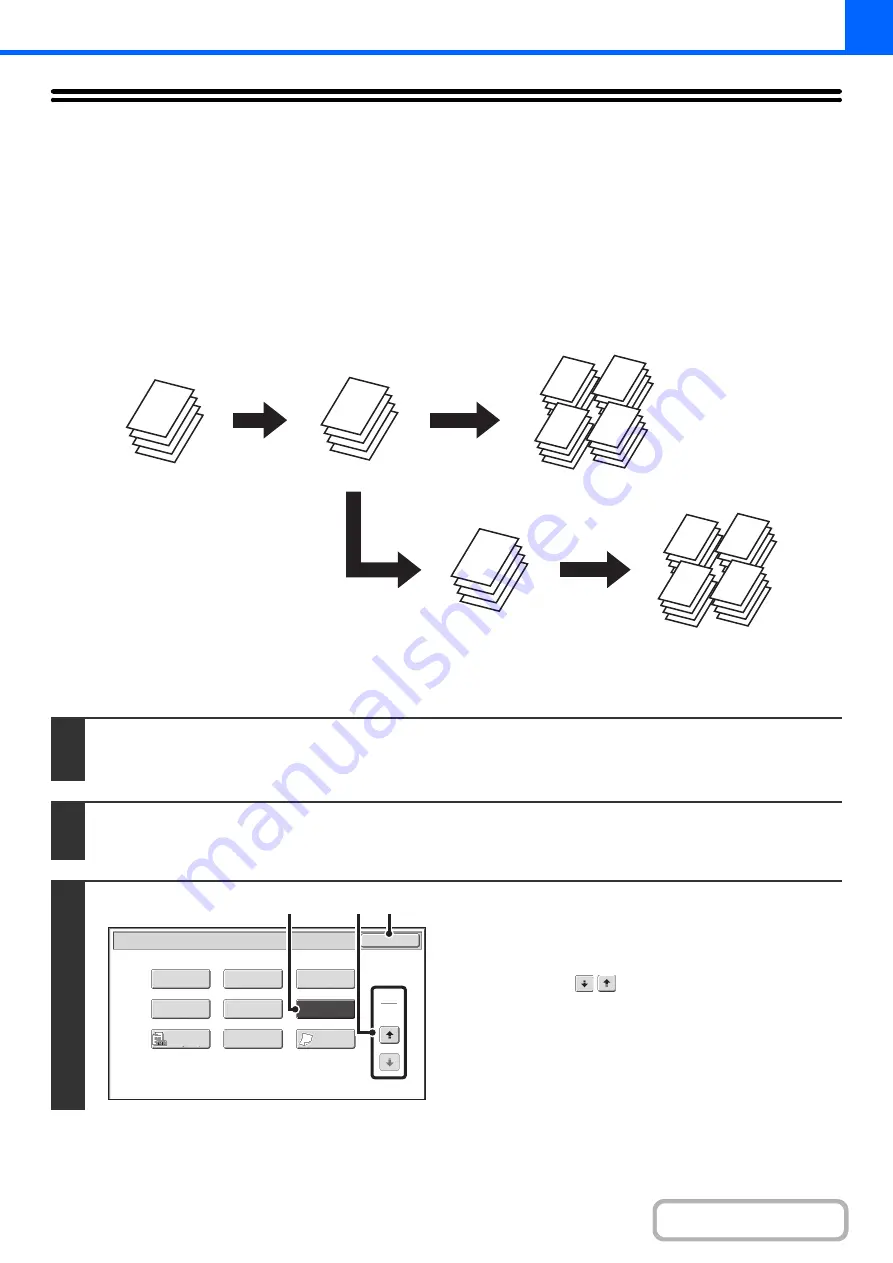
2-110
CHECKING COPIES BEFORE PRINTING
(Proof Copy)
This function requires the hard disk drive.
This feature prints only one set of copies, regardless of how many sets have been specified. After the first set is checked
for errors, the remaining sets can be printed. Previously it was necessary to re-scan the original each time changes to
settings were required. However, this feature makes it possible to change settings for the scanned original without
scanning it again, allowing you perform copying more efficiently.
1
Place the ori
g
inal.
Place the original face up in the document feeder tray, or face down on the document glass.
2
Select copy settin
g
s in the base screen.
3
Select Proof Copy.
(1) Touch the [Special Modes] key.
+
(2) Touch the
keys to switch throu
g
h the
screens.
(3) Touch the [Proof Copy] key so that it is
hi
g
hli
g
hted.
(4) Touch the [OK] key.
A
A
A
A
A
A
A
A
A
A
A
A
A
A
A
A
A
A
A
A
A
A
A
A
A
A
A
A
A
A
A
A
A
A
A
A
A
A
A
A
A
A
A
A
If OK
After adjustments are
made, 1 set is printed
for you to check
The remaining 4 sets
are printed
Adjust the
settings
If OK
1 set of copies is
printed for you to
check
"Proof Copy" is
selected and 5 sets of
copies are executed
The remaining 4
sets are printed
Special Modes
2
2
OK
Image Edit
Quick File
Proof Copy
Sharpness
Slow Scan
Mode
Original
Count
Mixed Size
Original
Stamp
File
(4)
(2)
(3)
Summary of Contents for MX-M266N
Page 8: ...Assemble output into a pamphlet Create a stapled pamphlet Staple output Create a blank margin ...
Page 11: ...Conserve Print on both sides of the paper Print multiple pages on one side of the paper ...
Page 35: ...Organize my files Delete a file Delete all files Periodically delete files Change the folder ...
Page 259: ...3 19 PRINTER Contents 4 Click the Print button Printing begins ...






























