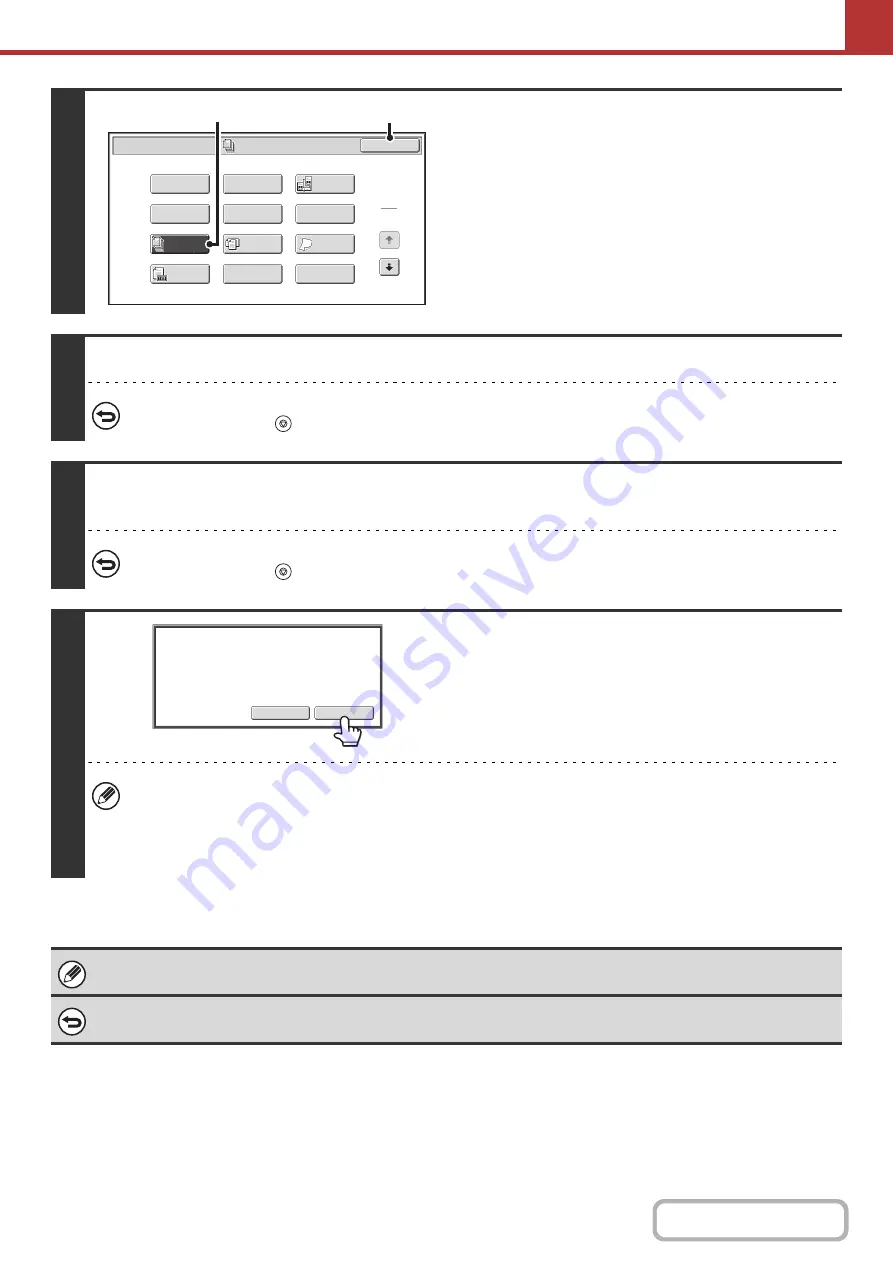
5-87
4
Select job build mode.
(1) Touch the [Job Build] key so that it is
hi
g
hli
g
hted.
(2) Touch the [OK] key.
5
Press the [START] key to scan the first set of ori
g
inals.
To cancel scannin
g
...
Press the [STOP] key (
) to cancel the operation.
6
Insert the next set of ori
g
inals and press the [START] key.
Repeat until all originals have been scanned.
To cancel scannin
g
...
Press the [STOP] key (
) to cancel the operation. All scanned data will be cleared.
7
Touch the [Read-End] key.
• If no action is taken for one minute after the confirmation screen appears, scanning automatically ends and the
transmission is reserved.
• The [Configure] key can be touched to change the exposure, resolution, scan size, and send size for each original
page scanned. However, when Job Build is used in combination with "2in1" in the special modes, only the exposure
can be changed when scanning each even-numbered page of the original pages.
If the memory becomes full during scanning, a message will appear and the transmission will be canceled.
To cancel the job build function....
Touch the [Job Build] key in the screen of step 4 so that it is not highlighted.
Job
Build
Scan/Special Modes
Card Shot
OK
Dual Page
Scan
Slow Scan
Mode
Quick File
Mixed Size
Original
Erase
File
Suppress
Background
Program
Timer
Original
Count
1
2
(2)
(1)
Read
-
End
Configure
Place
next
original.
(Pg.No.x)
Press
[
Start
]
.
When
finished
,
press
[
Read
-
End
]
.
Summary of Contents for MX-M266N
Page 8: ...Assemble output into a pamphlet Create a stapled pamphlet Staple output Create a blank margin ...
Page 11: ...Conserve Print on both sides of the paper Print multiple pages on one side of the paper ...
Page 35: ...Organize my files Delete a file Delete all files Periodically delete files Change the folder ...
Page 259: ...3 19 PRINTER Contents 4 Click the Print button Printing begins ...
















































