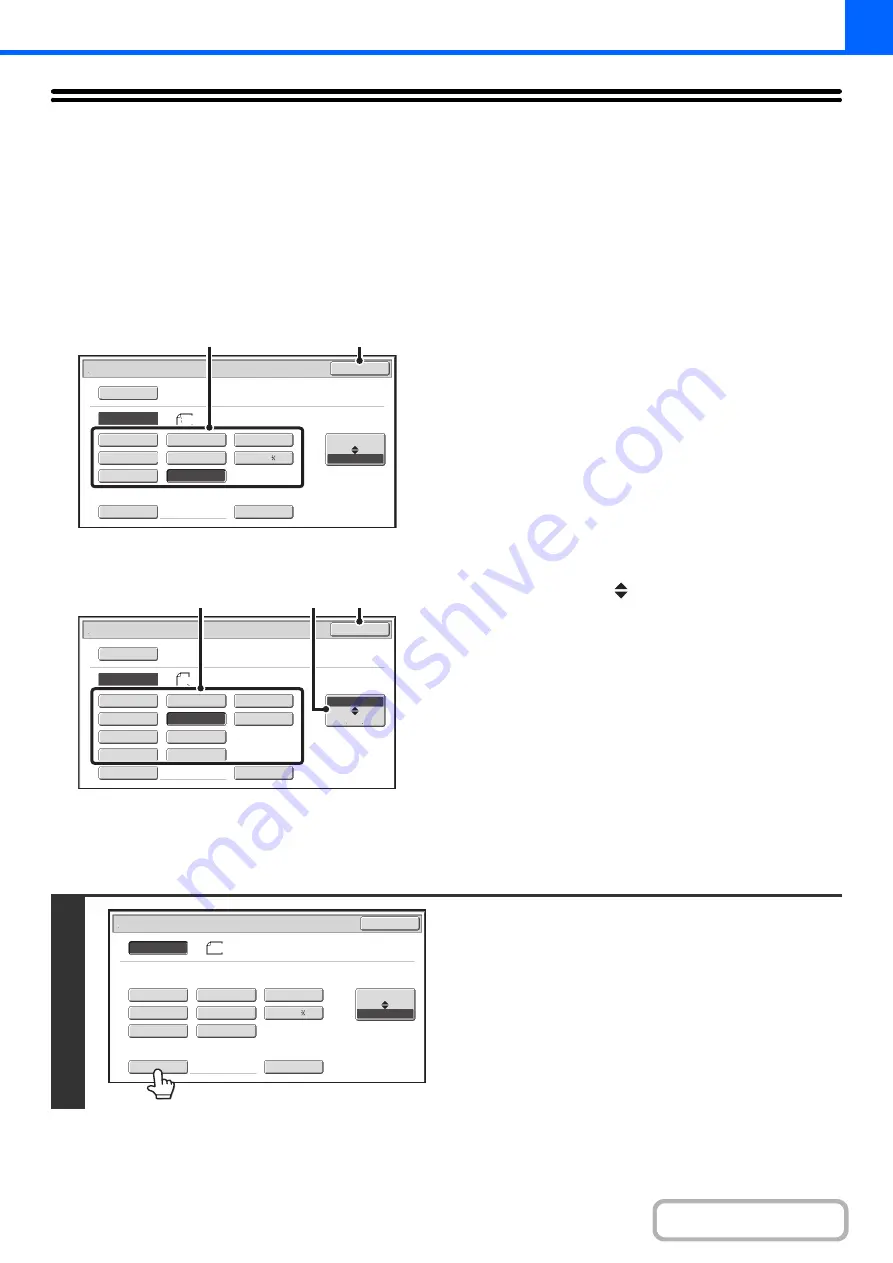
2-27
ORIGINAL SIZES
SPECIFYING THE ORIGINAL SIZE
When the original size is a non-standard size or is not detected correctly, manually specify the original size.
Touch the [Original] key in the base screen of copy mode and then follow the steps below.
Specifyin
g
an inch ori
g
inal size
(1) Touch the appropriate ori
g
inal size key.
(2) Touch the [OK] key.
Specifyin
g
an AB ori
g
inal size
(1) Touch the [AB
Inch] key.
(2) Touch the appropriate ori
g
inal size key.
(3) Touch the [OK] key.
Specifyin
g
a non-standard ori
g
inal size
5½x8½
5½x8½R
8½x11
8½x14
8½x13
8½x13
8½x11R
11x17
Custom Size
Original
OK
Size Input
Inch
Auto
Manual
AB
Manual
(2)
(1)
Original
OK
A5
A5R
B5
Size Input
A4R
216x340
216x343
A4
B5R
B4
A3
Custom Size
Inch
Auto
Manual
AB
Manual
(3)
(1)
(2)
1
Touch the [Size Input] key.
5
½
x8
½
5
½
x8
½
R
8
½
x11
8
½
x14
8
½
x13
8
½
x13
8
½
x11R
11x17
Custom
Si
z
e
Original
OK
Si
z
e
Input
Inch
AB
8
½
x14
Auto
Manual
Summary of Contents for MX-M266N
Page 8: ...Assemble output into a pamphlet Create a stapled pamphlet Staple output Create a blank margin ...
Page 11: ...Conserve Print on both sides of the paper Print multiple pages on one side of the paper ...
Page 35: ...Organize my files Delete a file Delete all files Periodically delete files Change the folder ...
Page 259: ...3 19 PRINTER Contents 4 Click the Print button Printing begins ...






























