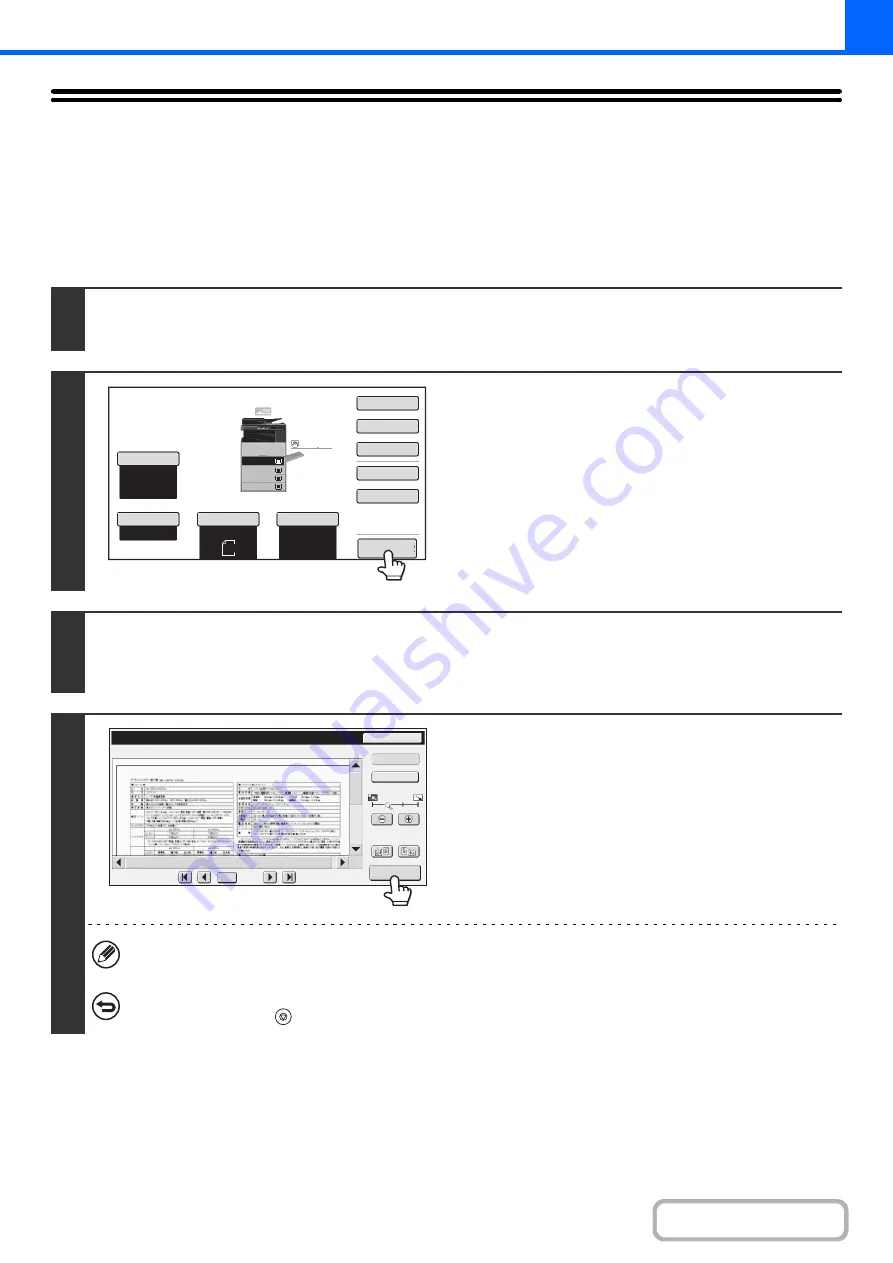
2-122
CHECKING A PREVIEW IMAGE OF A COPY
(Preview)
This function requires the hard disk drive.
You can touch the [Preview] key so that it is highlighted in the base screen and then scan the original to check a preview
image of the copy in the touch panel before printing the copy.
1
Place the ori
g
inal.
Place the original face up in the document feeder tray, or face down on the document glass.
2
Touch the [Preview] key so that it is
hi
g
hli
g
hted.
3
Select copy settin
g
s and press the [START] key.
After the original is scanned, a preview image of the copy appears in the touch panel. The copy is not printed until the [Start
Copy] key is touched in the preview screen.
4
Check the preview ima
g
e and then touch
the [Start Copy] key.
Copy printing begins.
For details on the preview screen, see "
(page 2-124).
If you need to change the copy settings, touch the [Reset] key.
To cancel copyin
g
...
Press the [STOP] key (
).
Auto
8½x11
Plain
8½x11
Color Mode
Special Modes
2-Sided Copy
Output
File
Quick File
Preview
Copy Ratio
100%
Original
Paper Select
Auto
Full Color
Exposure
Auto
Plain
3.
1.
2.
4.
8½x11
11x17
8½x11R
8½x14
8½x11
3.
2.
4.
11x17
8½x11R
8½x14
1.
8½x11
Plain
8½x11
Preview
Reset
Display Rotation
Start Copy
Function Rev.
Display Output
/0010
0001
Summary of Contents for MX-M266N
Page 8: ...Assemble output into a pamphlet Create a stapled pamphlet Staple output Create a blank margin ...
Page 11: ...Conserve Print on both sides of the paper Print multiple pages on one side of the paper ...
Page 35: ...Organize my files Delete a file Delete all files Periodically delete files Change the folder ...
Page 259: ...3 19 PRINTER Contents 4 Click the Print button Printing begins ...






























