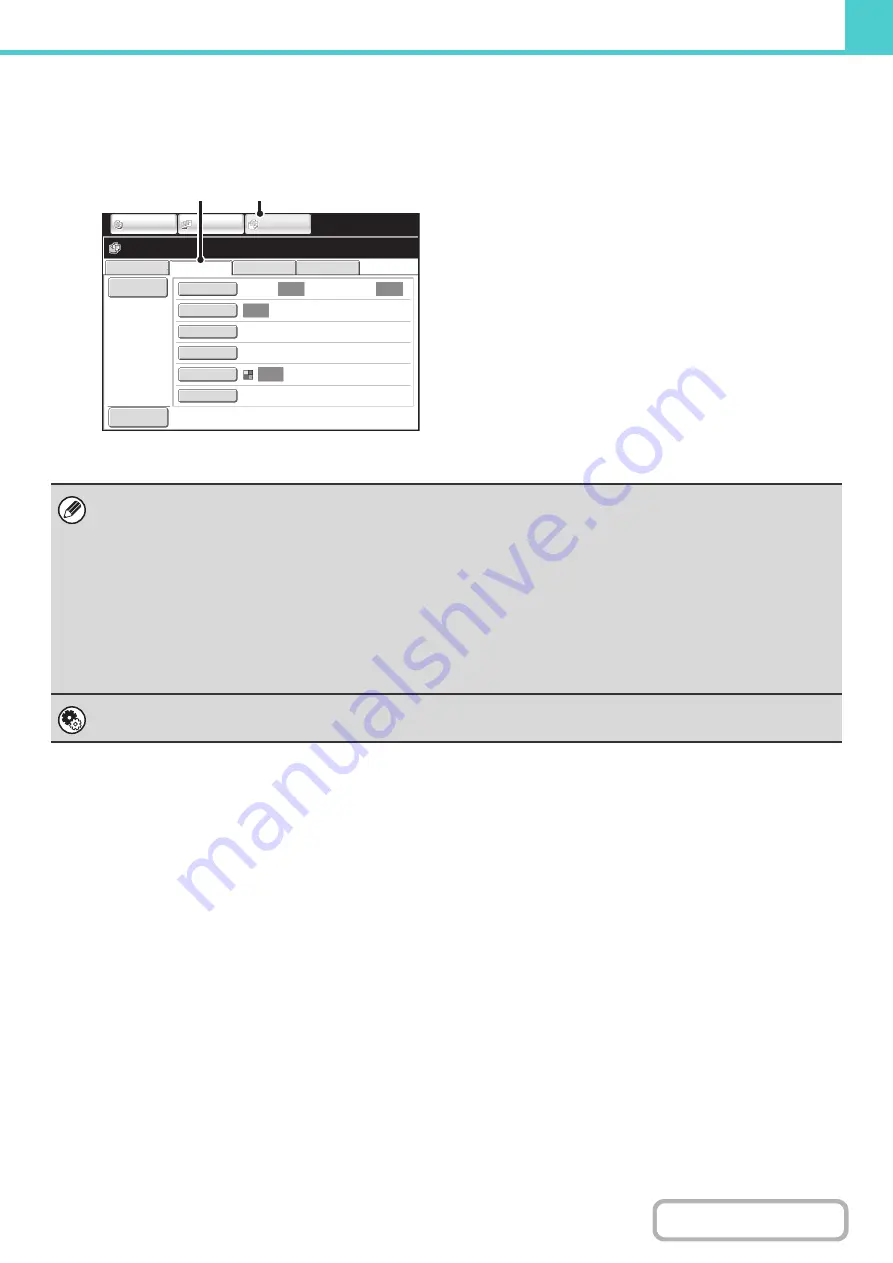
6-9
Scan to HDD mode
The scanned original is saved as an image file. Neither printing nor transmission are performed when Scan to HDD is
used.
(1) Touch the [DOCUMENT FILING] key.
(2) Touch the [Scan to HDD] tab.
[File] key and [Quick File] key
The "File" key and/or "Quick File" key will not appear in the base screen of copy mode or image send mode if one or both of
the keys has been changed to a different function using "Customize Key Setting" in the Web page menu. In this case, touch
the [Special Modes] key in the base screen of either mode. Document filing can be performed by touching the [Quick File]
key or [File] key in the special modes menu.
Usin
g
document filin
g
in print mode
To use document filing in print mode, select document filing in the printer driver. For more information on using document
filing in print mode, see "
" (page 3-53) in "3. PRINTER".
Usin
g
document filin
g
in PC-Fax/PC-I-Fax mode
To use document filing in PC-Fax or PC-I-Fax mode, select document filing settings in the PC-Fax driver. For more
information, see Help in the PC-Fax driver.
System Settin
g
s (Administrator): Customize Key Settin
g
Registration is performed in [System Settings] - [Operation Settings] - "Customize Key Setting" in the Web page menu.
File Retrieve
Scan to HDD
HDD Status
Ex Data Access
File
Information
Original
Exposure
Resolution
Comp. Ratio
Color Mode
Special Modes
200X200dpi
Medium
Auto
Auto
Auto
Auto
Mono2
Ready to scan to HDD.
Press [Start] to scan original.
Scan:
Store:
IMAGE SEND
DOCUMENT
FILING
COPY
Preview
(1)
(2)
Summary of Contents for MX-M266N
Page 8: ...Assemble output into a pamphlet Create a stapled pamphlet Staple output Create a blank margin ...
Page 11: ...Conserve Print on both sides of the paper Print multiple pages on one side of the paper ...
Page 35: ...Organize my files Delete a file Delete all files Periodically delete files Change the folder ...
Page 259: ...3 19 PRINTER Contents 4 Click the Print button Printing begins ...
















































