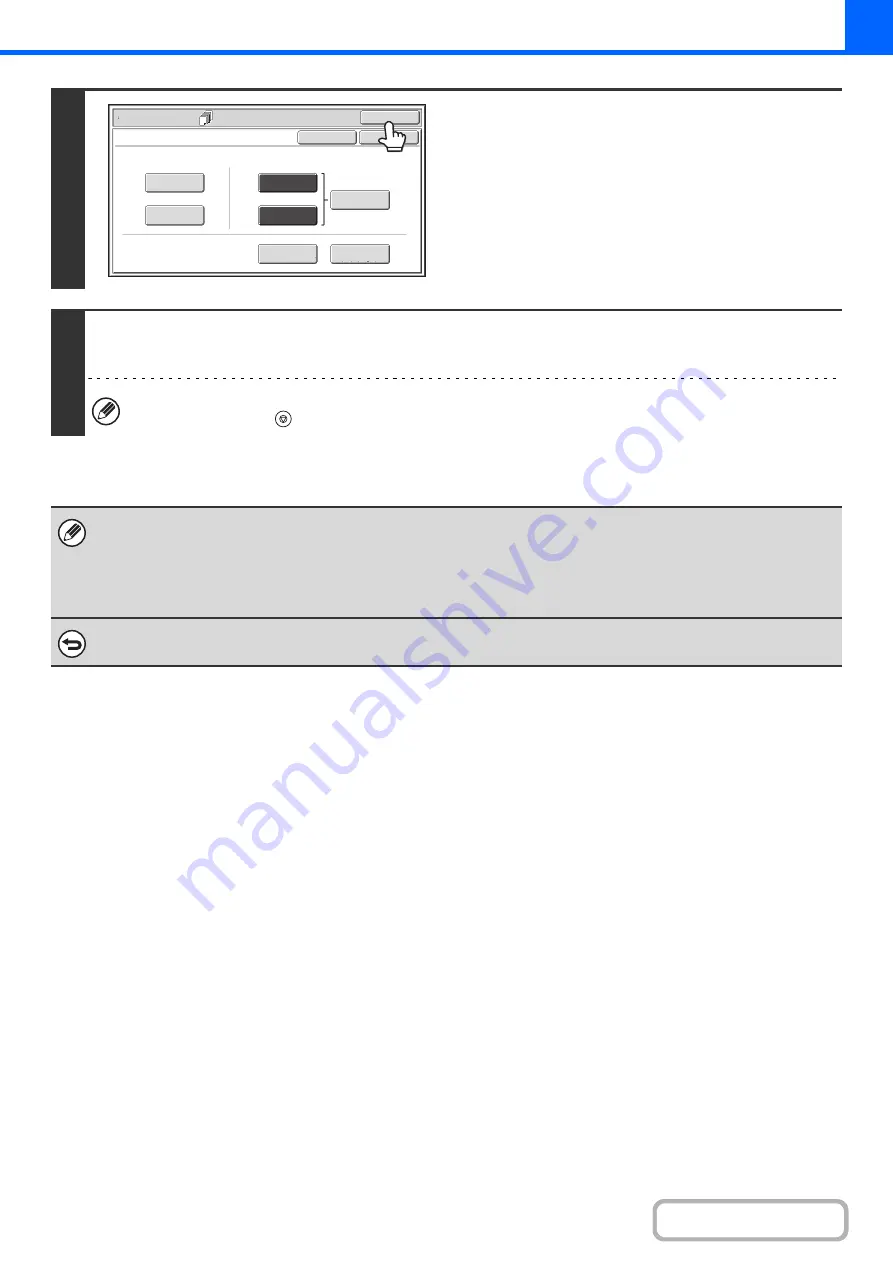
2-62
8
Touch the [OK] key.
You will return to the base screen of copy mode.
To select cover settings, touch the [Front Cover] key or the
[Back Cover] key.
+
INSERTING COVERS IN COPIES (Cover Settings)
(page
To check your settings, touch the [Page Layout] key.
+
CHANGING COVER/INSERT SETTINGS (Page Layout)
(page 2-63)
9
Press the [START] key.
Copying of the originals in the document feeder tray begins.
To cancel scannin
g
and copyin
g
...
Press the [STOP] key (
).
• Use the same size of paper for the inserts as for the copies.
• Up to 100 insert sheets can be added. Note that two insert sheets cannot be inserted between the same two pages.
• When performing 2-sided copying of 2-sided originals, an insert cannot be added between the front and reverse sides of
an original page.
• Cover/insert settings cannot be selected if insertion of covers and inserts is disabled in the system settings (administrator).
To cancel cover sheet insertion...
Touch the [Cancel] key in the screen of step 3.
Special Modes
OK
Cancel
OK
Front
Cover
Back
Cover
Insertion
Type B
Insertion
Type A
Insertion
Settings
Tray Settings
Inserts Setting
Cover Setting
Covers/Inserts
Page Layout
Summary of Contents for MX-M266N
Page 8: ...Assemble output into a pamphlet Create a stapled pamphlet Staple output Create a blank margin ...
Page 11: ...Conserve Print on both sides of the paper Print multiple pages on one side of the paper ...
Page 35: ...Organize my files Delete a file Delete all files Periodically delete files Change the folder ...
Page 259: ...3 19 PRINTER Contents 4 Click the Print button Printing begins ...






























