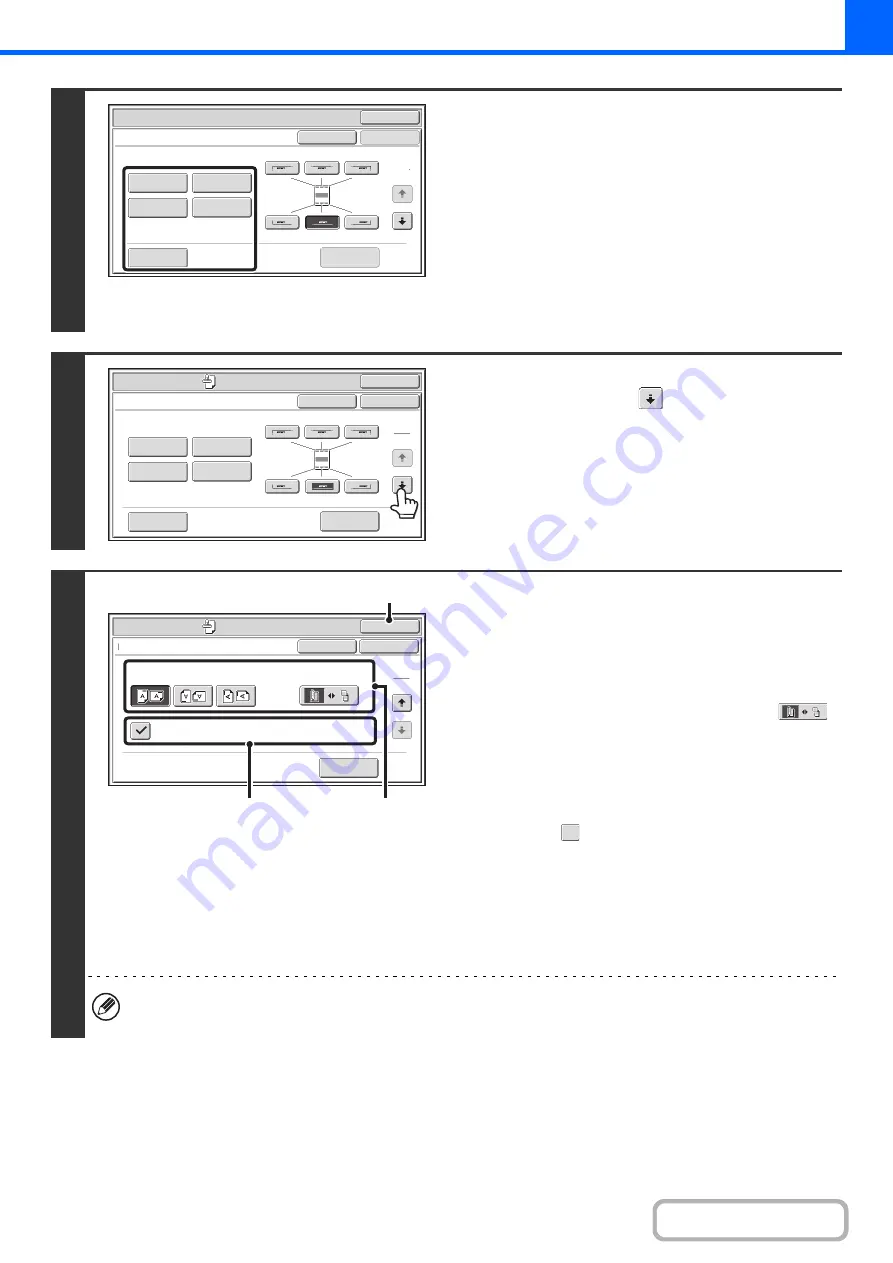
2-82
4
Select Stamp.
For detailed information on each of the stamp items, see the
following sections:
Date:
ADDING THE DATE TO COPIES (Date)
(page 2-84)
Stamp:
Pa
g
e numberin
g
:
PRINTING PAGE NUMBERS ON COPIES
(Page Numbering)
(page 2-88)
Text:
PRINTING TEXT ON COPIES (Text)
(page
Watermark:
ADDING A WATERMARK TO A
COPY (Watermark)
5
When you have finished selectin
g
stamp
settin
g
s, touch the
key.
6
Select settin
g
s for the ori
g
inal and
covers/inserts.
(1) Touch the [Ori
g
inal Orientation] key and
specify the orientation of the placed
ori
g
inal.
If 2-sided originals have been placed, touch the
key and specify the binding position (booklet binding or
tablet binding) of the originals.
(2) Select stamp settin
g
s for covers/inserts.
If you do not want to print the stamp items on
covers/inserts, touch the checkbox to remove the
checkmark .
(3) Touch the [OK] key.
You will return to the base screen of copy mode.
To edit a stamp position or delete a stamp item, touch the
[Layout] key.
CHECKING THE STAMP LAYOUT (Layout)
(page
• When copying on covers/inserts is not selected, printing will not take place even if a checkmark appears.
• This setting cannot be selected if insertion of covers and inserts is disabled in the system settings (administrator).
OK
Special
Modes
Stamp
OK
Layout
Cancel
Date
Watermark
Page
Numbering
Text
Stamp
1
2
OK
Special
Modes
Stamp
OK
Layout
Cancel
Date
Watermark
Page
Numbering
Text
Stamp
1
2
Special Modes
OK
OK
Stamp
Cancel
Original Orientation
Print on Covers/Inserts when Copying on Covers/Inserts
2-Sided Original Type
2
2
Layout
(2)
(1)
(3)
Summary of Contents for MX-M266N
Page 8: ...Assemble output into a pamphlet Create a stapled pamphlet Staple output Create a blank margin ...
Page 11: ...Conserve Print on both sides of the paper Print multiple pages on one side of the paper ...
Page 35: ...Organize my files Delete a file Delete all files Periodically delete files Change the folder ...
Page 259: ...3 19 PRINTER Contents 4 Click the Print button Printing begins ...






























