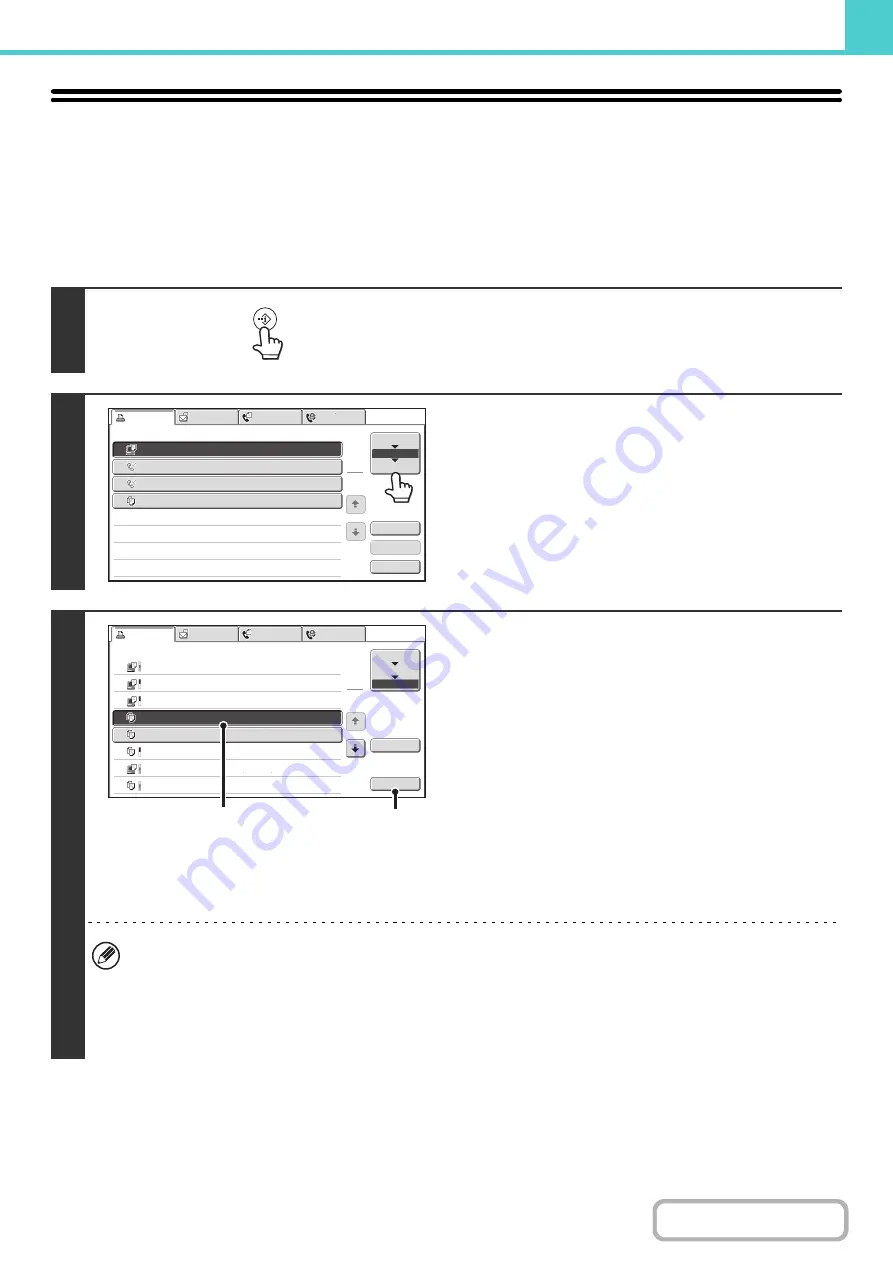
6-46
RETRIEVING AND USING A FILE FROM THE
JOB STATUS SCREEN
Files stored using File and Quick File appear as keys in the job status complete screen.
This is convenient when you need to quickly print the saved data of a copy job or quickly send a saved fax to another
destination.
1
Press the [JOB STATUS] key.
2
Touch the job status selector key so that
[Complete] is hi
g
hli
g
hted.
3
Select the desired file in the completed
jobs.
(1) Touch the key of the desired file.
(2) Touch the [Call] key.
The job settings screen appears.
Select and perform the desired operation.
+
+
+
+
(page 6-39)
+
(page 6-41)
+
+
CHECKING AN IMAGE OF A STORED FILE
(page
• To view information on a file, select the file and then touch the [Detail] key.
• If user authentication is enabled, and the [Call] key is touched when no users are logged in, the user authentication
screen will appear to let you log in.
• When "Display only the Files of Logged-in Users" is enabled under System Settings (Administrator): Authority
Group List (Document Filing), it is not possible to reuse a file if its user name does not match the user name of the
logged-in user.
Print Job
Scan to
Fax Job
Computer01
002/001
Printing
0312345678
002/000
Waiting
0312345678
002/000
Waiting
Copy
002/000
Waiting
Spool
Job Queue
Complete
Job Queue
Sets / Progress
Status
1
1
Detail
Stop/Delete
Priority
1
2
3
4
Internet Fax
Print Job
Scan to
Fax Job
Computer02
11:00 04/04 001/001 OK
10:33 04/04 010/010 OK
10:31 04/04 013/013 OK
10:30 04/04 010/010 OK
Computer03
Computer04
file-01
10:13 04/04 001/001 OK
Copy
10:03 04/04 001/001 OK
Copy
10:01 04/04 003/003 OK
Computer05
10:00 04/04 010/010 OK
Copy
Spool
Job Queue
Complete
Jobs Completed
Set Time
Status
Sets
1
1
Detail
Call
Internet Fax
(2)
(1)
Summary of Contents for MX-M266N
Page 8: ...Assemble output into a pamphlet Create a stapled pamphlet Staple output Create a blank margin ...
Page 11: ...Conserve Print on both sides of the paper Print multiple pages on one side of the paper ...
Page 35: ...Organize my files Delete a file Delete all files Periodically delete files Change the folder ...
Page 259: ...3 19 PRINTER Contents 4 Click the Print button Printing begins ...
















































