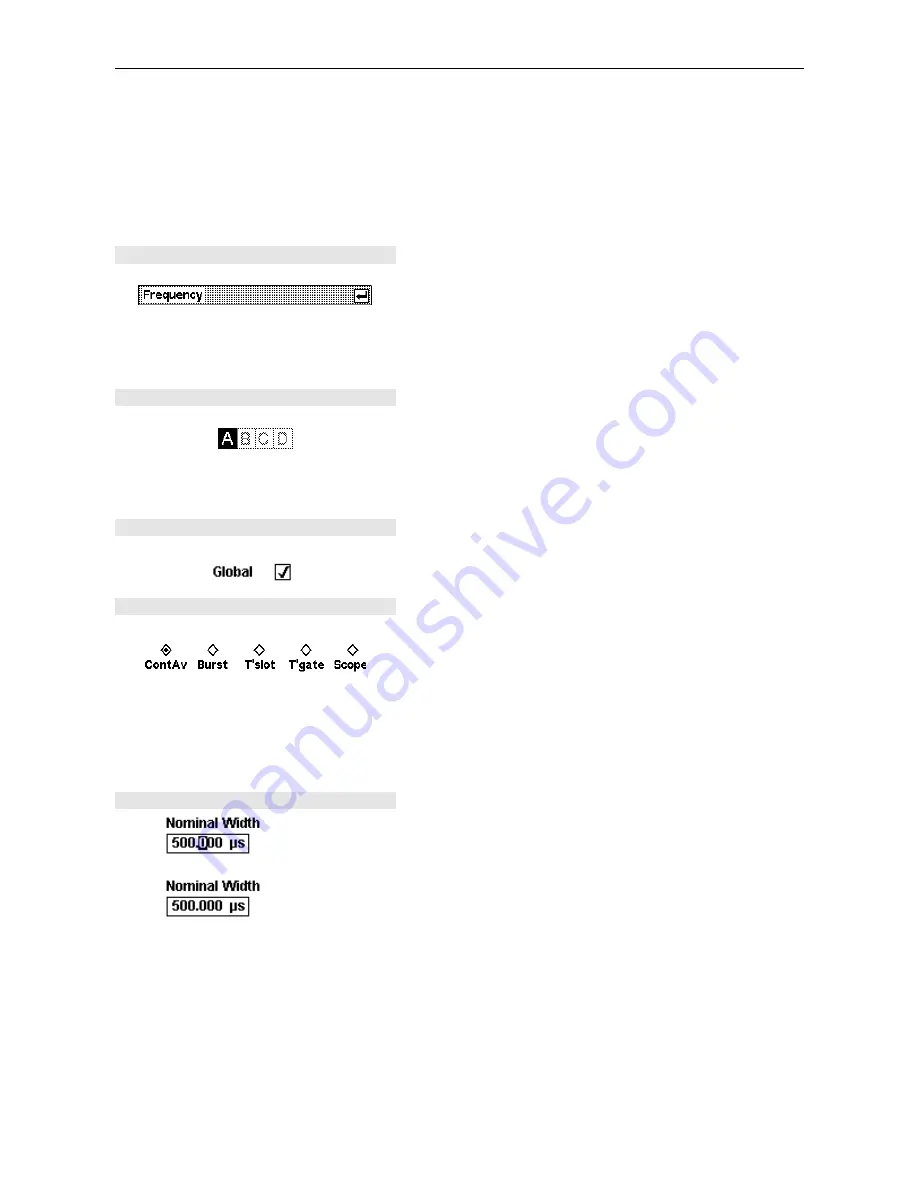
Dialog boxes and their controls
R&S NRP
1144.1400.12 3.8
E-2
Dialog boxes and their controls
Dialog boxes contain check boxes, option fields, editing fields and drop-down lists as control elements.
They are activated using the appropriate rocker switch to their right. If two control elements are posi-
tioned side by side, the element on the left is operated with the left-hand side of the rocker switch and
the element on the right with the right-hand side of the rocker switch.
Title bar
Dialog boxes have a title bar which displays the name of
the dialog box and the
[¶]
symbol which is a reminder that
the dialog box can be closed with the
(¶ MENU)
key.
Caution:
Settings made in dialog boxes are immedi-
ately set on the R&S NRP – in other words
you do not need to close the dialog box to ac-
tivate the settings in the box.
Dialog boxes with tabs
Channel-specific settings are made in a special page in a
super-ordinate dialog box. In the top row of the dialog box,
there are tabs which you can use to switch between pages.
Channels which do not have a sensor connected and
channels that have not been installed are shown in grey
and cannot be selected.
Check boxes
Check boxes are used to activate and de-activate func-
tions. You can toggle between the two states by pressing
the appropriate softkey.
Option fields
Option fields contain groups of mutually exclusive operat-
ing modes.
When you press the left-hand side of the rocker switch, the
next option on the left is selected. When you press the
right-hand side of the rocker switch, the next option on the
right is selected.
In the
System I/O
dialog box, option fields are assigned to
only one side of a rocker switch. It is therefore only possi-
ble to scroll through in one direction.
Editing fields
Entry
active
Not
active
Editing fields are used to enter or modify numbers and text.
The editor is activated by pressing the appropriate rocker
switch — or the appropriate side of the rocker switch if
there is a dual assignment.
Editing can be performed in overwrite mode, indicated by
the marked character being in inverse video. Modifications
can be made either with the
(ô)
(â)
cursor keys or nu-
meric/digit softkeys which are provided in a digit or letter
panel when the editor is activated.
The
(ê)
(û)
cursor keys are used to select the digit to be
edited.






























