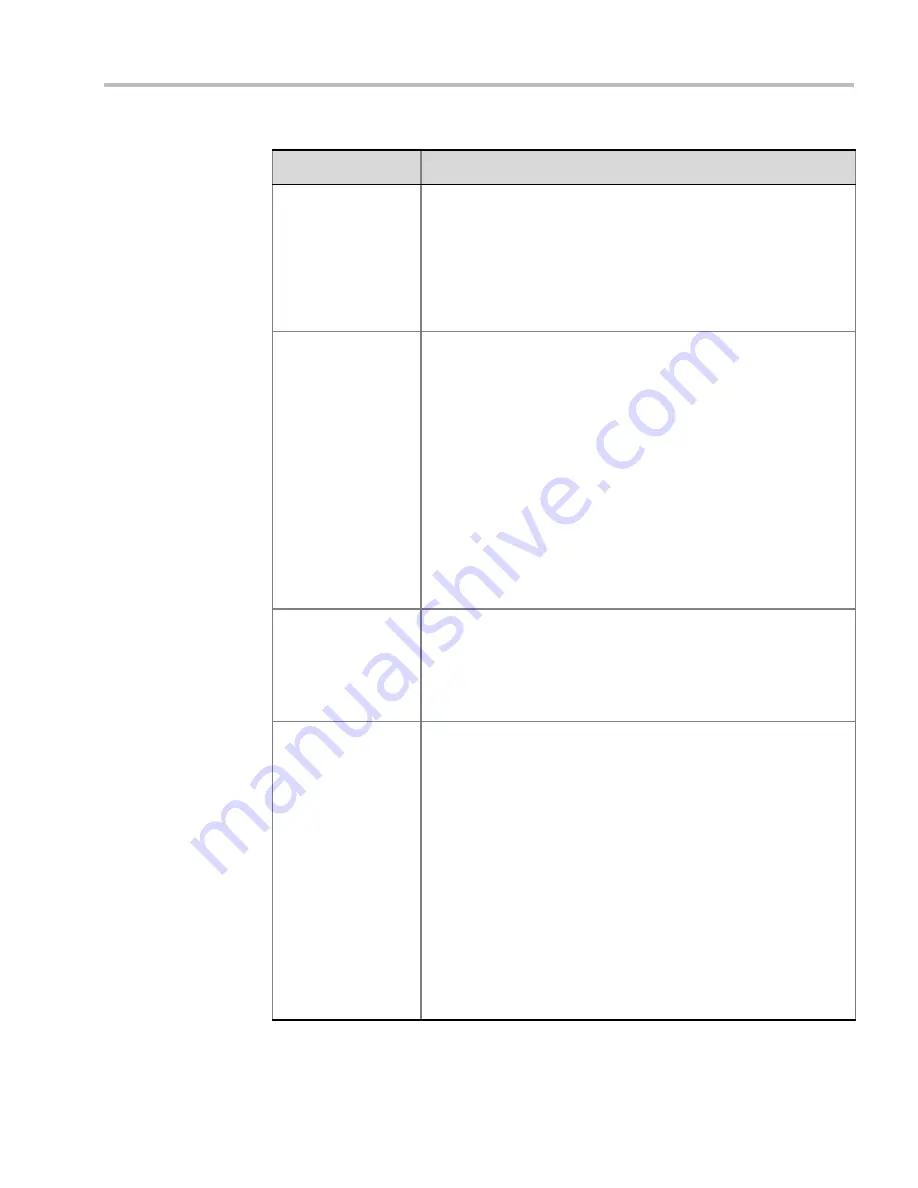
Chapter 2-Conference Profiles
Polycom, Inc.
2-39
Lecture View
Switching
Select this option to enable automatic switching of participants on the
Lecturer’s screen when Lecture Mode is enabled for the conference.
The automatic switching is enabled when the number of participants
exceeds the number of video windows displayed on the Lecturer’s
screen.
Note:
Lecture Mode is enabled in the
Conference Properties –
Participants
tab. For more information, see "
Lecture Mode (AVC CP
Only)”
on page
3-32
.
Site Names
(MPM+ Only)
(CP only)
Clear this check box to hide the display of site names on the endpoint
screens during the conference. When selected (default),
Site Names
are displayed during the conference, whenever the conference
speaker changes.
Prior to Version 7.6,
Site Names
display was enabled or disabled by
the HIDE_SITE_NAMES
System Flag
.
Site Names
display is controlled by the following
System Flags
, as in
previous versions:
•
SITE_NAME_TRANSPARENCY - Used to turn
Site Name
Transparency
of 50% on or off.
•
SITE_NAMES_ALWAYS_ON - Enables the permanent display of
Site Names
.
•
SITE_NAMES_LOCATION - Changes the default location of the
Site Name
in the video layout.
Note:
From Version 8.1, the
MPM+
media card is not supported.
Auto Scan Interval(s)
(CP only)
Select the time interval, 5 - 300 seconds, that
Auto Scan
uses to cycle
the display of participants that are not in the conference layout in the
selected cell.
Auto Scan
is often used in conjunction with
Customized Polling
which
allows the cyclic display to be set to a predefined order for a
predefined time period.
Auto Layout
(CP only)
When selected (default), the system automatically selects the
conference layout based on the number of participants currently
connected to the conference. When a new video participant connects
or disconnects, the conference layout automatically changes to reflect
the new number of video participants.
For more information, see Table 2-18 "
Auto Layout – Default Layouts
in CP Conferences”
on page
2-40
.
Clear this selection to manually select a layout for the conference.
The default Auto Layout settings can be customized by modifying
default Auto Layout system flags in the System Configuration file. For
more information see, "
Auto Layout Configuration”
on page
21-34
.
Note:
In some cases, the default layout automatically selected for the
conference contains more cells than the number of connected
participants, resulting in an empty cell. For example, if the number of
connected participants is 4, the default layout is 2x2, but as only 3
participants are displayed in the layout (the participants do not see
themselves), one cell is empty.
Table 2-17
New AVC CP Profile - Video Settings Parameters (Continued)
Field/Option
Description
Summary of Contents for RealPresence 2000
Page 26: ...RealPresence Collaboration Server RMX 1500 2000 4000 Administrator s Guide xxiv Polycom Inc...
Page 842: ...RealPresence Collaboration Server RMX 1500 2000 4000 Administrator s Guide 23 60 Polycom Inc...
Page 962: ...RealPresence Collaboration Server RMX 1500 2000 4000 Administrator s Guide E 4 Polycom Inc...
Page 968: ...RealPresence Collaboration Server RMX 1500 2000 4000 Administrator s Guide F 6 Polycom Inc...
Page 1128: ...RealPresence Collaboration Server RMX 1500 2000 4000 Administrator s Guide J 18 Polycom Inc...
















































