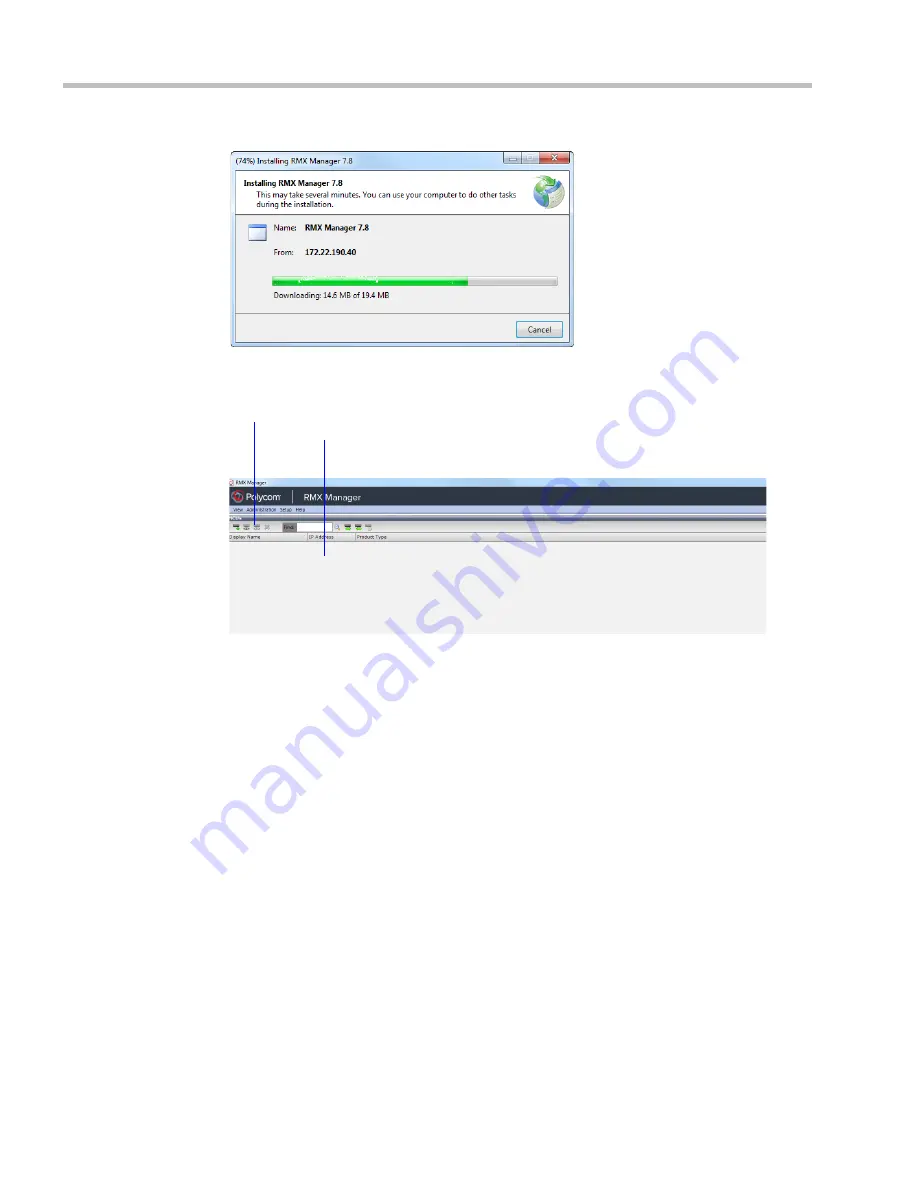
Polycom® RealPresence Collaboration Server (RMX) 1500/2000/4000 Administrator’s Guide
20-4
Polycom, Inc.
The installation proceeds.
The installation completes, the application loads and the
RMX Manager - MCUs
screen
is displayed.
The first time you start the
RMX Manager
application, the
MCUs
pane is empty.
Starting the RMX Manager Application
Once installed, the
RMX Manager
can be run using the
http://
(non-secured) or
https://
(secured) command in the browser’s address line or the Windows
Start
menu.
To use the browser:
1
In the browser’s command line, enter:
http://<MCU Control Unit IP Address>/RMXManager.html
or
https://<MCU Control Unit IP Address>/RMXManager.html
2
Press
Enter
.
To use the Windows Start menu:
1
Click
Start > Programs.
a
If the
RMX Manager
is displayed in the recently used programs list, click
RMX
Manager
in the list to start the application.
or
b
Click
All Programs
>
Polycom
>
RMX Manager
.
MCUs Pane
MCUs Toolbar
Summary of Contents for RealPresence 2000
Page 26: ...RealPresence Collaboration Server RMX 1500 2000 4000 Administrator s Guide xxiv Polycom Inc...
Page 842: ...RealPresence Collaboration Server RMX 1500 2000 4000 Administrator s Guide 23 60 Polycom Inc...
Page 962: ...RealPresence Collaboration Server RMX 1500 2000 4000 Administrator s Guide E 4 Polycom Inc...
Page 968: ...RealPresence Collaboration Server RMX 1500 2000 4000 Administrator s Guide F 6 Polycom Inc...
Page 1128: ...RealPresence Collaboration Server RMX 1500 2000 4000 Administrator s Guide J 18 Polycom Inc...






























