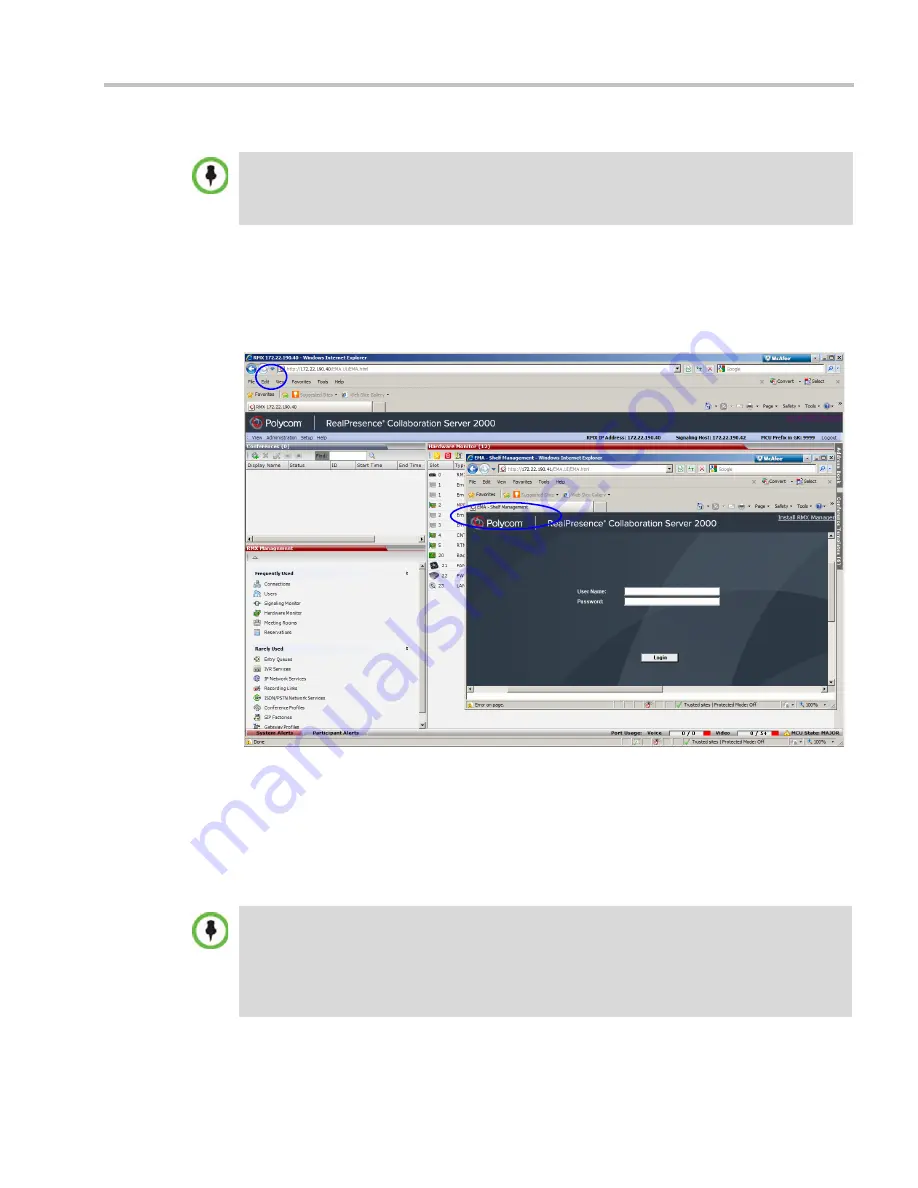
Chapter 24-RMX Hardware Monitoring
Polycom, Inc.
24-23
Connecting to the Shelf Management Server:
Access the RMX browser and click
Hardware Monitor
. The Hardware Monitor pane opens.
On the Hardware Monitor toolbar click the
Shelf Manager
icon.
Type in the URL address of the Shelf Management (IP address).
For example; 172.22.189.51. You must also
Login
as an “Administrator” user to run
diagnostics
Login to the
Shelf Manager
.
On the
Hardware Monitor
toolbar select either the
Basic Mode
or
Advanced Mode
diagnostics. Depending on your selection proceed with one of the following sections:
Performing Basic Mode Diagnostics
To run Basic Mode Diagnostics on a Hardware Component:
•
To run Diagnostics you are required to Login with
Administrator
permissions. A user with
Administrator
permissions must be defined on the RMX.
•
When accessing the Shelf Management server, the content displayed will be available in English
only.
•
Most of the user interfaces illustrated in this section show the RealPresence Collaboration
Server (RMX) 2000 with MPMx cards. The
Basic Mode
for other RMXs with MPM+ card(s) are
identical.
•
From Version 8.1, MPM+ media cards are not supported.
•
On the RealPresence Collaboration Server (RMX) 1500 fewer “slots” are used and the module
naming conventions used on elements are different.
Summary of Contents for RealPresence 2000
Page 26: ...RealPresence Collaboration Server RMX 1500 2000 4000 Administrator s Guide xxiv Polycom Inc...
Page 842: ...RealPresence Collaboration Server RMX 1500 2000 4000 Administrator s Guide 23 60 Polycom Inc...
Page 962: ...RealPresence Collaboration Server RMX 1500 2000 4000 Administrator s Guide E 4 Polycom Inc...
Page 968: ...RealPresence Collaboration Server RMX 1500 2000 4000 Administrator s Guide F 6 Polycom Inc...
Page 1128: ...RealPresence Collaboration Server RMX 1500 2000 4000 Administrator s Guide J 18 Polycom Inc...






























