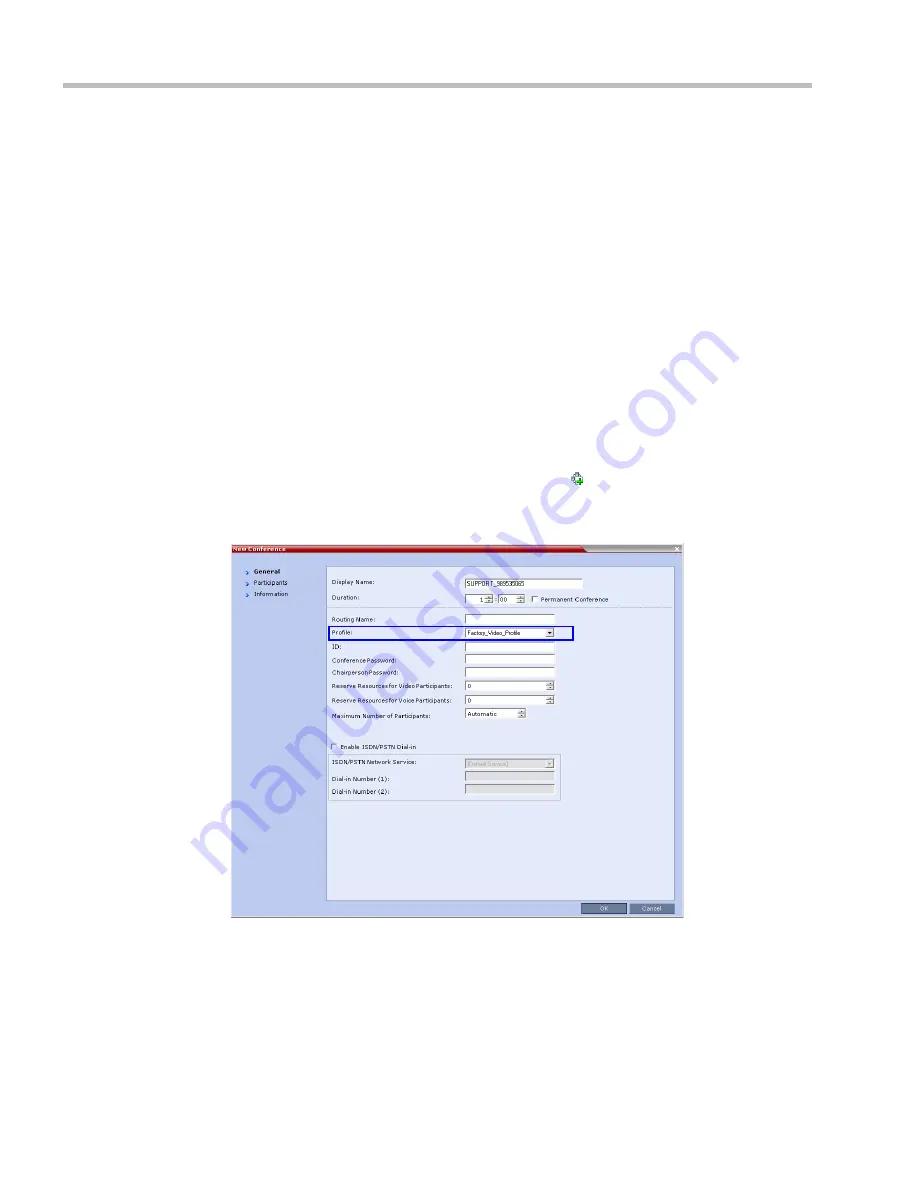
Polycom® RealPresence Collaboration Server (RMX) 1500/2000/4000 Administrator’s Guide
10-8
Polycom, Inc.
Note that when Operator Conference is selected, the
Auto Terminate
selection is
automatically cleared and disabled and the Operator conference cannot automatically
end unless it is terminated by the Collaboration Server User.
7
Click the
Video Quality
tab.
The
New Profile – Video Quality
dialog box opens.
8
Define the Video Quality parameters.
9
Click the
Video Settings
tab.
The
New Profile - Video Settings
dialog box opens.
10
Define the video display mode and layout. For more details, see
Table 2-7, “New AVC
CP Profile - Video Settings Parameters,”
on page
2-16
.
11
Define the remaining Profile parameters.
12
Click
OK
to complete the
Profile
definition.
A new
Profile
is created and added to the
Conference Profiles
list.
Starting an Ongoing Operator Conference
To start a conference from the Conference pane:
1
In the
Conferences
pane, click the
New Conference
( ) button.
The
New
Conference – General
dialog box opens.
2
In the
Profile
field, select a Profile in which the
Operator Conference
option is selected.
Upon selection of the
Operator Conference
Profile, the
Display Name
is automatically
taken from the RMX User
Login Name
. This name cannot be modified.
Only one Operator conference can be created for each User Login name.
Summary of Contents for RealPresence 2000
Page 26: ...RealPresence Collaboration Server RMX 1500 2000 4000 Administrator s Guide xxiv Polycom Inc...
Page 842: ...RealPresence Collaboration Server RMX 1500 2000 4000 Administrator s Guide 23 60 Polycom Inc...
Page 962: ...RealPresence Collaboration Server RMX 1500 2000 4000 Administrator s Guide E 4 Polycom Inc...
Page 968: ...RealPresence Collaboration Server RMX 1500 2000 4000 Administrator s Guide F 6 Polycom Inc...
Page 1128: ...RealPresence Collaboration Server RMX 1500 2000 4000 Administrator s Guide J 18 Polycom Inc...






























