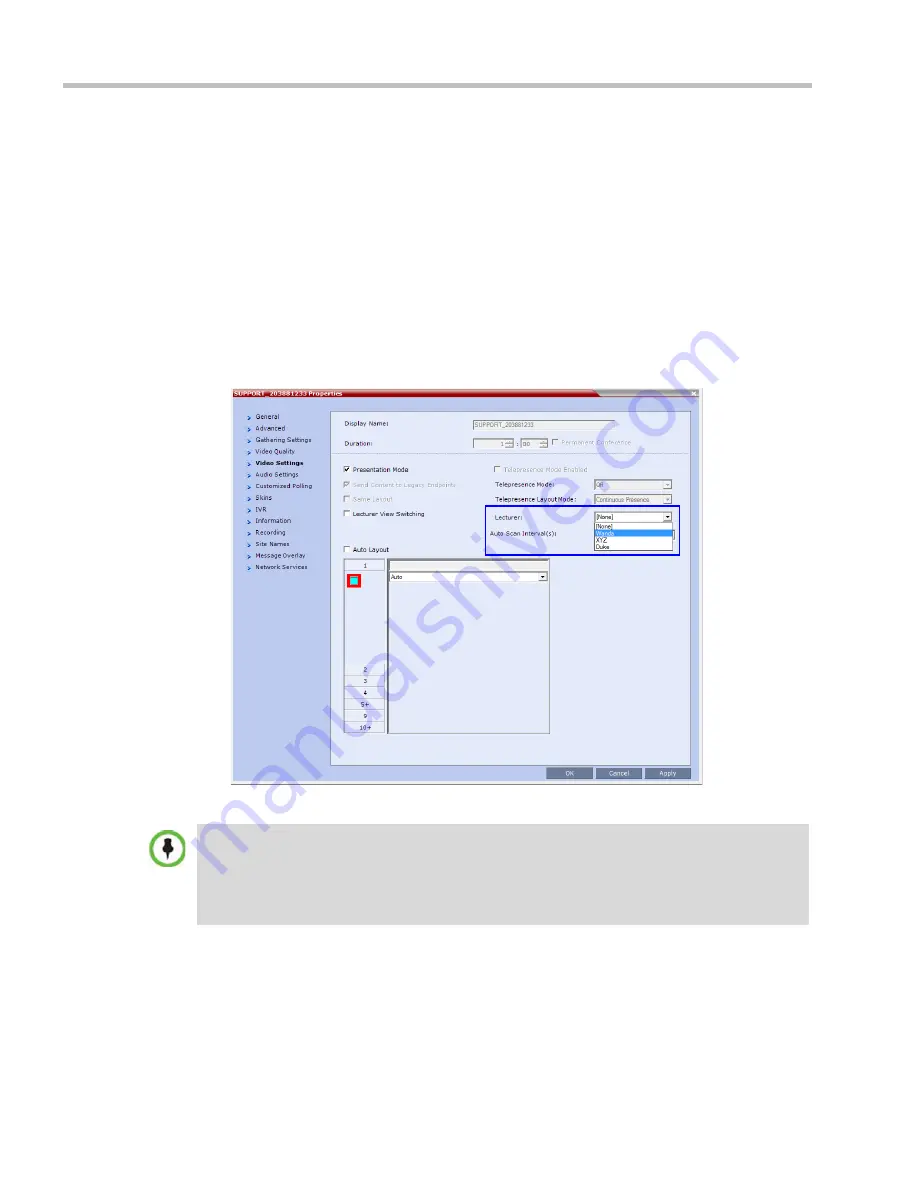
Polycom® RealPresence Collaboration Server (RMX) 1500/2000/4000 Administrator’s Guide
4-74
Polycom, Inc.
Selecting a defined participant:
a
Add participants to the conference either from the Address book or by defining
new participants.
b
In the
Lecturer
field, select the lecturer from the list of the defined participants.
Automatic selection of the lecturer:
—
In the
Lecturer
field, select
[Auto]
.
In this mode, the conference speaker becomes the lecturer.
To select the lecturer and enable the Lecture Mode during the ongoing conference:
1
Make sure that the participant you want to designate as the lecturer has connected to
the conference.
2
In the
Conference Properties - Video Settings
dialog box, in the
Lecturer
field, select the
lecturer from the list of the connected participants.
Defined dial out participants and dial in participants are considered to be two separate participants
even if they have the same IP address/number. Therefore, if a defined dial-out participant is added to
the conference and the same participant then dials in (before the system dialed out to that
participant) the system creates a second participant in the Participants list and tries to call the dial-
out participant. If the dial-out participant was designated as the conference lecturer, the system will
not be able to replace that participant with the dial-in participant that is connected to the conference.
Summary of Contents for RealPresence 2000
Page 26: ...RealPresence Collaboration Server RMX 1500 2000 4000 Administrator s Guide xxiv Polycom Inc...
Page 842: ...RealPresence Collaboration Server RMX 1500 2000 4000 Administrator s Guide 23 60 Polycom Inc...
Page 962: ...RealPresence Collaboration Server RMX 1500 2000 4000 Administrator s Guide E 4 Polycom Inc...
Page 968: ...RealPresence Collaboration Server RMX 1500 2000 4000 Administrator s Guide F 6 Polycom Inc...
Page 1128: ...RealPresence Collaboration Server RMX 1500 2000 4000 Administrator s Guide J 18 Polycom Inc...
















































