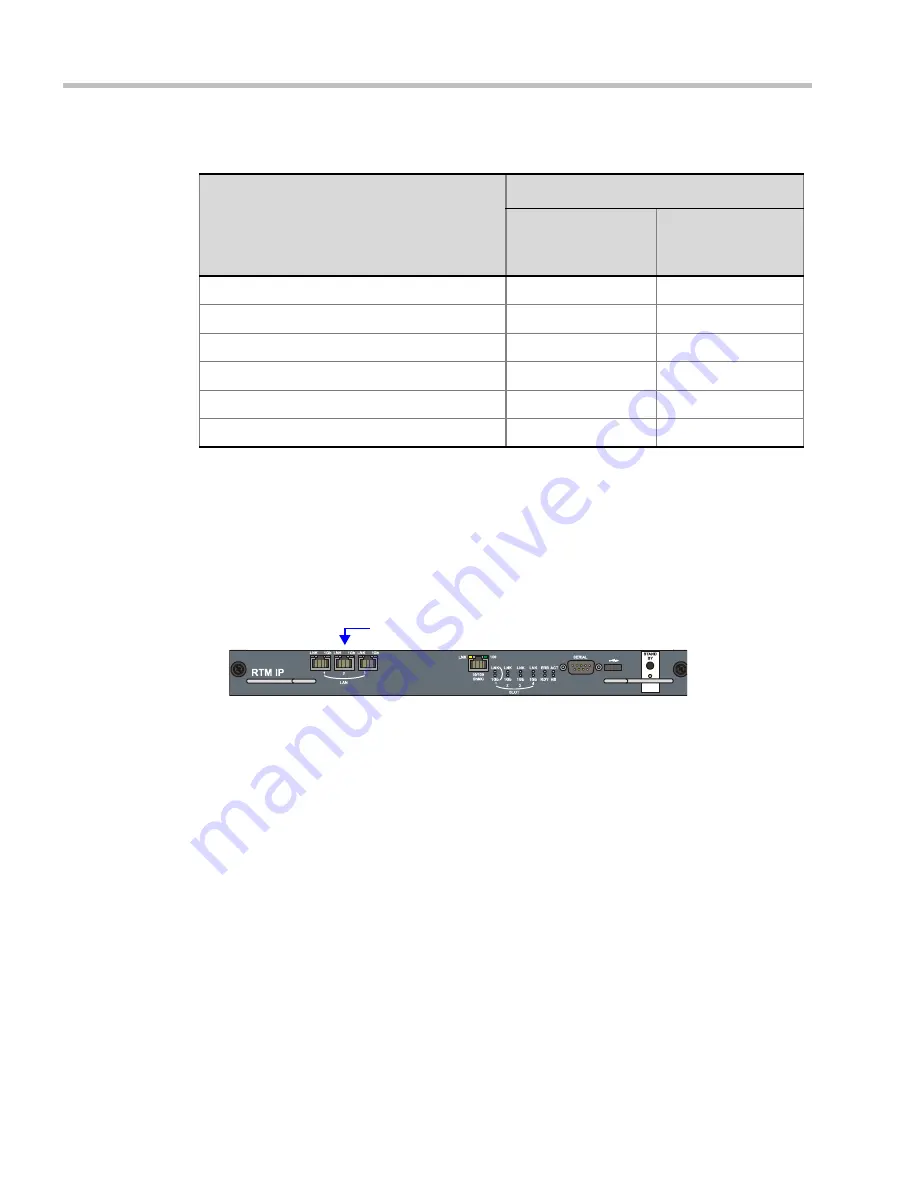
RealPresence Collaboration Server (RMX) 1500/2000/4000 - Administrator’s Guide
G-4
Polycom, Inc.
7
Click the
OK
button.
Connecting to the Management Network
To connect directly to the RMX:
1
Using a LAN cable, connect the workstation to the LAN 2 Port on the RMX’s back
panel. Connect one LAN cable between the PC and LAN 1 on the RMX’s back panel.
1
Connect the power cable and power the RMX
On
.
2
Start the
RMX Web Client
application on the workstation, by entering the factory setting
Management IP
address in the browser’s address line and pressing
Enter
.
3
In the
RMX Web Client
Login screen, enter the default
Username
(
POLYCOM
) and
Password
(
POLYCOM
) and click the
Login
button.
Table G-1
Reserved IP Addresses
Network Entity
IP Address
Management
Network
(Factory Default)
Alternate Network
Control Unit IP Address
192.168.1.254
169.254.192.10
Control Unit Subnet Mask
255.255.255.0
255.255.240.0
Default Router IP Address
192.168.1.1
169.254.192.1
Shelf Management IP Address
192.168.1.252
169.254.192.16
Shelf Management Subnet Mask
255.255.255.0
255.255.240.0
Shelf Management Default Gateway
192.168.1.1
169.254.192.1
LAN 2 Port
Summary of Contents for RealPresence 2000
Page 26: ...RealPresence Collaboration Server RMX 1500 2000 4000 Administrator s Guide xxiv Polycom Inc...
Page 842: ...RealPresence Collaboration Server RMX 1500 2000 4000 Administrator s Guide 23 60 Polycom Inc...
Page 962: ...RealPresence Collaboration Server RMX 1500 2000 4000 Administrator s Guide E 4 Polycom Inc...
Page 968: ...RealPresence Collaboration Server RMX 1500 2000 4000 Administrator s Guide F 6 Polycom Inc...
Page 1128: ...RealPresence Collaboration Server RMX 1500 2000 4000 Administrator s Guide J 18 Polycom Inc...






























