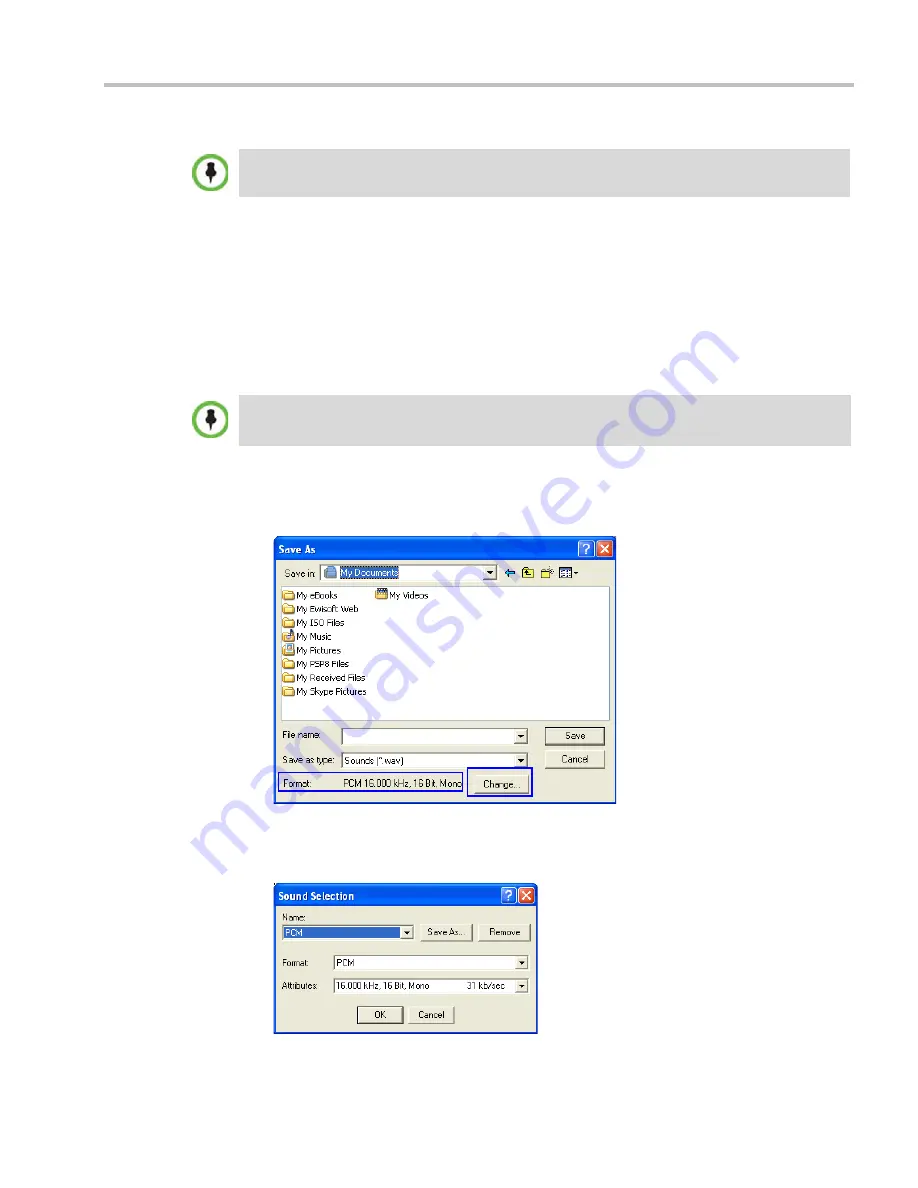
Chapter 17-IVR Services
Polycom, Inc.
17-33
To record a new audio message:
Make sure that a microphone or a sound input device is connected to
your PC.
1
On your PC, click
Start
>
Programs
>
Accessories
>
Entertainment
>
Sound Recorder
.
The
Sound–Sound Recorder
dialog box opens.
2
Click
File
>
New
.
3
Click the
Record
button.
The system starts recording.
4
Start narrating the desired message.
5
Click the
Stop Recording
button.
6
Save the recorded message as a wave file, click
File
>
Save As
.
The
Save As
dialog box opens.
7
Verify that the
Format
reads:
PCM 16.000 kHz, 16Bit, Mono
. If the format is correct,
continue with step 10. If the format is incorrect, click the
Change
button.
The
Sound Selection
dialog box is displayed.
8
In the
Name
field, select the name of the format created in step 7 on page
17-32
.
Regardless of the recording utility you are using, verify that any new audio message recorded
adheres to the following format settings:
16.000kHz, 16Bit, Mono
.
For all audio IVR messages, stop the recording anytime up to 3 minutes (which is the maximum
duration allowed for an IVR voice message). If the message exceeds 3 minutes it will be rejected by
the
RMX
unit.
Summary of Contents for RealPresence 2000
Page 26: ...RealPresence Collaboration Server RMX 1500 2000 4000 Administrator s Guide xxiv Polycom Inc...
Page 842: ...RealPresence Collaboration Server RMX 1500 2000 4000 Administrator s Guide 23 60 Polycom Inc...
Page 962: ...RealPresence Collaboration Server RMX 1500 2000 4000 Administrator s Guide E 4 Polycom Inc...
Page 968: ...RealPresence Collaboration Server RMX 1500 2000 4000 Administrator s Guide F 6 Polycom Inc...
Page 1128: ...RealPresence Collaboration Server RMX 1500 2000 4000 Administrator s Guide J 18 Polycom Inc...
















































