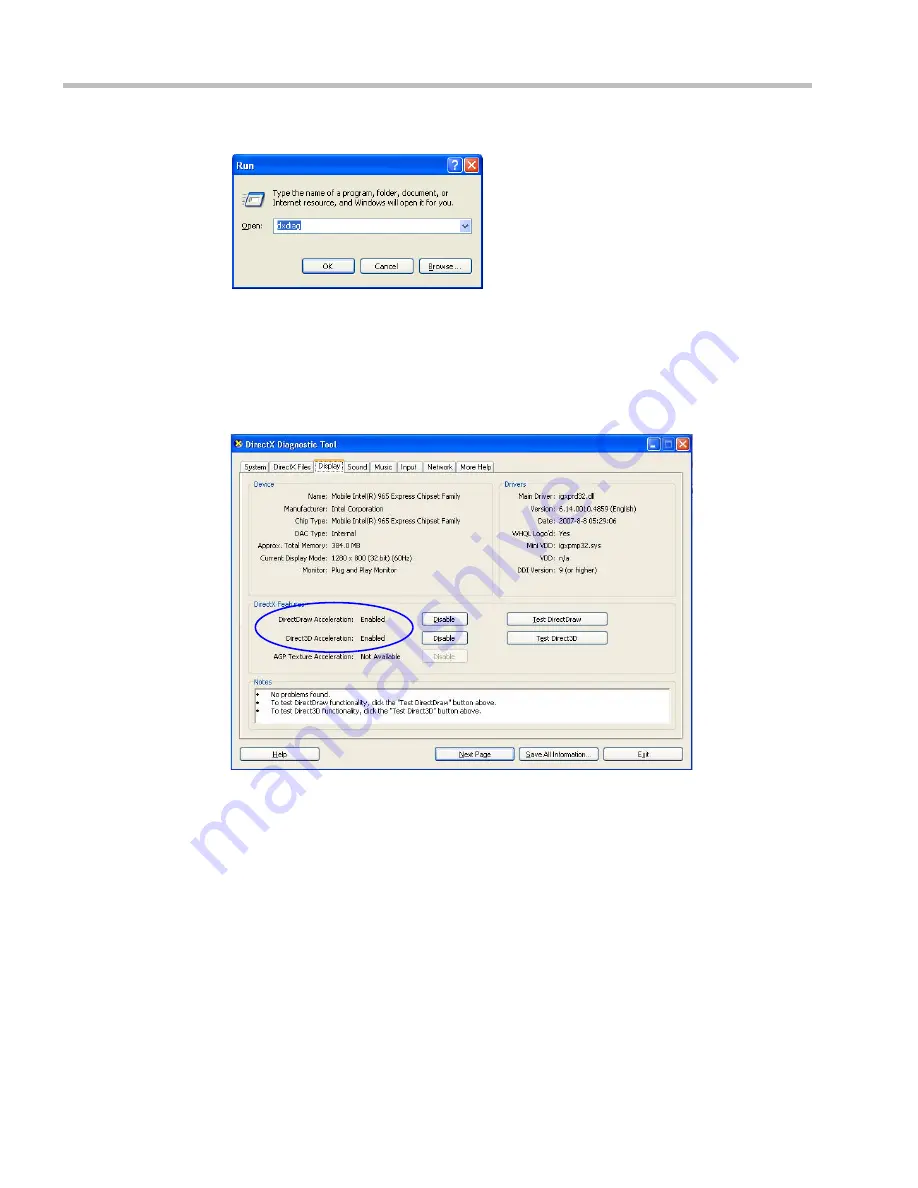
Polycom® RealPresence Collaboration Server (RMX) 1500/2000/4000 Administrator’s Guide
4-32
Polycom, Inc.
2
In the
Open
field, type
dxdiag
and press the
Enter
key or click
OK
.
A confirmation message is displayed.
3
Click
Yes
to run the diagnostics.
The
DirectX Diagnostic Tool
dialog box opens.
4
Click the
Display
tab.
To be able to display the video preview window, the
DirectDraw Acceleration
and
Direct3D Acceleration
options must be
Enabled
.
If the video card installed in the PC does not support DirectDraw Acceleration, a black
window may be viewed in the Video Preview window.
5
Click the
Exit
button.
Summary of Contents for RealPresence 2000
Page 26: ...RealPresence Collaboration Server RMX 1500 2000 4000 Administrator s Guide xxiv Polycom Inc...
Page 842: ...RealPresence Collaboration Server RMX 1500 2000 4000 Administrator s Guide 23 60 Polycom Inc...
Page 962: ...RealPresence Collaboration Server RMX 1500 2000 4000 Administrator s Guide E 4 Polycom Inc...
Page 968: ...RealPresence Collaboration Server RMX 1500 2000 4000 Administrator s Guide F 6 Polycom Inc...
Page 1128: ...RealPresence Collaboration Server RMX 1500 2000 4000 Administrator s Guide J 18 Polycom Inc...






























