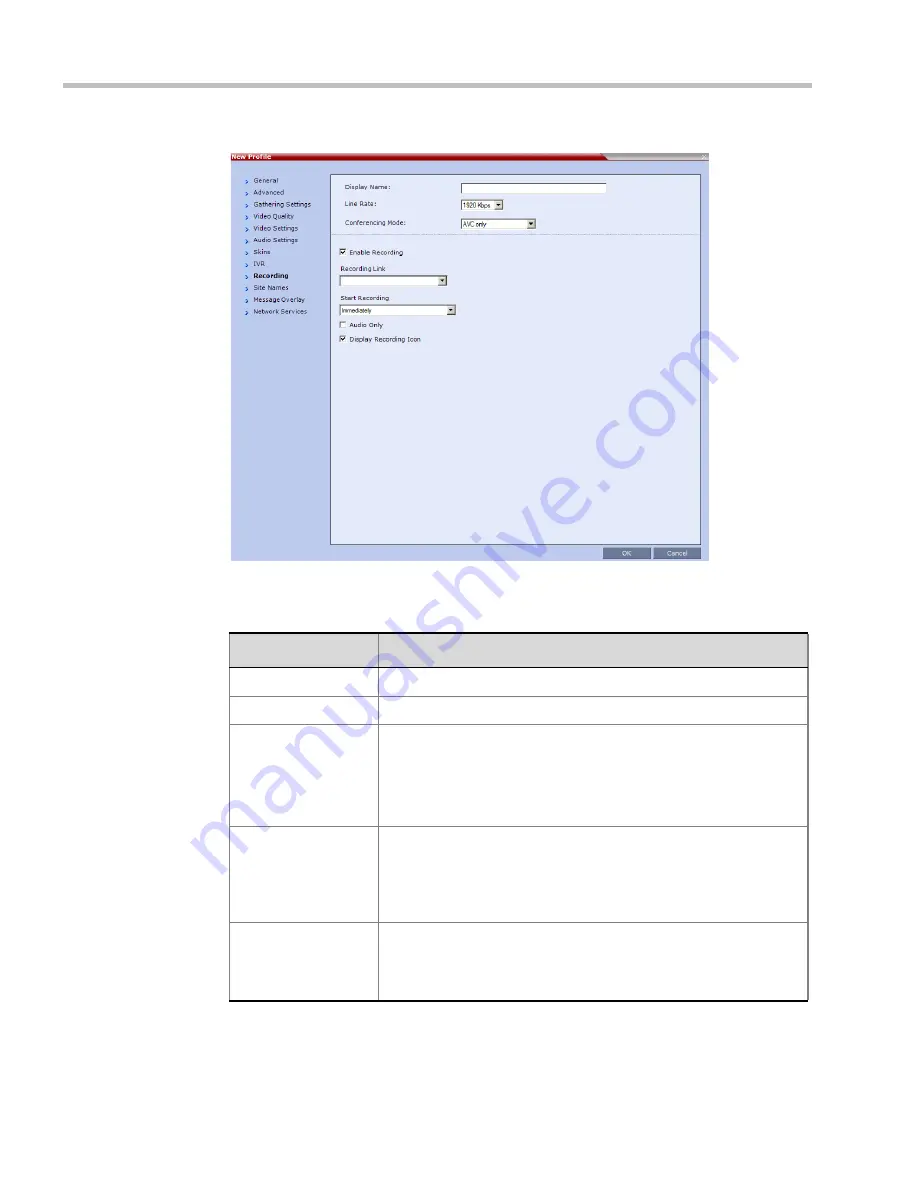
Polycom® RealPresence Collaboration Server (RMX) 1500/2000/4000 Administrator’s Guide
14-6
Polycom, Inc.
4
Select the
Enable Recording
check box.
5
Define the following parameters:
6
Click
OK
.
Recording
is enabled in the
Conference Profile
.
Table 14-3
Conference Profile Recording Parameters
Parameter
Description
Enable Recording
Select to enable Recording Settings in the dialog box.
Recording Link
Select a recording link for the conference from the list.
Start recording
Select one of the following:
•
Immediately
– conference recording is automatically started
upon connection of the first participant.
•
Upon Request
– the operator or chairperson must initiate the
recording (manual).
Audio only
Select this option to record only the audio channel of the conference.
Note:
An
Audio Only
Recording Link cannot be used to record a conference
if there are no Voice resources allocated in the
Video/Voice Port
Configuration
.
Display Recording
Icon
Select this option to display
Recording Indication
to all conference
participants informing them that the conference is being recorded.
The recording icon is replaced by a
Paused
icon when conference
recording is paused.
Summary of Contents for RealPresence 2000
Page 26: ...RealPresence Collaboration Server RMX 1500 2000 4000 Administrator s Guide xxiv Polycom Inc...
Page 842: ...RealPresence Collaboration Server RMX 1500 2000 4000 Administrator s Guide 23 60 Polycom Inc...
Page 962: ...RealPresence Collaboration Server RMX 1500 2000 4000 Administrator s Guide E 4 Polycom Inc...
Page 968: ...RealPresence Collaboration Server RMX 1500 2000 4000 Administrator s Guide F 6 Polycom Inc...
Page 1128: ...RealPresence Collaboration Server RMX 1500 2000 4000 Administrator s Guide J 18 Polycom Inc...






























