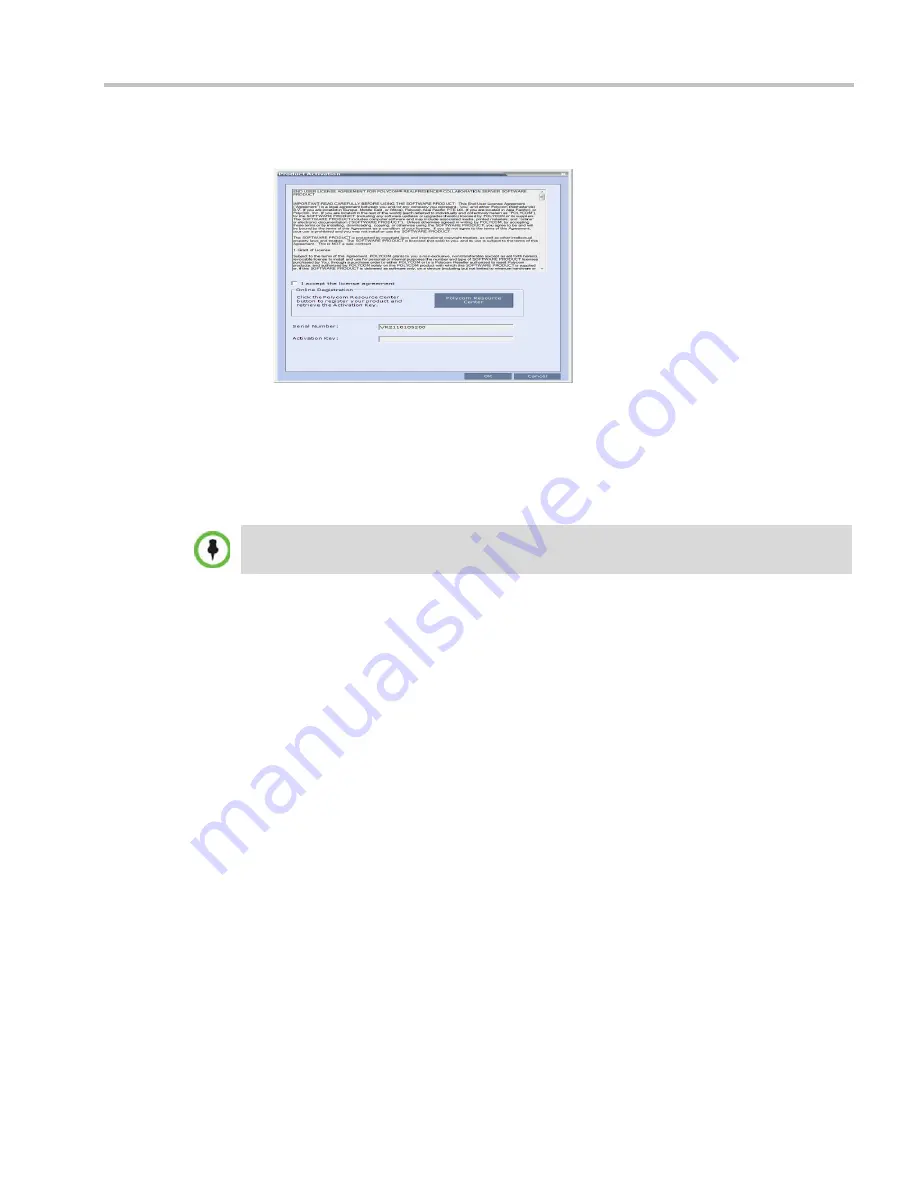
Chapter 21-RMX Administration and Utilities
Polycom, Inc.
21-83
The
Collaboration Server Web Client
opens and the
Product Activation
dialog box appears
with the serial number filled in:
6
In the
Activation Key
field, enter or
paste
the
Product Activation Key
that was used on the
previous MCU.
7
Click
OK.
A message indicating that the
Product Activation Key
was loaded successfully appears.
If the
Product Activation Key
fails to load, please contact your vendor.
8
Click
OK
.
9
On the
RealPresence Collaboration Server
menu, click
Administration
>
Software
Management
>
Restore Configuration
.
10
Browse
to the
Restore Directory Path
where the backed up configuration files are stored
and then click
Restore
.
If the
Product Activation
dialog box does not appear, go to
Setup --> Product Activation
to display
the dialog box.
Summary of Contents for RealPresence 2000
Page 26: ...RealPresence Collaboration Server RMX 1500 2000 4000 Administrator s Guide xxiv Polycom Inc...
Page 842: ...RealPresence Collaboration Server RMX 1500 2000 4000 Administrator s Guide 23 60 Polycom Inc...
Page 962: ...RealPresence Collaboration Server RMX 1500 2000 4000 Administrator s Guide E 4 Polycom Inc...
Page 968: ...RealPresence Collaboration Server RMX 1500 2000 4000 Administrator s Guide F 6 Polycom Inc...
Page 1128: ...RealPresence Collaboration Server RMX 1500 2000 4000 Administrator s Guide J 18 Polycom Inc...






























