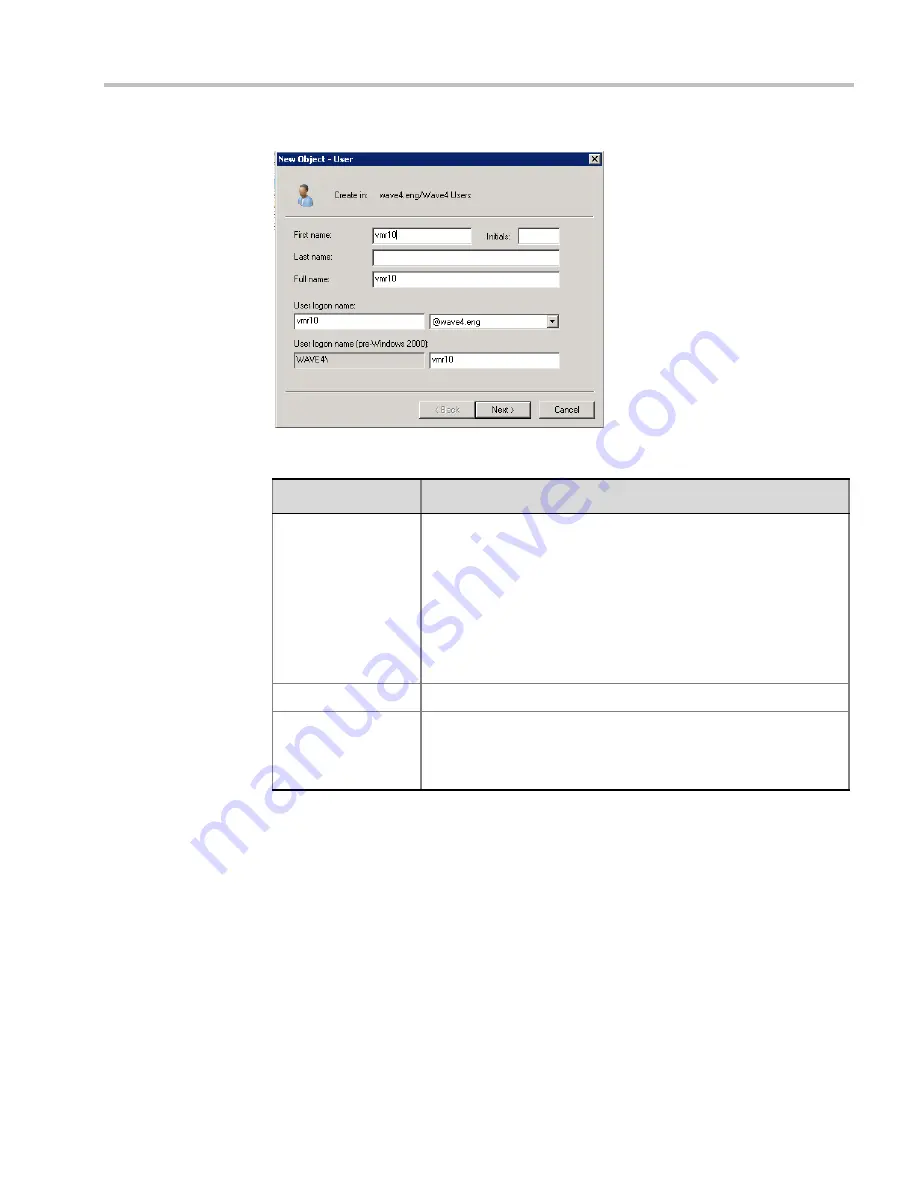
Appendix H-Setting the RMX for Integration Into Microsoft Environment
Polycom, Inc.
H-61
3
In the
New User
wizard, define the following parameters:
4
Click
Next
.
5
Enter the password that complies with the Active Directory conventions and confirm
the password.
6
Select the options:
User cannot change password
and
Password never expires
.
Clear the other options.
7
Click
Next
.
The system displays summary information.
8
Click
Finish
.
The new User is added to the Active Directory
Users
list.
9
Repeat for each RMX conferencing entity.
Table H-7
Active Directory - New User Parameters for the RMX
Field
Description
First Name
Enter the name of the conferencing entity user. This name will
appear in the buddy list of the Office Communication Server or Lync
server. For example, vmr10.
Notes:
•
This name must be the identical to the
Routing Name
assigned
to the conferencing entity in the RMX system. It must also be the
User Login Name
in the Active Directory.
•
The name can include only lower case characters and/or
numbers.
Full Name
Enter the same name as entered in the
First Name
field.
User Login Name
Enter the same name as entered in the
First Name
field and select
from the drop down list the domain name for this user. It is the
domain name defined for the Office Communication Server or Lync
server.
Summary of Contents for RealPresence 2000
Page 26: ...RealPresence Collaboration Server RMX 1500 2000 4000 Administrator s Guide xxiv Polycom Inc...
Page 842: ...RealPresence Collaboration Server RMX 1500 2000 4000 Administrator s Guide 23 60 Polycom Inc...
Page 962: ...RealPresence Collaboration Server RMX 1500 2000 4000 Administrator s Guide E 4 Polycom Inc...
Page 968: ...RealPresence Collaboration Server RMX 1500 2000 4000 Administrator s Guide F 6 Polycom Inc...
Page 1128: ...RealPresence Collaboration Server RMX 1500 2000 4000 Administrator s Guide J 18 Polycom Inc...






























