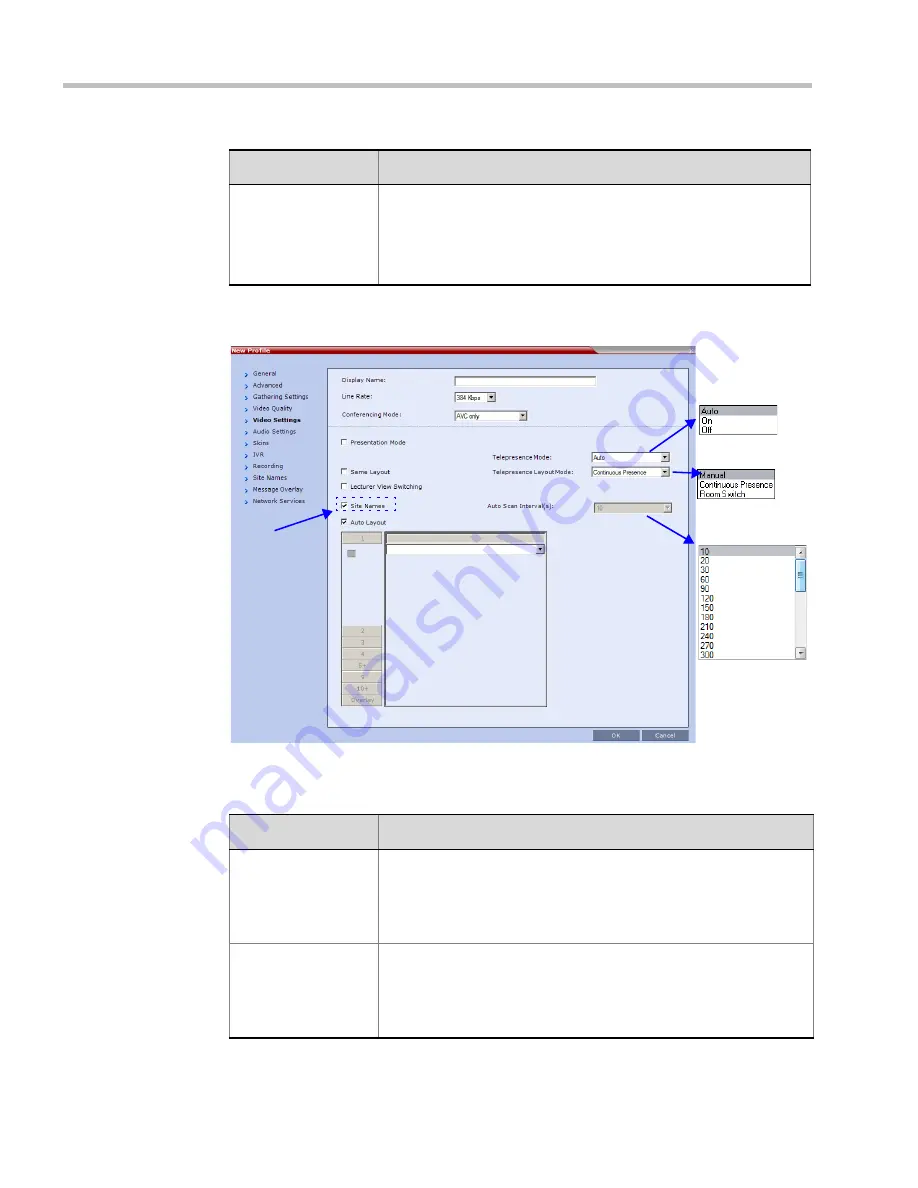
Polycom® RealPresence Collaboration Server (RMX) 1500/2000/4000 Administrator’s Guide
2-38
Polycom, Inc.
10
Click the
Video Settings
tab.
The
New Profile - Video Settings
dialog box opens.
11
Define the video display mode and layout using the following parameters:
Send Content to
Legacy Endpoints
(continued)
•
If the Send Content to Legacy Endpoints is enabled, TIP
Compatibility Mode setting cannot be modified.
•
Once an endpoint is categorized as Legacy, it will not be able to
restore its content to the Content channel and will receive content
only in the video channel.
Table 2-16
New AVC CP Profile - Video Quality Parameters (Continued)
Field/Option
Description
Site Names
field is only
displayed in
MPM+ Mode
Table 2-17
New AVC CP Profile - Video Settings Parameters
Field/Option
Description
Presentation Mode
(CP only)
Select this option to activate the Presentation Mode. In this mode,
when the current speaker speaks for a predefined time (30 seconds),
the conference changes to Lecture Mode. When another participant
starts talking, the Presentation Mode is cancelled and the conference
returns to the previous video layout.
Same Layout
(CP only)
Select this option to force the selected layout on all participants in a
conference. Displays the same video stream to all participants and
personal selection of the video layout is disabled. In addition, if
participants are forced to a video layout window, they can see
themselves.
Summary of Contents for RealPresence 2000
Page 26: ...RealPresence Collaboration Server RMX 1500 2000 4000 Administrator s Guide xxiv Polycom Inc...
Page 842: ...RealPresence Collaboration Server RMX 1500 2000 4000 Administrator s Guide 23 60 Polycom Inc...
Page 962: ...RealPresence Collaboration Server RMX 1500 2000 4000 Administrator s Guide E 4 Polycom Inc...
Page 968: ...RealPresence Collaboration Server RMX 1500 2000 4000 Administrator s Guide F 6 Polycom Inc...
Page 1128: ...RealPresence Collaboration Server RMX 1500 2000 4000 Administrator s Guide J 18 Polycom Inc...






























