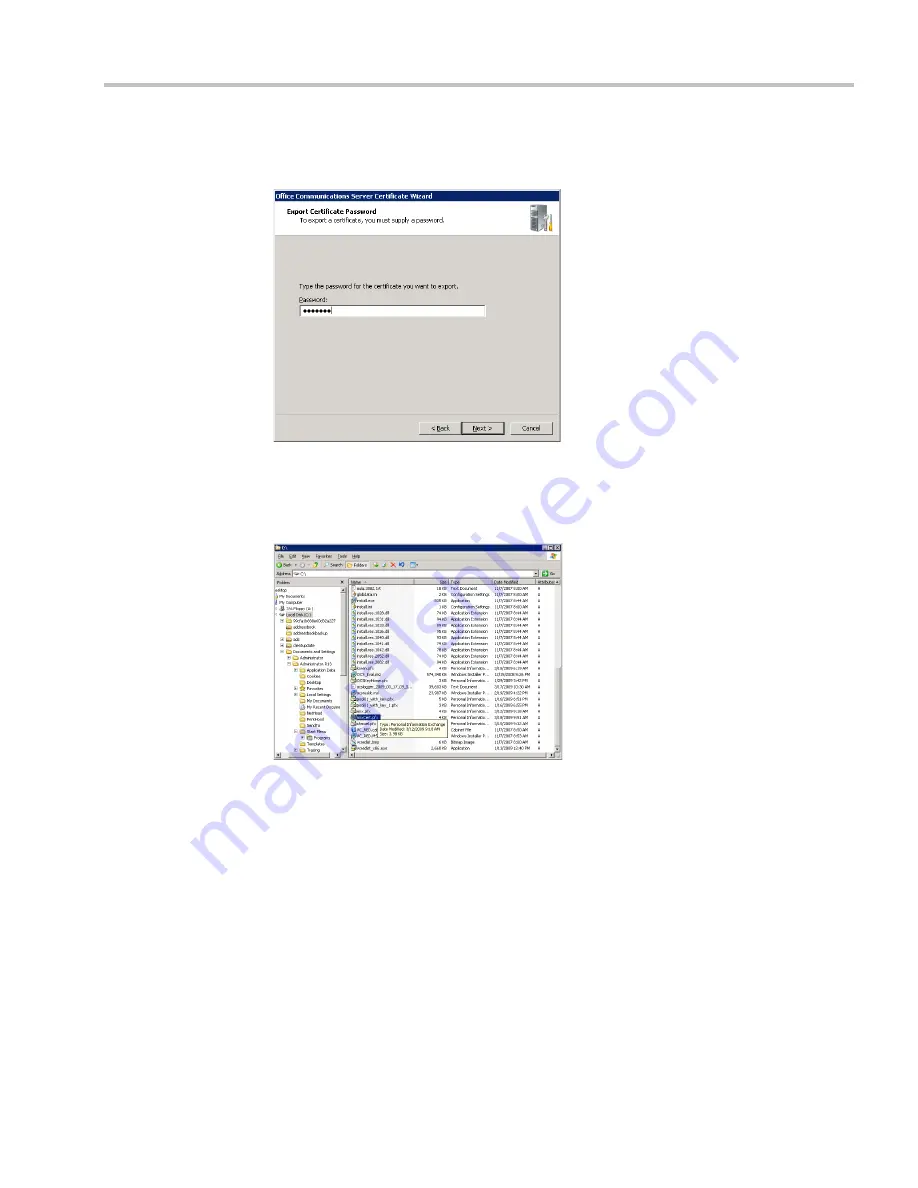
Appendix H-Setting the RMX for Integration Into Microsoft Environment
Polycom, Inc.
H-29
7
If required, enter any password. For example,
Polycom
.
Write down this password as you will have to manually create a password file in which
this password will appear.
Click
Next
.
The
Certificate Wizard Completed
window appears.
8
Click
Finish
.
The created
*.pfx
file is added in the selected folder.
Optional. Creating the Certificate Password File (certPassword.txt)
If you have used a password when creating the certificate file (
*.pfx
), you must create a
certPassword.txt
file. This file will be sent to the RMX together with the
*.pfx
file.
To create the certPassword.txt file:
1
Using a text editor application, create a new file.
2
Type the password as you have entered when creating the certificate file. For example,
enter
Polycom
.
3
Save the file naming it
certPassword.txt
(file name must be exactly as show, the RMX is
case sensitive).
Summary of Contents for RealPresence 2000
Page 26: ...RealPresence Collaboration Server RMX 1500 2000 4000 Administrator s Guide xxiv Polycom Inc...
Page 842: ...RealPresence Collaboration Server RMX 1500 2000 4000 Administrator s Guide 23 60 Polycom Inc...
Page 962: ...RealPresence Collaboration Server RMX 1500 2000 4000 Administrator s Guide E 4 Polycom Inc...
Page 968: ...RealPresence Collaboration Server RMX 1500 2000 4000 Administrator s Guide F 6 Polycom Inc...
Page 1128: ...RealPresence Collaboration Server RMX 1500 2000 4000 Administrator s Guide J 18 Polycom Inc...






























